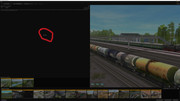Many of the buttons, interfaces, and what not are actually content, then there's something that somehow has become corrupted. These are assets too that are controlled through scripts just the same as interactive industries and other user content such as signal and driver scripts.
Start up TRS19 from the PC desktop. At the Launcher, click on settings and Install tab. Note the path where the data is located. I recommend writing this down unless you have an outstanding memory, or know where the folder is. This is important if there's a possibility of having more than one data folder because you've done a second install.
Close the Launcher.
Navigate to the folder where your Trainz TRS19 data is installed.
Once you navigate to that location, open up the Cache folder.
Open up Libraries.
Delete the content of this folder. The process may pause even though the progress bar says 100%.
Once everything is cleaned up, run an EDR.
Start the Launcher again.
Click on Developer, press the CTRL button while choosing Repair database.
====
When you start up again, this will repopulate the scripts as needed and perhaps the built-in data will be restored. If not, then there's something here that somehow got completely hosed and there's no other way to restore proper operation without using a fresh install.
If you have created any new routes, then you can easily transfer them over to your fresh install using Content Manager to export them to CDP files.