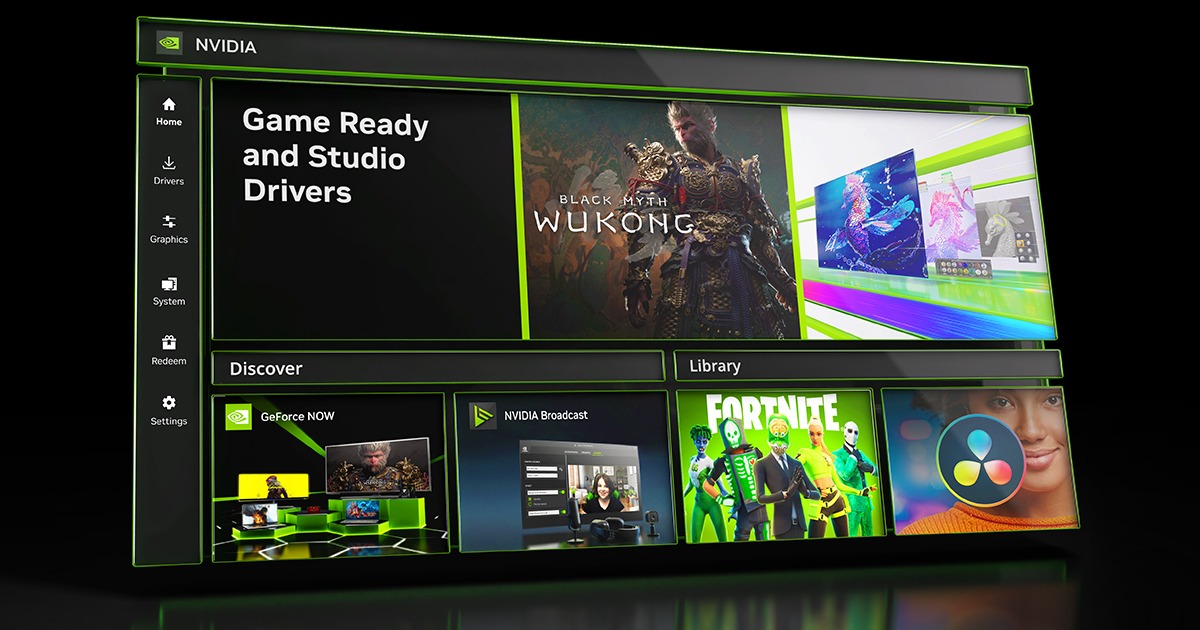stas198243
New member
Hello. Could you please tell me how to tell which version I have? I have TRS 22 Platinum Edition installed.
Follow along with the video below to see how to install our site as a web app on your home screen.
Note: This feature may not be available in some browsers.
To be able to tell you, you need to provide us with the build number located on the launcher in the lower left corner.Hello. Could you please tell me how to tell which version I have? I have TRS 22 Platinum Edition installed.
You are welcome.Спасибо за ответ. Номер моей сборки — 132316. Какая это версия и как её обновить до последней?
how come my trainz still stutters on my new pc im up to date and all other games work just fine on my GPU?
To add to what Forester1 asked, is this a desktop or a laptop? Cooling plays a big part in the performance of Trainz and other CPU and graphics intensive programs. If these devices become too hot, they will slow down so they don't burn themselves up.What is the build number of your version of Trainz when you open the Trainz Launcher? What CPU is your new PC, how much RAM memory, what model is your graphics card? What kind of graphics settings are you using for Trainz? Are you running from an external drive?
A lot of content is end user created, some is more efficient than others. Try Middleton for Laptops, you can pick up most content here https://www.jatws.org/johnw/middleton.7z but you will need a couple of things from the DLS. If this one runs OK then you just need to choose you content carefully, manage content, right click open preview will give you some indication. In rough terms the higher the poly count the bigger the GPU you'll need. There are performance settings and you can move these down to the left, distance is the one I'd try first.how come my trainz still stutters on my new pc im up to date and all other games work just fine on my GPU?
What is the build number of your version of Trainz when you open the Trainz Launcher? What CPU is your new PC, how much RAM memory, what model is your graphics card? What kind of graphics settings are you using for Trainz? Are you running from an external drive?
I have a 12gb 4070, and 32gb RAM , i7 . all low settings etc and still am lucky to get 30fps on large routes. its just Trainz, optimization sucks.
- 132316
- CPU: Intel Core i7-4790 @ 3.60 GHz
- RAM: 32 GB DDR3
- GPU: NVIDIA RTX 3050 LP
- Shadow quality: Low
- Shader quality: Standard
- Texture detail: Normal
- Post processing: High
- Water quality: Low
- Detail scenery: Off
- Antialiasing: 2x
- Use PhysX simulation: Disabled
- No A TFORCE 1TB SSD
And its a pc not a laptop!
I am using the same version 132316 (Steam)
- 132316
- CPU: Intel Core i7-4790 @ 3.60 GHz
- RAM: 32 GB DDR3
- GPU: NVIDIA RTX 3050 LP
- Shadow quality: Low
- Shader quality: Standard
- Texture detail: Normal
- Post processing: High
- Water quality: Low
- Detail scenery: Off
- Antialiasing: 2x
- Use PhysX simulation: Disabled
- No A TFORCE 1TB SSD
And its a pc not a laptop!
I think something has changed with the shadows with the last update. For years I used high shadows and never had an issue. Since SP6, my framerates dropped considerably and TRS-Plus drops dead in some areas, going to 9.6 fps or worse. Last night, after changing track and other things to no noticable results, I changed my shadows to medium-quality and the framerates jumped up again except for one area where I need to investigate further for another problem.I have a 12gb 4070, and 32gb RAM , i7 . all low settings etc and still am lucky to get 30fps on large routes. its just Trainz, optimization sucks.
this will not work on my game as im running on a pc not a laptopI am using the same version 132316 (Steam)
The only difference between your settings and mine is that the post processing I have it set to Low
I would also advise
Open NVIDIA Control Panel
Manage 3d settings
Program settings
Click add
Find an locate the trs22.exe
default location: Steam | steamapps | common | trainz railroads simulator 2022
Under option 2 "Select the preferred graphics processor for this program"
change it to High-Performance NVIDIA processor
* NOTES:
1) Always perform a clean installation for NVIDIA graphics, this will give your pc and laptop better performance during gameplay and removes any Microsoft generic rubbish updates
2) You will need to change to High Performance NVIDIA processor for all games after every clean installation
3) Avoid installing any Microsoft generic updates for anything NVIDIA related, use NVIDIA GeoForce Experience "now called NVIDIA App" to install updates
There are NO differences between the two as far as Trainz is concerned. I have Trainz Plus (both retail and beta) and TRS22PE running on a PC desktop and the identical Trainz Plus beta running on two different laptops. Hardware differences between different laptops and desktops may mean changes have to be made to the Trainz performance settings but that should be the only difference.this will not work on my game as im running on a pc not a laptop
As pware had already stated there's no difference between two versions of Trainzthis will not work on my game as im running on a pc not a laptop
To add to this, try changing the V-sync in Trainz settings to None. This has helped a lot this time around for me. This setting can vary between NVidia driver versions and at one point I had to set this to Half, now Half doesn't work well and None works best.I am using the same version 132316 (Steam)
The only difference between your settings and mine is that the post processing I have it set to Low
I would also advise
Open NVIDIA Control Panel
Manage 3d settings
Program settings
Click add
Find an locate the trs22.exe
default location: Steam | steamapps | common | trainz railroads simulator 2022
Under option 2 "Select the preferred graphics processor for this program"
change it to High-Performance NVIDIA processor
* NOTES:
1) Always perform a clean installation for NVIDIA graphics, this will give your pc and laptop better performance during gameplay and removes any Microsoft generic rubbish updates
2) You will need to change to High Performance NVIDIA processor for all games after every clean installation
3) Avoid installing any Microsoft generic updates for anything NVIDIA related, use NVIDIA GeoForce Experience "now called NVIDIA App" to install updates
To add to this, try changing the V-sync in Trainz settings to None. This has helped a lot this time around for me. This setting can vary between NVidia driver versions and at one point I had to set this to Half, now Half doesn't work well and None works best.
Try none or full. I also turned off PBR textures by setting the shader performance to "Basic". Basic is what Standard was in previous versions.still not working i have changed my v-sync option to half and none and still not pulling up
Download NVIDIA Appstill not working i have changed my v-sync option to half and none and still not pulling up