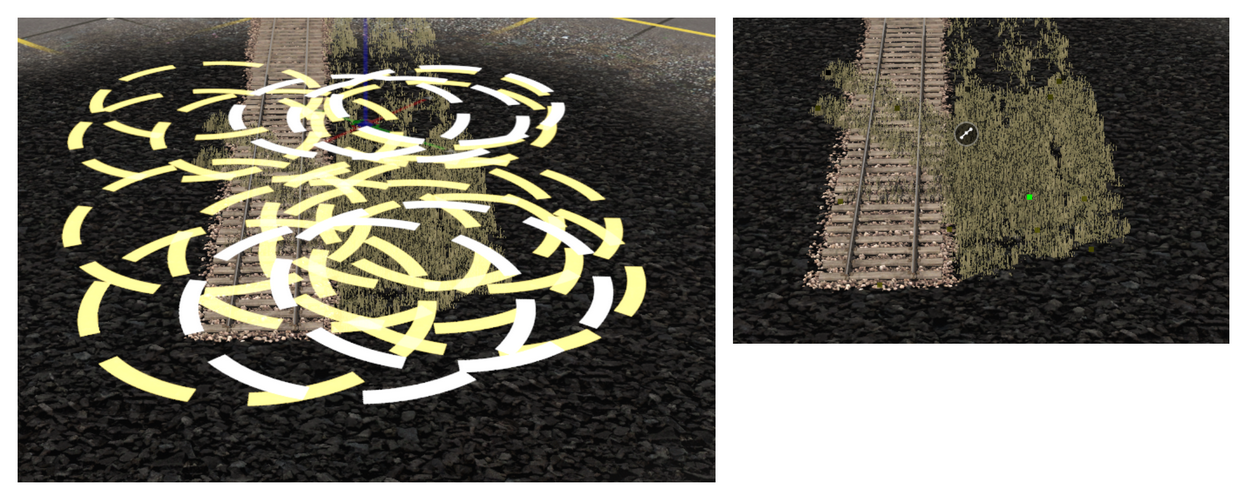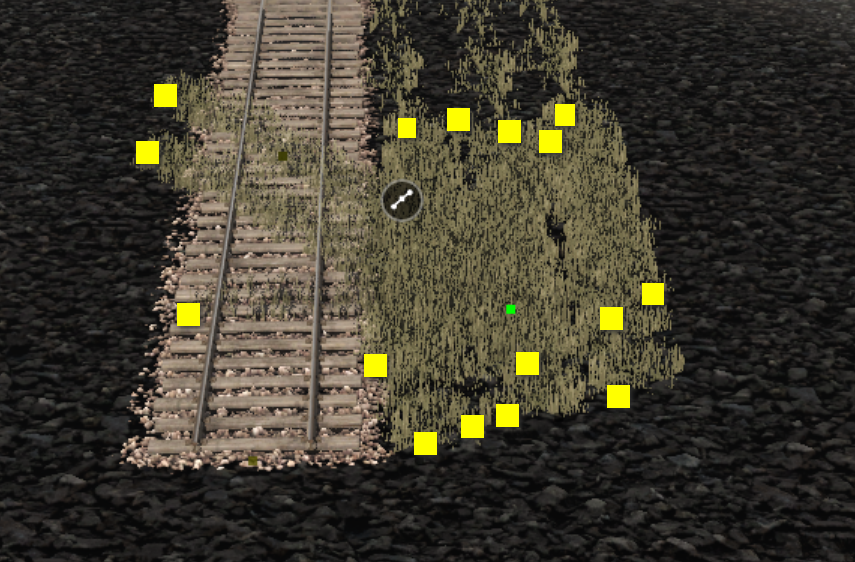Murphy's Law of programming states that if you change code in one place it will almost certainly change something somewhere else.
Murphy was a poor programmer :hehe:. I worked with a few of them.
Follow along with the video below to see how to install our site as a web app on your home screen.
Note: This feature may not be available in some browsers.
Murphy's Law of programming states that if you change code in one place it will almost certainly change something somewhere else.
As i am now unable to do anything with the routes in Surveyor 1.
What is the problem? Everything should work exactly the way it used to (unless you converted to HD, in which case, revert or convert back to 5m or 10m grid and you can carry on and ignore the new terrain and new tools.
Compared to S1, S2 is just way to overcomplicated, in my opinion.
Mike.
Sounds to me like we need a lot more videos demonstrating Classic vs S20. Perhaps even some live demonstrations.
but once the light bulb goes off, you won't go back to Classic.
.
Sounds to me like we need a lot more videos demonstrating Classic vs S20. Perhaps even some live demonstrations.
Obviously lots more in addition to that. Yes it's different and has a learning curve, but once the light bulb goes off, you won't go back to Classic.
Oh, and there is no intention to remove Classic, so don't start packing your bags just yet.
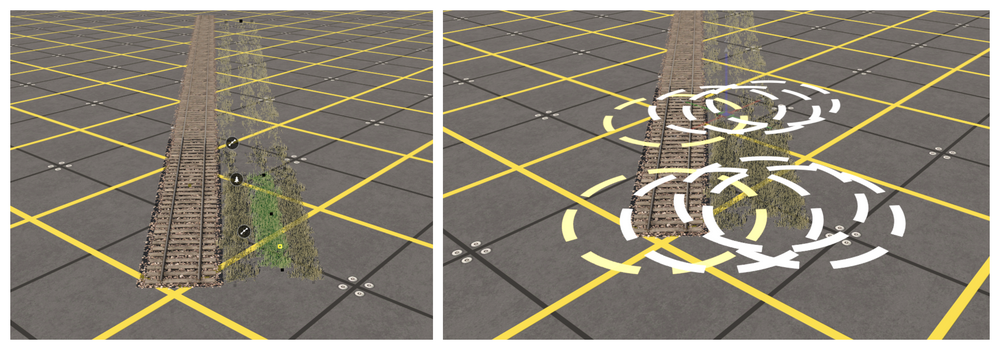
I think part of the problem here is thinking about S20 spline points as having the same behaviour as Classic.
In my example here I have 3 grass splines close together. In Classic, you click "somewhere" in the middle of the circles to attempt to move the specific spline end point you want to move. Sometimes, you get the one you're targetting and other times you get the wrong one.
Then you click at the other end and move that end. The point is that you need to be accurate where you click to get the right spline, even with enormous circles.
In S20, with "Free Move" tool selected, you can move the whole spline segment by clicking anywhere along the spline (so that is simple click and drag and you move both end points).
To move one end, mouseover near the end of the spline and it highlights. The actual clickable area is 10x the size of the black/green dot.
Clicking on the spline also highlights it, so the ends become quite obvious.
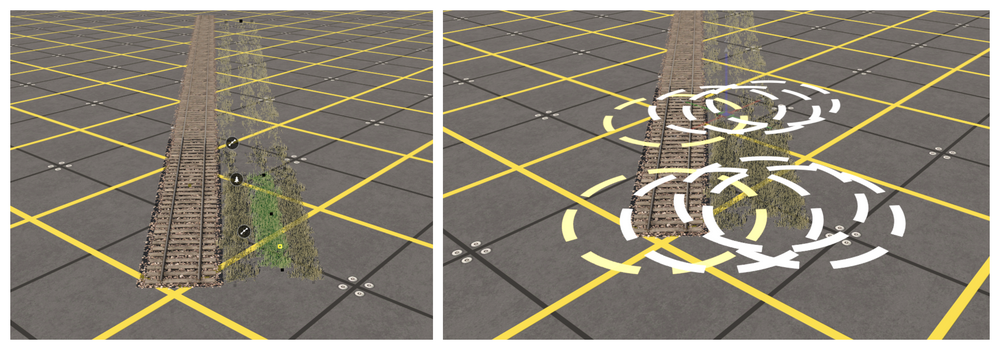
Another handy trick is to use Filter Selection so that the only spline you can move is the one selected. Or use Filter visibility to hide all objects other than the category/assets listed in the Asset list.
If you can demonstrate where this system goes wrong I'm happy to bring it up and see what we can do.
Btw, best tip ever: hit T with the spline selected to bring up the menu. I haven't clicked on the icon since I learnt that one.