Install the app
How to install the app on iOS
Follow along with the video below to see how to install our site as a web app on your home screen.
Note: This feature may not be available in some browsers.
You are using an out of date browser. It may not display this or other websites correctly.
You should upgrade or use an alternative browser.
You should upgrade or use an alternative browser.
Problem with Launcher
- Thread starter hholdenaz
- Start date
Judging from the lack of a response, I assume nobody actually knows what I’m getting at. Thus, I’ve decided to share a video that shows the problem in detail: https://cdn.discordapp.com/attachme...9def2a12d3d30ea858d2e2f72c0e75bac64ad233b4e0&
Unfortunately your video does not help.
The fact that starting an app in the normal way only produces an image (a .png file) suggests to me that the app has been corrupted.
Is the Trainz app you are opening a shortcut? If so then delete the shortcut and recreate it from the actual Trsxx.exe source.
The fact that starting an app in the normal way only produces an image (a .png file) suggests to me that the app has been corrupted.
Is the Trainz app you are opening a shortcut? If so then delete the shortcut and recreate it from the actual Trsxx.exe source.
Unfortunately your video does not help.
The fact that starting an app in the normal way only produces an image (a .png file) suggests to me that the app has been corrupted.
Is the Trainz app you are opening a shortcut? If so then delete the shortcut and recreate it from the actual Trsxx.exe source.
At no point does the video show it being an image: it shows that whenever I try to open the launcher, it fails to do so
Then why did you refer to "2024-04-28.png"?
If the launcher does not start then there is either a problem with the source program or your system.
What does Task Manager tell you when you attempt to start the launcher?
Well for some reason the image was failing to load properly, no idea why that is
As for what task manager tells me, it says it's running fine
PhilChorusch01
Well-known member
That's a display issue! Try updating your graphics driver and make sure you perform a clean installation
If that doesn't work
Navigate to C:\Users\%Username%\AppData\Local\N3V Games
Open TRS22 folder, followed by opening the Build xxxxxxxxxxxx folder
Backup
Local
Original
Packages
*If you build routes and create sessions, backup 'Backup' and 'Editing' folders
Uninstall TRS22
Navigate to C:\Users\%Username%\AppData\Local\N3V Games
Select TRS22 folder, I hope that you have backed up
Shift+Delete key to delete the folder
Now, restart your computer
------
Reinstall TRS22
Sign into Trainz
Exit Trainz
Restore the following folders 'Local, Original and Packages'.
Launch Trainz, click Developer then Rebuild Database.. Be patient!
This should fixed the issue and restored all your content without you needing to redownload 'much' you maybe required to download a few
files from the DLS..
If that doesn't work
Navigate to C:\Users\%Username%\AppData\Local\N3V Games
Open TRS22 folder, followed by opening the Build xxxxxxxxxxxx folder
Backup
Local
Original
Packages
*If you build routes and create sessions, backup 'Backup' and 'Editing' folders
Uninstall TRS22
Navigate to C:\Users\%Username%\AppData\Local\N3V Games
Select TRS22 folder, I hope that you have backed up
Shift+Delete key to delete the folder
Now, restart your computer
------
Reinstall TRS22
Sign into Trainz
Exit Trainz
Restore the following folders 'Local, Original and Packages'.
Launch Trainz, click Developer then Rebuild Database.. Be patient!
This should fixed the issue and restored all your content without you needing to redownload 'much' you maybe required to download a few
files from the DLS..
Last edited:
well thanks to having not used the latest version of TRS22, I can at least open the content manager after updating the graphics driver. Unfortunately, the launch window still suffers from the same issue.
I went into the app data folder and found four build versions. Not sure what on earth this means, but here's an image showing all four builds:
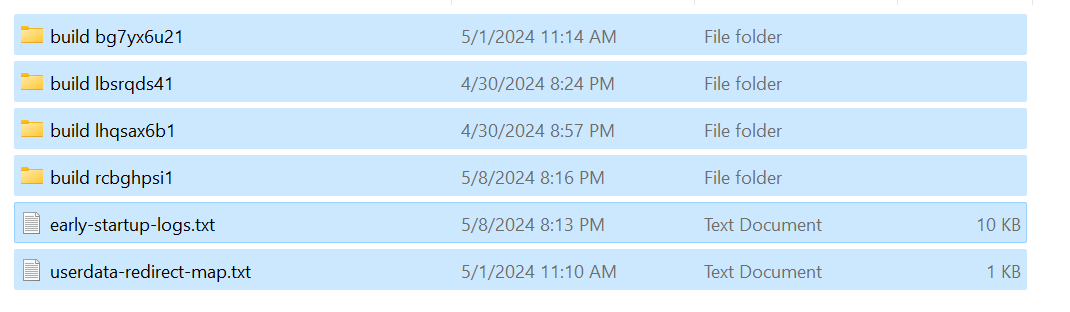
For build 122411, which one of these should I delete?
I went into the app data folder and found four build versions. Not sure what on earth this means, but here's an image showing all four builds:
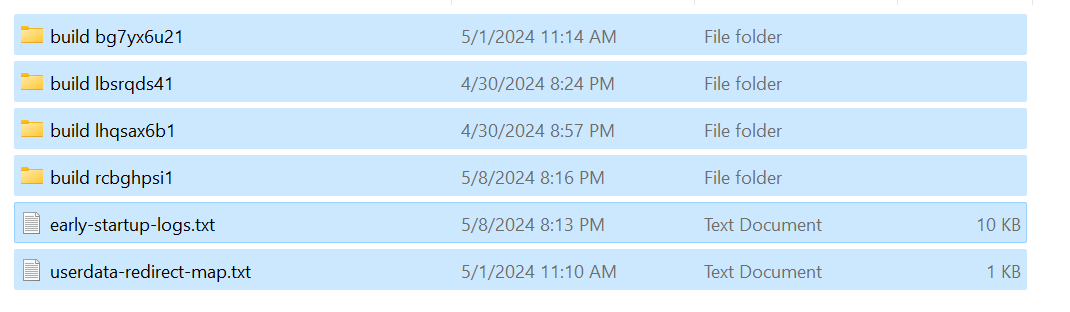
For build 122411, which one of these should I delete?
In my case I have 3 build xxxxxxxx folders because I have 3 installs of Trainz - Trainz Plus, Trainz Plus (beta version) and TRS22PE - all are active and used.
The one with the latest date/time is the one you last used if that is any help.
Try opening CM, making a change (e.g. cloning an asset) then exit. Take another look at these folders and the one with today's date, when you cloned the asset, is the one you would probably want to keep.
The one with the latest date/time is the one you last used if that is any help.
Try opening CM, making a change (e.g. cloning an asset) then exit. Take another look at these folders and the one with today's date, when you cloned the asset, is the one you would probably want to keep.
PhilChorusch01
Well-known member
Very interesting!!!well thanks to having not used the latest version of TRS22, I can at least open the content manager after updating the graphics driver. Unfortunately, the launch window still suffers from the same issue.
I went into the app data folder and found four build versions. Not sure what on earth this means, but here's an image showing all four builds:
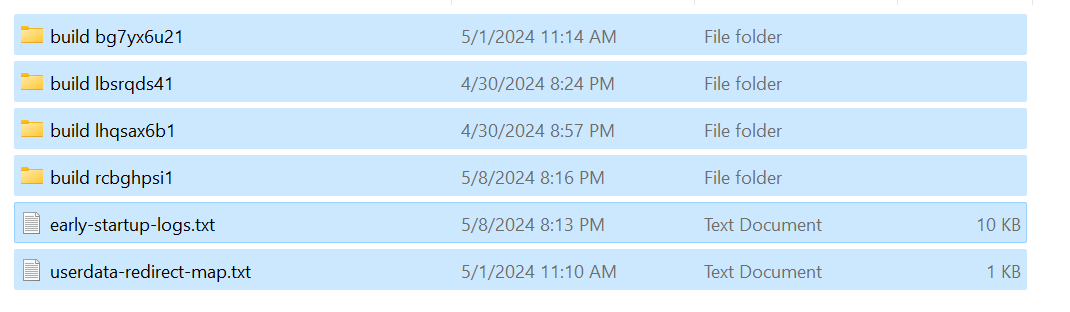
For build 122411, which one of these should I delete?
You really shouldn't have multiple installations of Trainz inside the NV3 Games\TRS22 folder.. You only should have 1 build xxxxxxxxxx folder inside the TRS22 folder, same with TRS19 and TANE.
To fix this: DO NOT delete anything, yet!
Open Trainz Launcher, Trainz Settings | Install 'tab', make a note of the Build xxxxxxxxxx folder name.. DO NOT change it.
Now, open every other Build xxxxxxxxxx folder then move 'Local, Original and Packages' into a New Folder on Desktop, override if required
NOTE: You must do this in a specific date/time order
DO NOT move files from the Build xxxxxxxxxxx folder that TRS22 is using..
Once, you have move Local, Original and Packages folders into a New Folder on Desktop.. Excluding the Build xxxxxxxxx TRS22 is using..
You can now, delete the other Build xxxxxxxxxx folders that TRS22 is NOT using...
Select the 'Local, Original and Packages' folders inside the New Folder on Desktop and paste into the Build xxxxxxxxxx that is used by TRS22, DO NOT override any files.
Run Trainz, TRS22. Click Developer, Rebuild Database...
---------------
Hopefully, that sorts out the confusion with the multiple build xxxxxxxxxx folders...
----------------------------
In regards, to the graphics driver! Did you install using a custom installation or Express?
I would strongly choose custom installation, this will allow you to 'Clean Install' your graphics drivers/software
Never too late to fix it
Go to 'This PC/My Computer' in the address bar type %ProgramData% hit Enter
You should then be taken into the 'Program Data' folder, scroll down to NVIDIA Corporation then open Downloader, inside the folders with the massive long numbers and letters open this folder or folders then copy and paste the installers to 'Desktop'..
Note the NVIDIA graphics drivers/software installer will be titled with 552.12- at the beginning of the installer file. Run this, and choose 'Uninstall' then restart your computer.. Run the same installer again, then choose 'Custom' and check to make sure the TICK is set for Clean Install. Run the installer, restart your computer and then run Trainz.. Everything should work without any issues.... Fingers crossed!!!
Open Trainz Launcher,
Except the launcher IS the problem: it fails to load properly. How am I supposed to fix this like how you suggest when the launcher is failing to load?
He is actually referring to the User Data Folders, the build xxxxxxxxxx folders, which are normally found in the C:\Users\<username>\AppData\Local\N3V Games\trs22 folder (but they can be moved, if certain rules are followed, to anywhere). These contain all the installed assets including routes, sessions, etc. You can set up multiple different user data folders for a single installation of Trainz - for example a user data folder that contains only built-in assets, another that contains no DLC assets, etc - and easily switch between them.You really shouldn't have multiple installations of Trainz inside the NV3 Games\TRS22 folder.. You only should have 1 build xxxxxxxxxx folder inside the TRS22 folder, same with TRS19 and TANE.
At this point I would consider the drastic remedy of completely uninstalling Trainz and then reinstalling. But make the necessary backup(s) of your user data folder(s) first.Except the launcher IS the problem: it fails to load properly. How am I supposed to fix this like how you suggest when the launcher is failing to load?
PhilChorusch01
Well-known member
As pware has stated!At this point I would consider the drastic remedy of completely uninstalling Trainz and then reinstalling. But make the necessary backup(s) of your user data folder(s) first.
Make the backups and then uninstall Trainz. But do make sure that you have a clean installation of your graphics drivers/software before reinstalling Trainz.
I know, it's annoying mate! We're here to help the best we can
stagecoach
75377
Is the shortcut linked to the correct install of Trainz?
At this point I would consider the drastic remedy of completely uninstalling Trainz and then reinstalling. But make the necessary backup(s) of your user data folder(s) first.
Well I tried that and reinstalled it today. It didn't work: the launcher still fails to load properly, still getting that black screen, nothing showing up whenever I click on the icon on the taskbar, even though it's currently active.
Just a thought. As pointed out by stagecoach above, is the desktop shortcut (if you are using that) pointing to the correct copy of Trainz?
You would need to identify the install location. In my case I have 3 active install locations on my main computer, all on Drive C:
C:\Program Files\N3V Games\Trainz Railroad Simulator 2019\TRS22.exe - my main Trainz Plus install (it originally started as TRS19 before I upgraded to Trainz Plus)
C:\Program Files\N3V Games\Trainz TRS22 Standard\TRS22.exe - my copy of TRS22PE
C:\Program Files\N3V Games\Trainz Railroad Simulator 2022\TRS22.exe - my Trainz Plus beta version
You would need to identify the install location. In my case I have 3 active install locations on my main computer, all on Drive C:
C:\Program Files\N3V Games\Trainz Railroad Simulator 2019\TRS22.exe - my main Trainz Plus install (it originally started as TRS19 before I upgraded to Trainz Plus)
C:\Program Files\N3V Games\Trainz TRS22 Standard\TRS22.exe - my copy of TRS22PE
C:\Program Files\N3V Games\Trainz Railroad Simulator 2022\TRS22.exe - my Trainz Plus beta version
PhilChorusch01
Well-known member
Sorry!!!Except the launcher IS the problem: it fails to load properly. How am I supposed to fix this like how you suggest when the launcher is failing to load?
Are your drivers up to date?
Sorry!!!
Are your drivers up to date?
Yes, they are. I updated them with drivereasy yesterday or the day before that. As for the install thing, I only installed one copy of TRS22 this time, there’s no way the install path couldn’t be correct
Similar threads
- Replies
- 20
- Views
- 2K
- Replies
- 14
- Views
- 2K


