Continuation of post "Windows 8.1 built-in abilities to back up your Trainz data" :
3. Drilling down into the image backup folder, you'll see contents like this. Select the image that your Trainz folder is on. You can recognize the image by its size relative to the other images captured. In this example, the Trainz folder is on the drive with the most data, so the largest image is selected. If you proceed and guess the wrong image file, just revert back to this step.
Now start the Windows Disk Manager by right clicking on the Start Button, selecting "Run" from the contextual menu, then typing "diskmgmt.msc" in the dialog box, then hit enter or click "ok:"
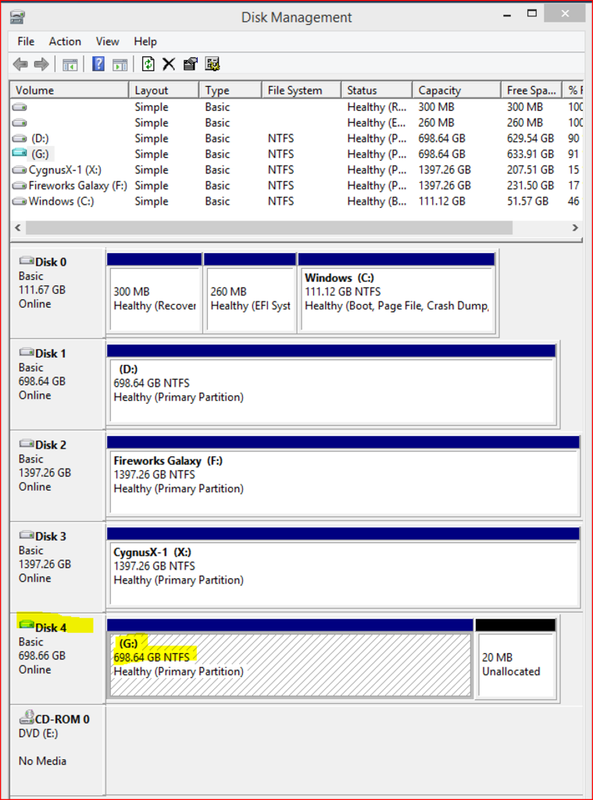
The highlighted drive is the one mounted from the disk image. You will know this because it will be a large drive with no drive letter. Here it was recognized as such because it was 699 Gb and had no assigned drive letter. Initially when the Disk Manager comes up, it will not be assigned a drive letter (like "G" above), but you now assign it one by right clicking and selecting "Change drive letters and paths..." Using the next dialog box that comes up, assign it a drive letter.
4. Once you assign a drive letter and mount it, a File Explorer window will open up displaying the contents of the drive image. You can then navigate to your backup Trainz folder as you would normally on your working drive:
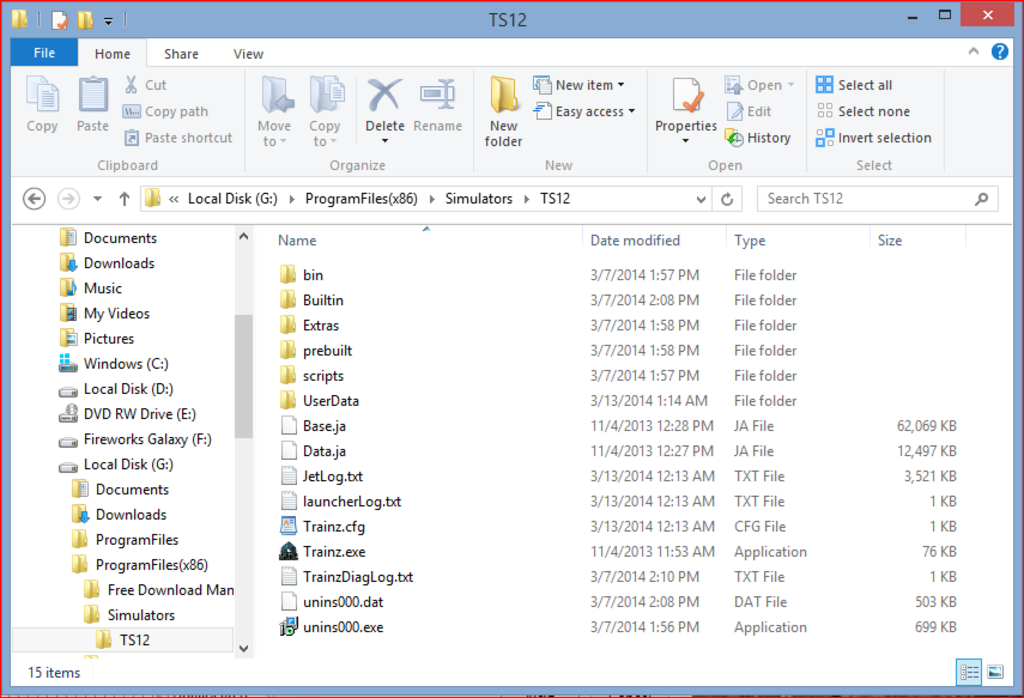
You can then "drag and drop" anything that needs to be restored to your working Trainz folder!
To dismount this virtual drive, go back to the Disk Manager, right click on the drive's row in the first column (<--important) and select "remove VHD."
Regards, Deneban
3. Drilling down into the image backup folder, you'll see contents like this. Select the image that your Trainz folder is on. You can recognize the image by its size relative to the other images captured. In this example, the Trainz folder is on the drive with the most data, so the largest image is selected. If you proceed and guess the wrong image file, just revert back to this step.
Now start the Windows Disk Manager by right clicking on the Start Button, selecting "Run" from the contextual menu, then typing "diskmgmt.msc" in the dialog box, then hit enter or click "ok:"
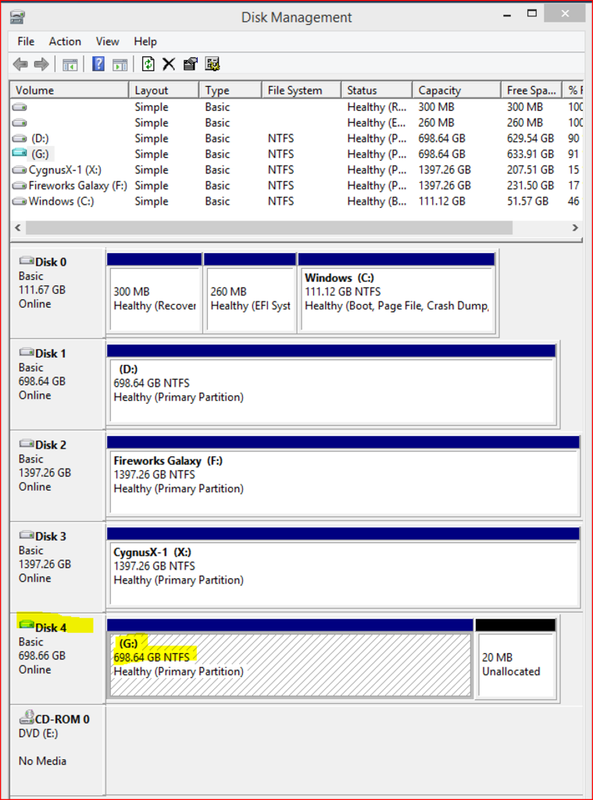
The highlighted drive is the one mounted from the disk image. You will know this because it will be a large drive with no drive letter. Here it was recognized as such because it was 699 Gb and had no assigned drive letter. Initially when the Disk Manager comes up, it will not be assigned a drive letter (like "G" above), but you now assign it one by right clicking and selecting "Change drive letters and paths..." Using the next dialog box that comes up, assign it a drive letter.
4. Once you assign a drive letter and mount it, a File Explorer window will open up displaying the contents of the drive image. You can then navigate to your backup Trainz folder as you would normally on your working drive:
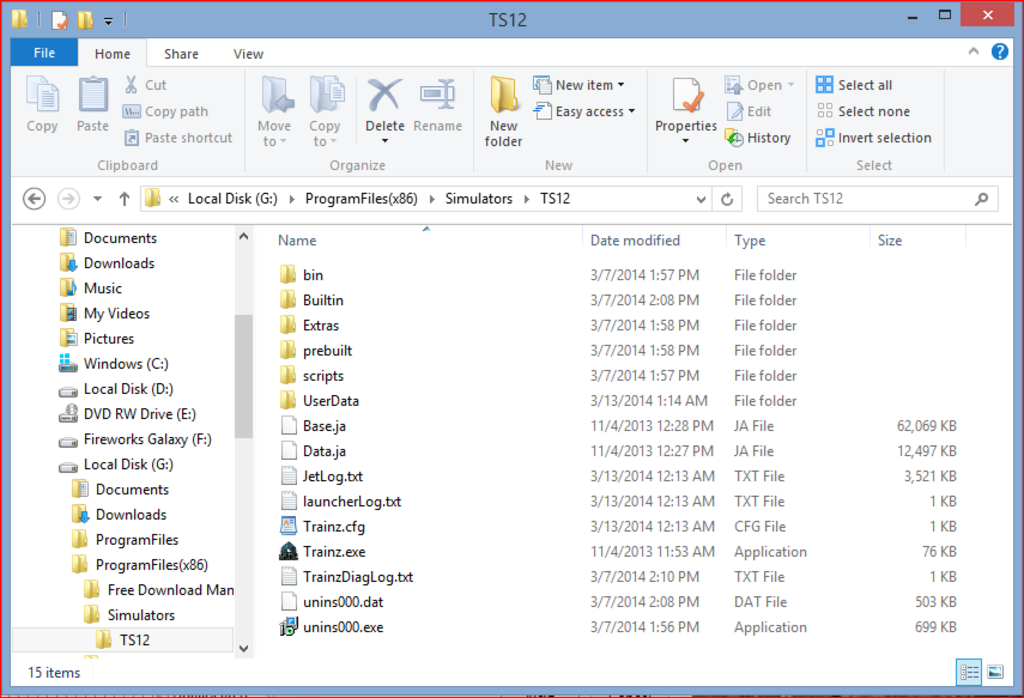
You can then "drag and drop" anything that needs to be restored to your working Trainz folder!
To dismount this virtual drive, go back to the Disk Manager, right click on the drive's row in the first column (<--important) and select "remove VHD."
Regards, Deneban
