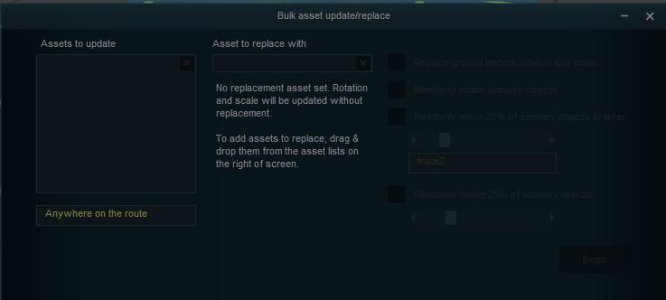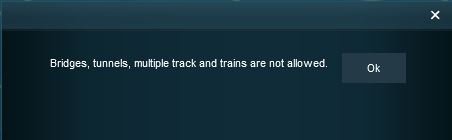I was just reading a post the other day about layers and how you need to be careful about changing layers. Well I done it. I lost track of what I was doing and started laying track and after a couple saves I realized I didn't change layers. So is there a way to move what I did to the layer I needed it to be in the first place. Thanks for any help in advance.
Ok I done it
- Thread starter Jayco-man
- Start date