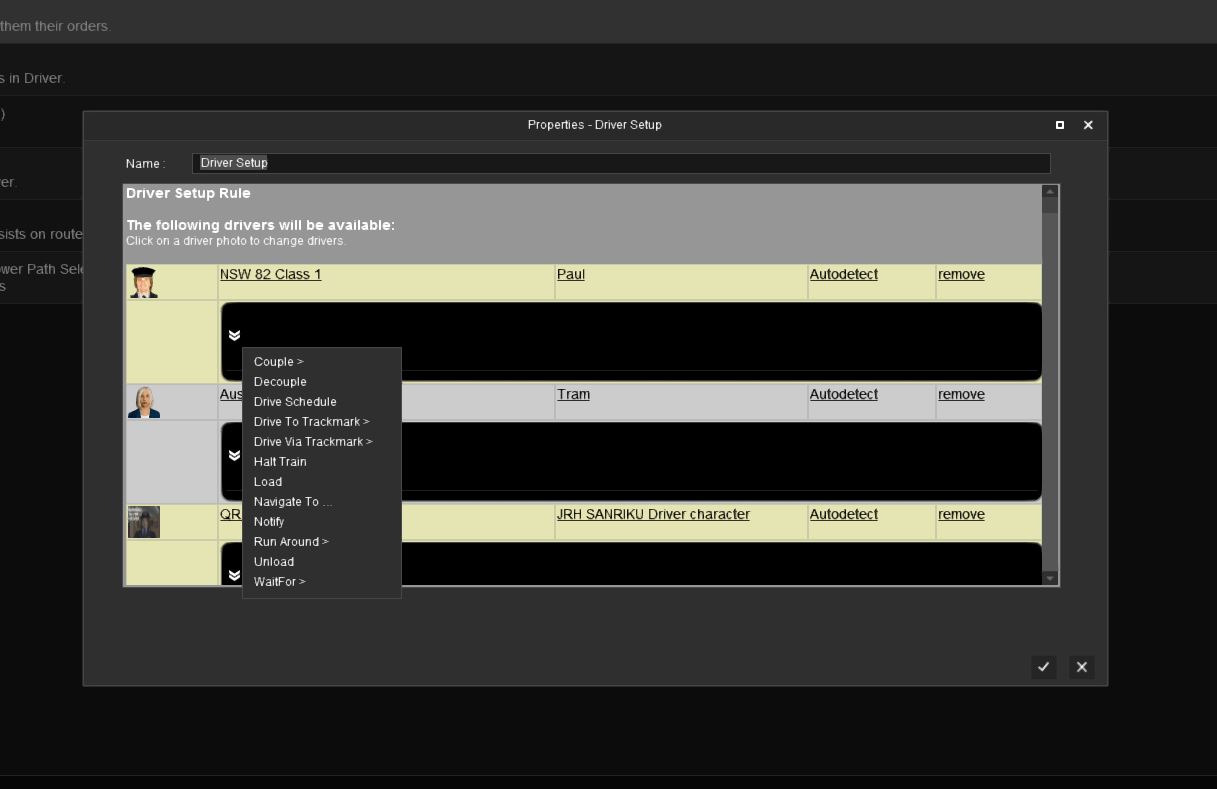Christopher824
CDETrainz.com
Hello,
I just moved one of my Route's from TANE to TRS19 and it went in perfectly. I then tried to use Driver and Quick Drive, and in the new interface I can't find where the AI commands are for Navigate To, Unload, Load, Ect. I looked around for a while, I must be blind, they have to be there. This is the first time using Driver with TRS19 for me, so please don't blast me... LOL
Any and All help, including criticism, will be appreciated...
PS, TRS19 is working perfectly for me, and I think it is a major upgrade from TANE. I love how easy it is to upgrade my old routes into the new version, and they look so much better, Thank you team for putting this together!
I just moved one of my Route's from TANE to TRS19 and it went in perfectly. I then tried to use Driver and Quick Drive, and in the new interface I can't find where the AI commands are for Navigate To, Unload, Load, Ect. I looked around for a while, I must be blind, they have to be there. This is the first time using Driver with TRS19 for me, so please don't blast me... LOL
Any and All help, including criticism, will be appreciated...
PS, TRS19 is working perfectly for me, and I think it is a major upgrade from TANE. I love how easy it is to upgrade my old routes into the new version, and they look so much better, Thank you team for putting this together!