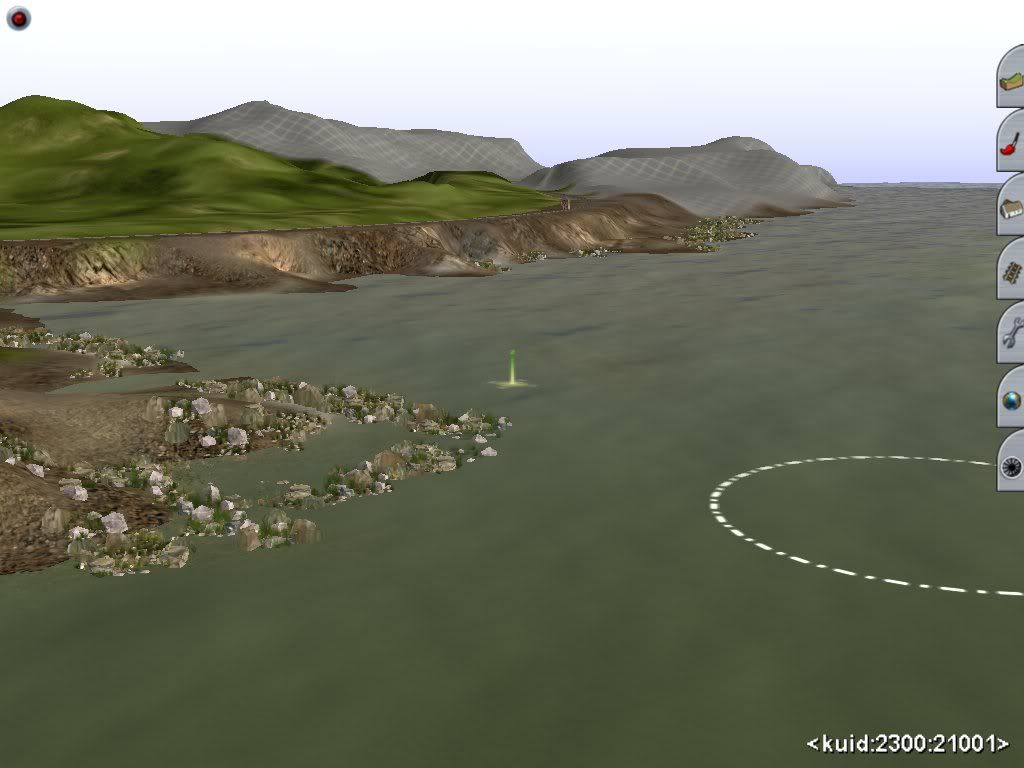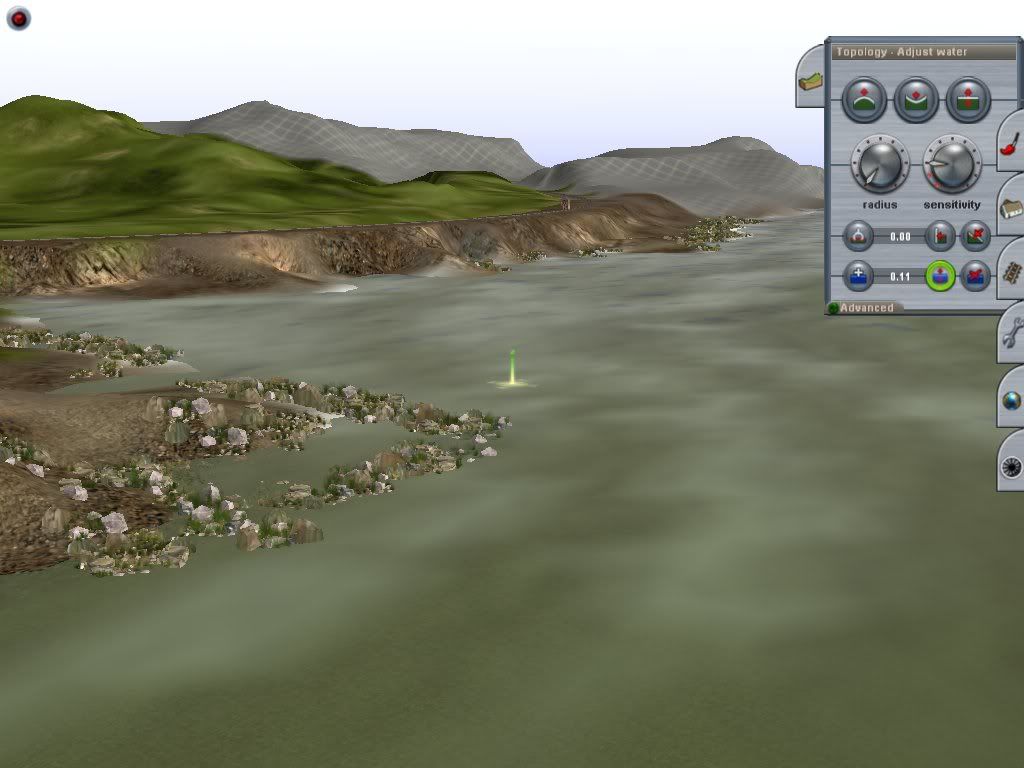I discovered this by accident. I have a test track with a straight rated at 100mph. Fine for express workings but local and slow goods workings tend to try to bust the boiler trying to make the speed, so how to slow them down?
While trying to get Alastair to run in the right direction I put several track marks along it only, in my haste to see it work, I put "Drive to..." instead of "Drive via..." and hey presto! he slows as he comes to the track mark and then speeds up before slowing for the next one. I found that by varying the distances between the marks you can pretty much set the maximum speed. So, for slow or local working use "Drive to..." while for express working use "Drive via" (Or you can just leave them out altogether!)
There is a max speed tag available to use in the config file of the loco's engine spec. If it is not in the config originally it can be added, I am not sure what the figure given is, it might be metres per min. but it's certainly not Km per hr. or miles per hr. I have quite a few locos that have a max speed of about 58mph. running under AI so it must work. One of them has the tag 'max speed 24.5' this is in the motor section of the engine config file.
Cheers,
Bill69
Last edited: