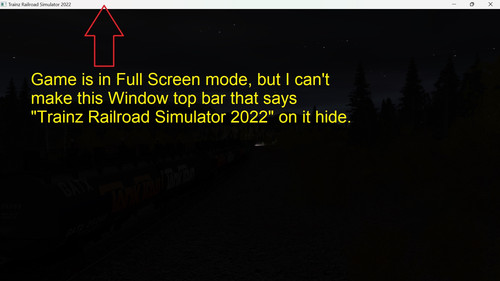Install the app
How to install the app on iOS
Follow along with the video below to see how to install our site as a web app on your home screen.
Note: This feature may not be available in some browsers.
You are using an out of date browser. It may not display this or other websites correctly.
You should upgrade or use an alternative browser.
You should upgrade or use an alternative browser.
Isn't the title bar supposed to hide in full-screen mode?
- Thread starter JonMyrlennBailey
- Start date
JonMyrlennBailey
Well-known member
I checked Full Screen under Trainz General Settings. I'll have to try that later on. My gaming computer is now down for work on it.That does not appear to be full-screen. I suggest trying the right ALT key + ENTER key and see if that gets it to show without that title bar.
JonMyrlennBailey
Well-known member
I tried that on my Windows 11 PC. Nothing doing. However, using Alt+Enter does in fact work on my Windows 10 machine to toggle title bar on and off.That does not appear to be full-screen. I suggest trying the right ALT key + ENTER key and see if that gets it to show without that title bar.
Last edited:
I tried that on my PC (Windows 11 Pro) and it does toggle the title bar. It is actually going to full screen and maximized screen. It isn't toggling the bar on and off. I remember doing this shortcut in a few older game titles and simulators. That is why I had suggested trying it. Should not make a difference on the operating system, as long as it is Microsoft Windows. I don't have Linux or Mac operating systems, cannot vouch for those.I tried that on my Windows 11 PC. Nothing doing. However, using Alt+Enter does in fact work on my Windows 10 machine to toggle title bar on and off.
JonMyrlennBailey
Well-known member
I have Windows 11 Home. It doesn't matter if I check Full Screen or not in Trainz Settings. I cannot get the damn title bar to disappear while driving a session. Do I need a trouble ticket?I tried that on my PC (Windows 11 Pro) and it does toggle the title bar. It is actually going to full screen and maximized screen. It isn't toggling the bar on and off. I remember doing this shortcut in a few older game titles and simulators. That is why I had suggested trying it. Should not make a difference on the operating system, as long as it is Microsoft Windows. I don't have Linux or Mac operating systems, cannot vouch for those.
I have a keyboard with ALT keys on both sides of the space bar. I can use ALT + ENTER on either one and it works. Make sure you are holding the ALT key, and while holding it, then press ENTER and let go of only ENTER after. Then let go of ALT after the change has been done. If it still doesn't work, there is something with the keyboard not allowing it. It should work on previous versions of Trainz, also.
JonMyrlennBailey
Well-known member
I have a keyboard with ALT keys on both sides of the space bar. I can use ALT + ENTER on either one and it works. Make sure you are holding the ALT key, and while holding it, then press ENTER and let go of only ENTER after. Then let go of ALT after the change has been done. If it still doesn't work, there is something with the keyboard not allowing it. It should work on previous versions of Trainz, also.
I have a 2013 vintage wireless Microsoft keyboard and mouse that came as a set. I noticed the mouse pointer is getting slow even with a brand new battery. The mouse pointer has latency, doesn't consistently move smoothly with mouse across the pad. Acts like a cardboard box that sticks on track ties while being dragged over them. My old-keyboard also lacks an Fn key. I tried the Alt+Enter as explained above with both Alt keys. Still nothing doing. Device Manager says the mouse and keyboard drivers are good.
I would like to get an illuminated wireless keyboard and high quality wireless mouse as well with no missing functions and fully compatible with Windows 11. I need zero latency for the mouse pointer while I game at the living room TV set.
Any suggestions?
Do you have another keyboard to try the ALT + ENTER with?I have a 2013 vintage wireless Microsoft keyboard and mouse that came as a set. I noticed the mouse pointer is getting slow even with a brand new battery. The mouse pointer has latency, doesn't consistently move smoothly with mouse across the pad. Acts like a cardboard box that sticks on track ties while being dragged over them. My old-keyboard also lacks an Fn key. I tried the Alt+Enter as explained above with both Alt keys. Still nothing doing. Device Manager says the mouse and keyboard drivers are good.
I would like to get an illuminated wireless keyboard and high quality wireless mouse as well with no missing functions and fully compatible with Windows 11. I need zero latency for the mouse pointer while I game at the living room TV set.
Any suggestions?
That could rule out hardware limitations.
Also, 'Fn' key is usually for laptops and smaller keyboards that do not have a full set of keys.
JonMyrlennBailey
Well-known member
I tried using a different keyboard. Nothing doing UNTIL I started to monkey with Trainz Settings. I noticed some intermittent frame shudder and camera flash effects on the screen.Do you have another keyboard to try the ALT + ENTER with?
That could rule out hardware limitations.
Also, 'Fn' key is usually for laptops and smaller keyboards that do not have a full set of keys.
I made some changes by lowering shadow quality one down from Ultra and also lowering Post Processing, switching anti-aliasing from 8x to 4x and turning off PhysX simulation. I also changed vertical sync from half to full. To my surprise, the title bar disappeared when I launched TS 2022 again. I tried Alt+Enter and the bar came back again. I am now able to toggled it on and off with either keyboard. Apparently, fiddling with these other settings somehow corrected the faulty title bar toggle function. The Trainz graphics ran much smoother after changing these settings, but they remained smooth even after I cranked all the settings back to max again, oddly. The title bar also still continued to toggle on and off after cranking settings back up to high quality gain, so go figure. Changing certain settings to lower levels and back to high again fixed both the frame shudder and flash effect as well as to get the title bar toggle to work. While using Alt+Enter to toggle the title bar, the entire monitor screen goes solid black for about two seconds as the toggling action occurs. Must have something to do with the NVIDIA software.
All this geek stuff is a pure mystery to me. I really have no clue as to what anti-aliasing, PhysX, vertical half and full sync and post processing is all about. I just fiddled with them to see if frame shudder improved. And it did in fact. Reverting all those settings back to original again, oddly, did not bring back the sporadic frame shutter and the random flashes of screen light nor did it cause title bar toggle to go haywire again. Just fiddling with the settings must have chased away some gremlins inside the machine somehow.
Turning stuff off and on again, settings-wise, also seems to help correct certain features malfunctions in Microsoft Windows as well such as a taskbar that fails to auto-hide or a computer of mine that fails to get discovered (show up in File Explorer) on my home Wi-Fi network. Both Windows and Trainz and Windows often act like a moody, temperamental woman. There is a reason behind calling a computer or a machine a SHE.
Anyway, I've just ordered a new illuminated wireless keyboard with Fn key and a new Logitech mouse. The old Microsoft USB mouse has been slow and latent lately.
Last edited:
Similar threads
- Replies
- 7
- Views
- 238
- Replies
- 0
- Views
- 296
- Replies
- 9
- Views
- 1K