Hello all you smart people,
I'm currently building an AI session for a route (Midshire and Rosworth Valley Lines - <KUID2:298788:102630:1>), and I've run into a little problem.
I created interlocking tower paths for almost all the junctions over the route using pguy's Enhanced Interlocking Tower system + mission code manager, and everything was working fine up until yesterday.
Basically, I loaded up the session yesterday, and many of my ITs seem to have broken. For some reason, they show as having paths active in surveyor/driver when the session begins, and therefore AI trains get stuck at the entry signal. The only problem is, they haven't been activated by any train. In surveyor, the space where it says which consist activated the path is just blank, and in driver, it displays the message "active path has no train owner".
If I go into the EIT driver-mode runtime monitor, I can manually cancel all these phantom paths, and the session then runs as intended, but that's not really a reasonable solution. I can also cancel them in surveyor, and the session then runs fine when quickdrive'd into with Ctrl+F2, but as soon as I exit and reload the session, the phantom paths are back again.
Does anyone know what's causing this problem, and more importantly, how to fix it without deleting and recreating every single IT path on the route. This happened to me before trying to create a session for a different route, and that was the only solution I could find (fortunately in that case it happened after I'd only programmed a couple of tower boxes, not the whole blasted route!).
Screenshots of the problem:
In surveyor - the overview page of the EIT manager rule:
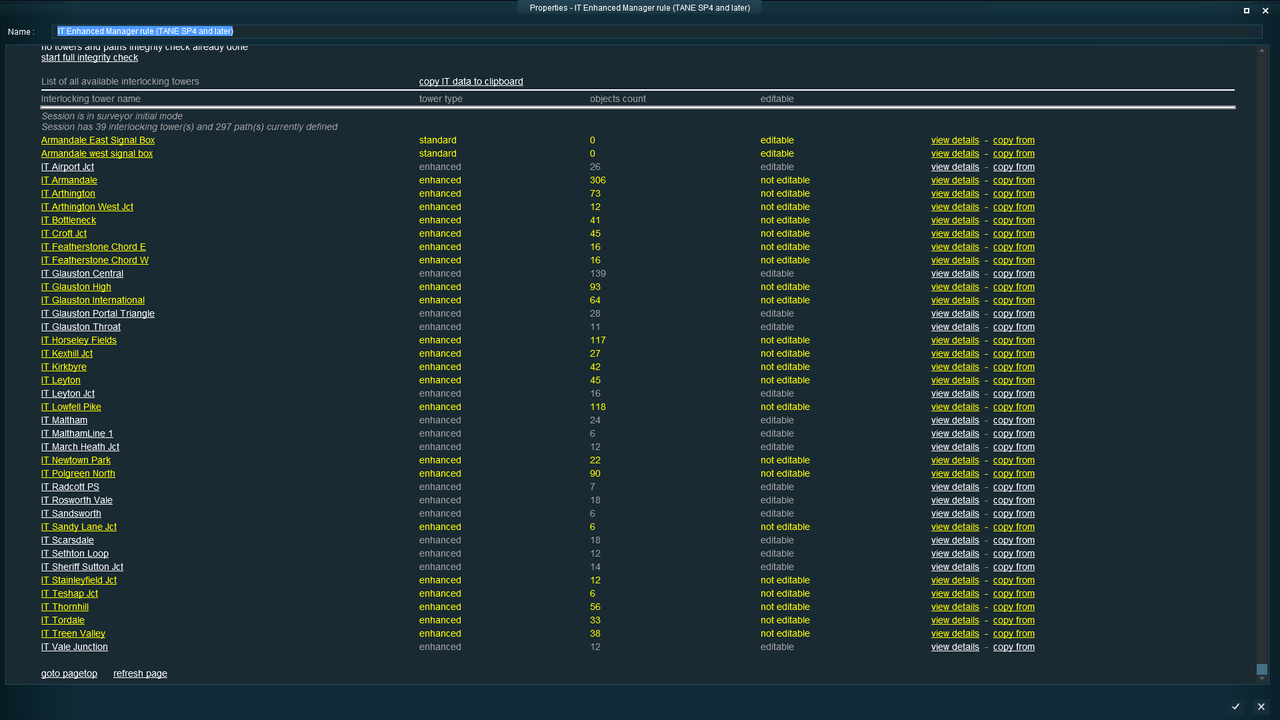
In surveyor - the details for one of the affected towers:
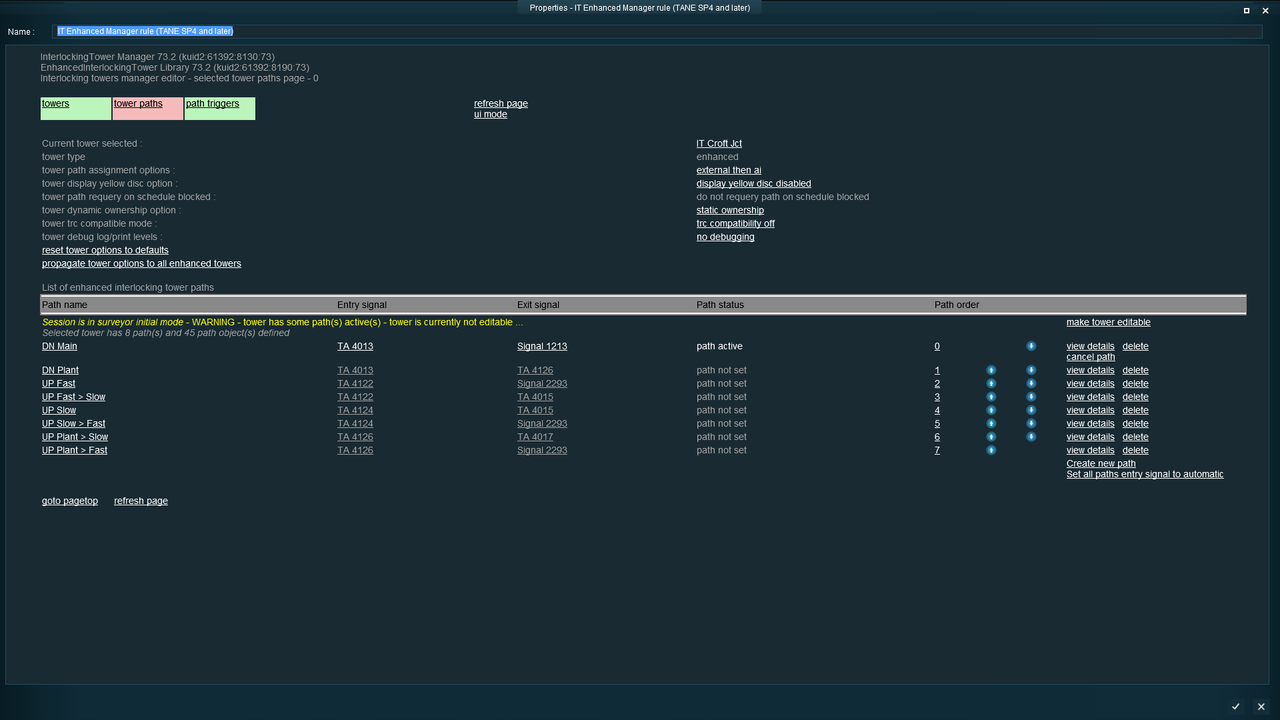
in driver, showing what happens when you approach an affected path:
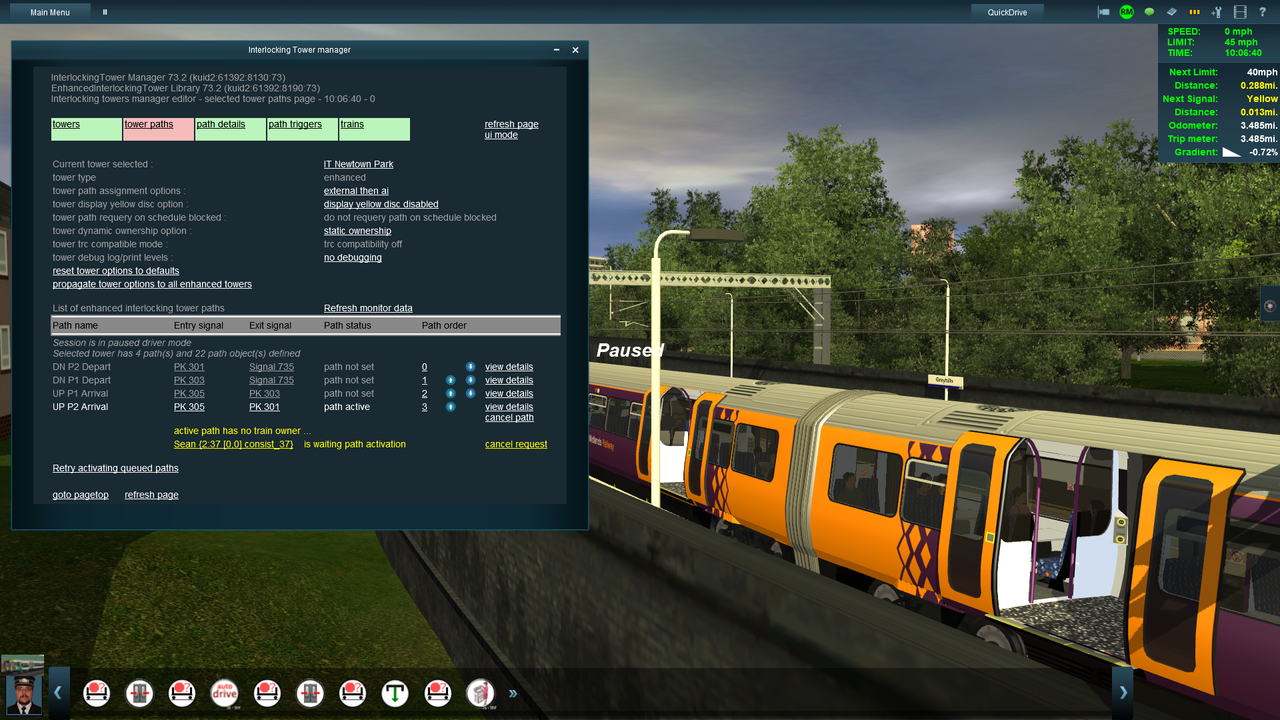
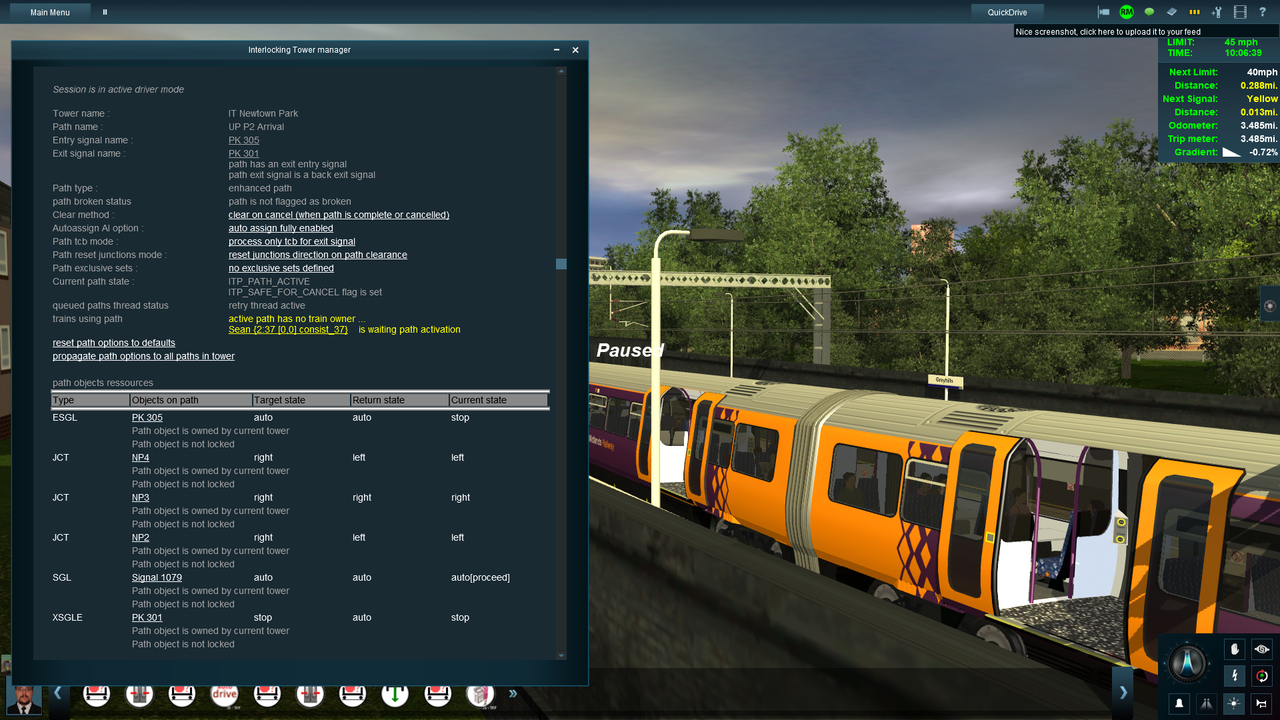
I'm currently building an AI session for a route (Midshire and Rosworth Valley Lines - <KUID2:298788:102630:1>), and I've run into a little problem.
I created interlocking tower paths for almost all the junctions over the route using pguy's Enhanced Interlocking Tower system + mission code manager, and everything was working fine up until yesterday.
Basically, I loaded up the session yesterday, and many of my ITs seem to have broken. For some reason, they show as having paths active in surveyor/driver when the session begins, and therefore AI trains get stuck at the entry signal. The only problem is, they haven't been activated by any train. In surveyor, the space where it says which consist activated the path is just blank, and in driver, it displays the message "active path has no train owner".
If I go into the EIT driver-mode runtime monitor, I can manually cancel all these phantom paths, and the session then runs as intended, but that's not really a reasonable solution. I can also cancel them in surveyor, and the session then runs fine when quickdrive'd into with Ctrl+F2, but as soon as I exit and reload the session, the phantom paths are back again.
Does anyone know what's causing this problem, and more importantly, how to fix it without deleting and recreating every single IT path on the route. This happened to me before trying to create a session for a different route, and that was the only solution I could find (fortunately in that case it happened after I'd only programmed a couple of tower boxes, not the whole blasted route!).
Screenshots of the problem:
In surveyor - the overview page of the EIT manager rule:
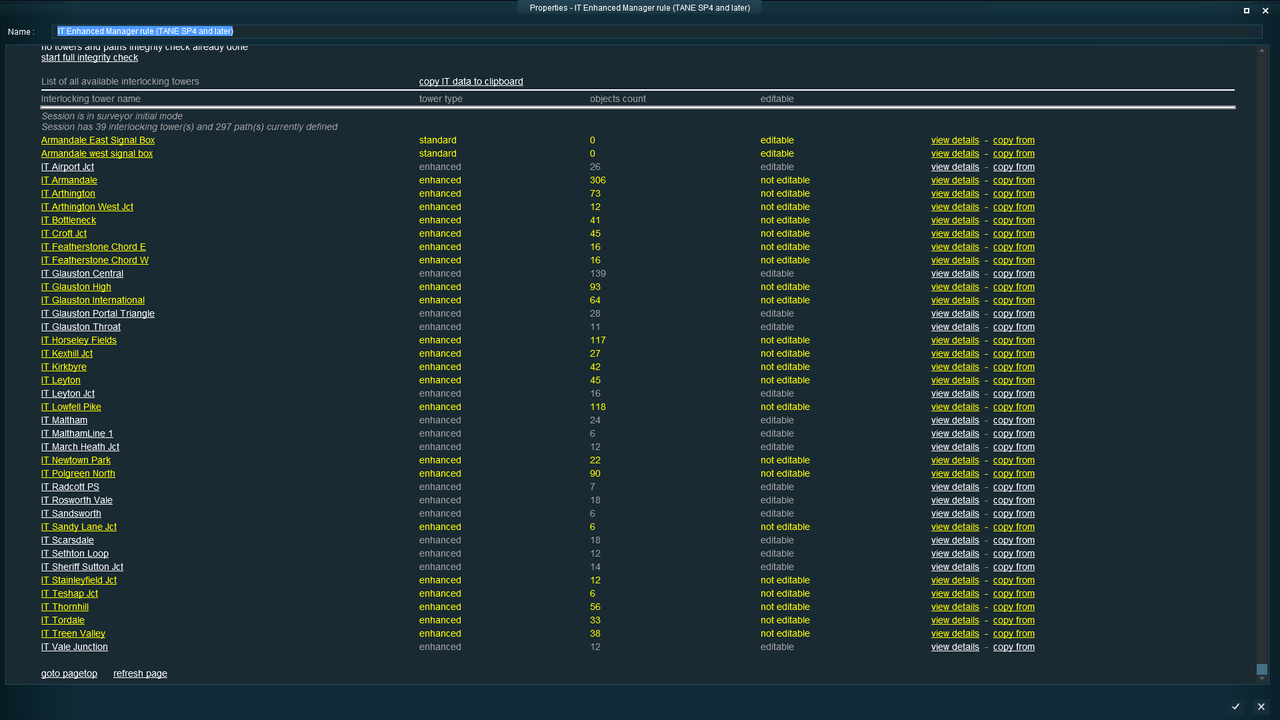
In surveyor - the details for one of the affected towers:
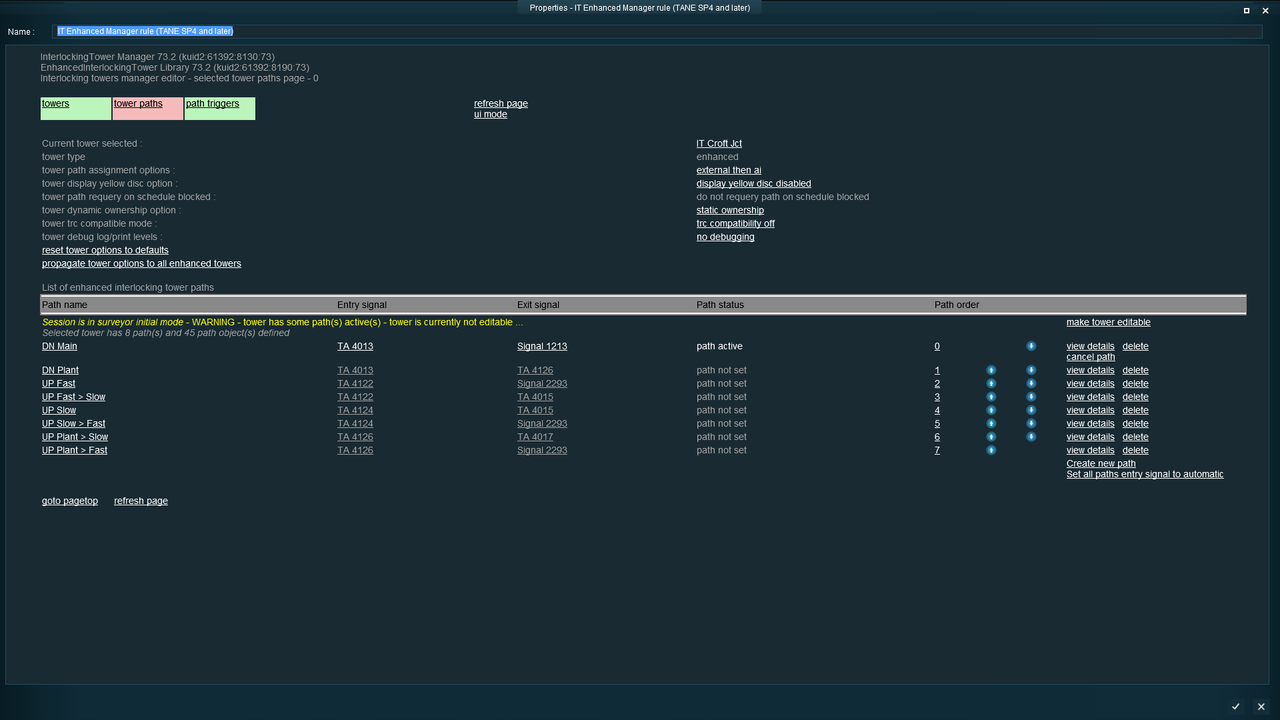
in driver, showing what happens when you approach an affected path:
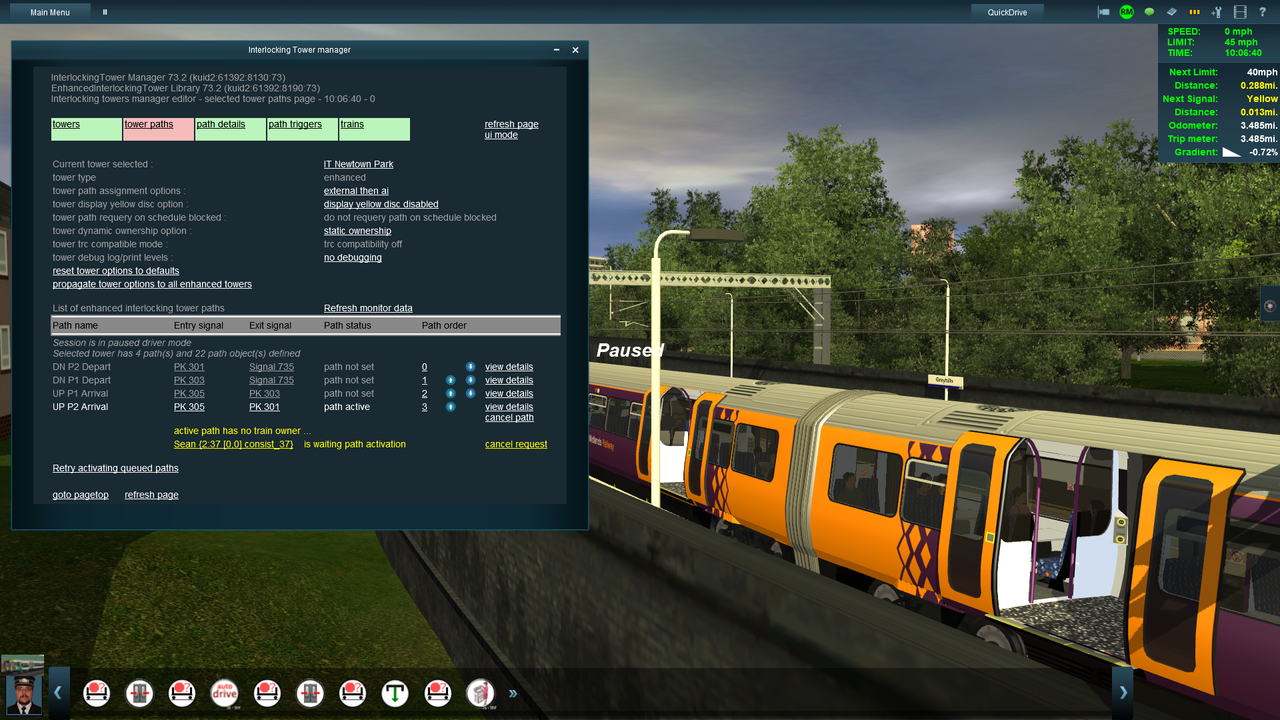
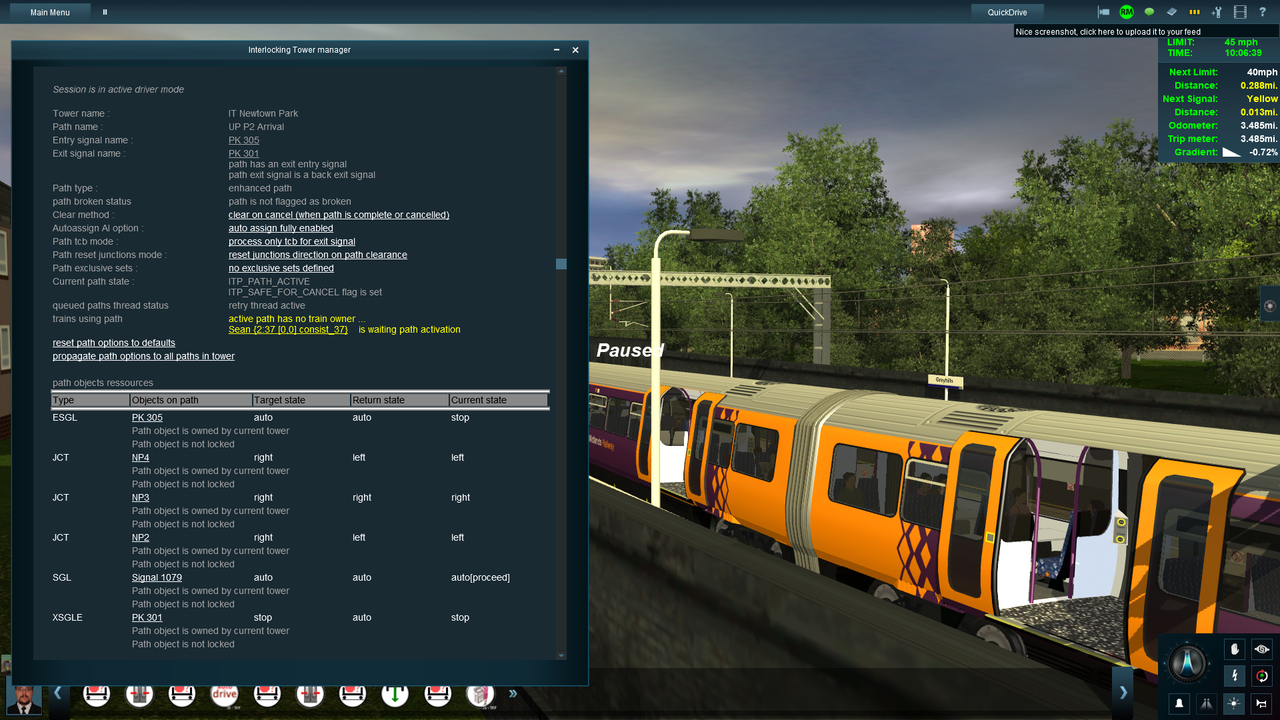
Last edited:
