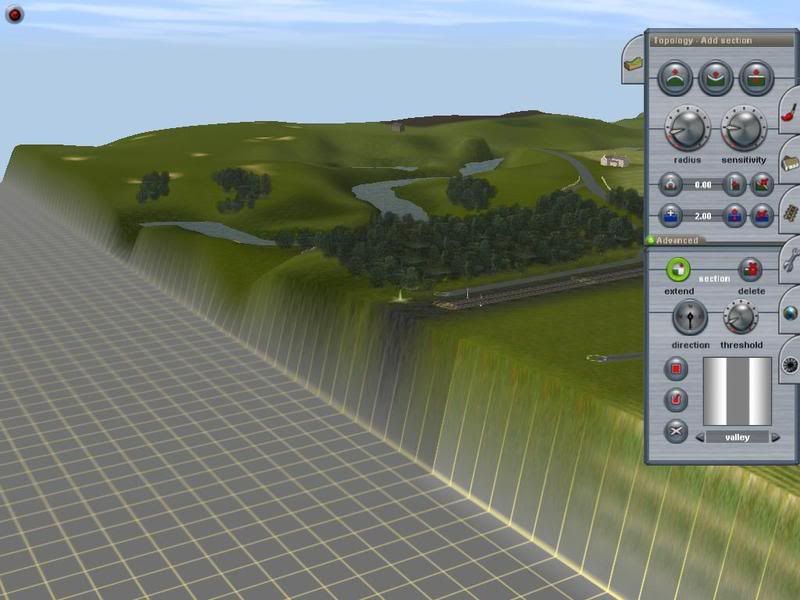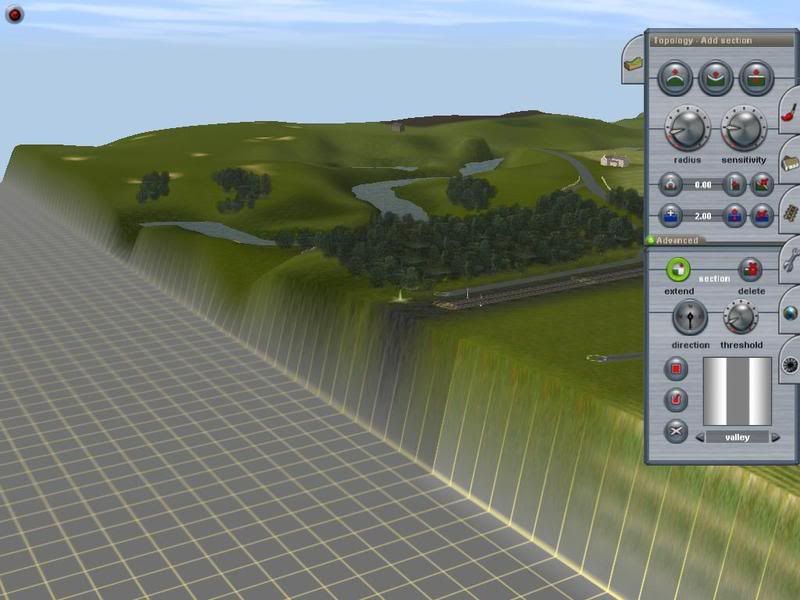Okey Dokey, success, and I didn't even bother downloading the TrainzDem after all......:hehe:
So, for all you newbies, and everyone else who wants to know, here's what you do, and it's so simple now, I could kick myself for not doing it properly in the first place.
Following on from my first screenshot posted, add a blank baseboard onto your layout, put the compass at the highest point on the edge of the map, which is not necessarily where the track finishes, or, at the track end. Click on the "get height" button and the meter will change to whatever the height is - in this case around about 43.00, now put your cursor on the blank baseboard and increase the radius circumference to maximum, then click on "use height" button which automatically locks onto the figure entered, or, you can manually enter the figure yourself, and holding the cursor and right click together, swoosh around the blank baseboard and it will rise to the height that you have entered. Now when you have gone round the whole board and it has risen accordingly, decrease the circumference of the cursor and run along the seam edge that joins the boards together and voila, it's a snug fit.....Even though I didn't time myself, I guess with practice this can be done in 30 seconds easily.......



Now, I also practiced decreasing the height of a baseboard if that is above the map when you merge it, and that is to put a minus figure against the "get height" button and when you hit the baseboard it sinks and levels off flush with the layout.
A huge thanks to you all for the kind assistance, I could not have done this without you, and hopefully an easy lesson to be learned by the community........
Cheerz. ex-railwayman. :wave: