Install the app
How to install the app on iOS
Follow along with the video below to see how to install our site as a web app on your home screen.
Note: This feature may not be available in some browsers.
You are using an out of date browser. It may not display this or other websites correctly.
You should upgrade or use an alternative browser.
You should upgrade or use an alternative browser.
A Note On Heat
- Thread starter boleyd
- Start date
In my opinion, the most convenient free application. By double-clicking on any line of readings, a real-time graph is displayed: https://www.hwinfo.com/
There are about a hundred readings. I've brought out the graphs that are important to me:
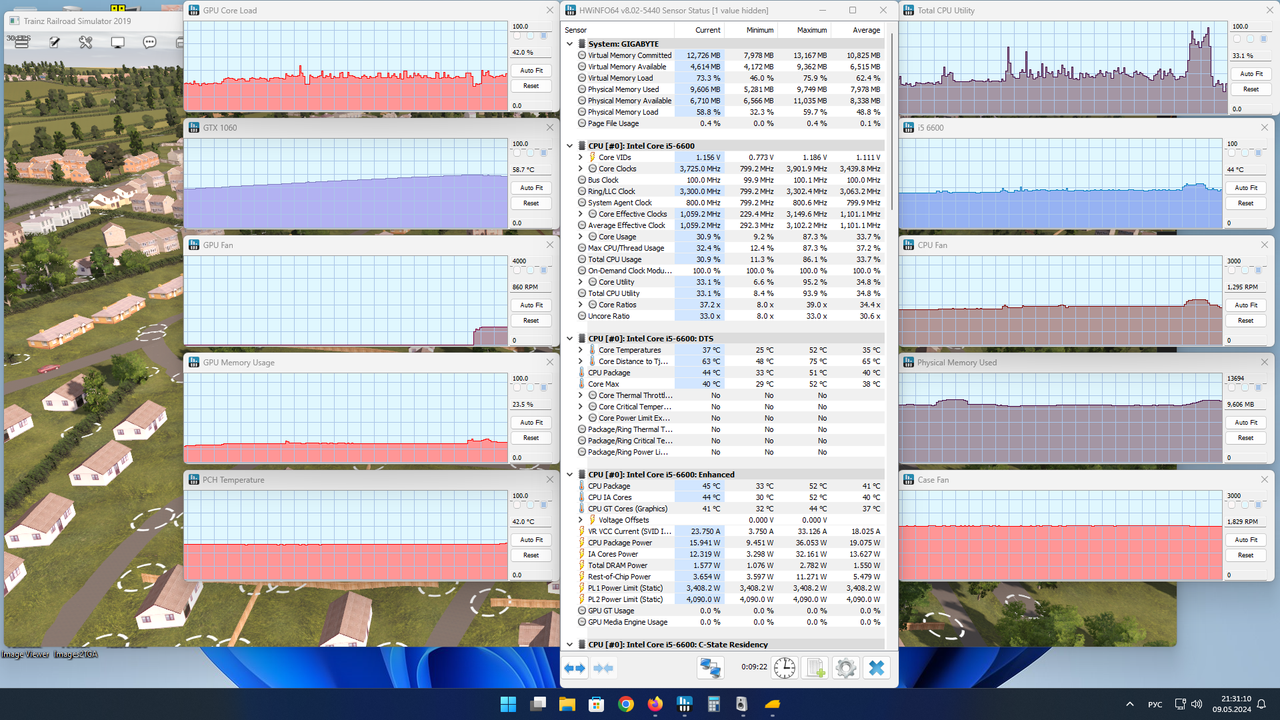
There are about a hundred readings. I've brought out the graphs that are important to me:
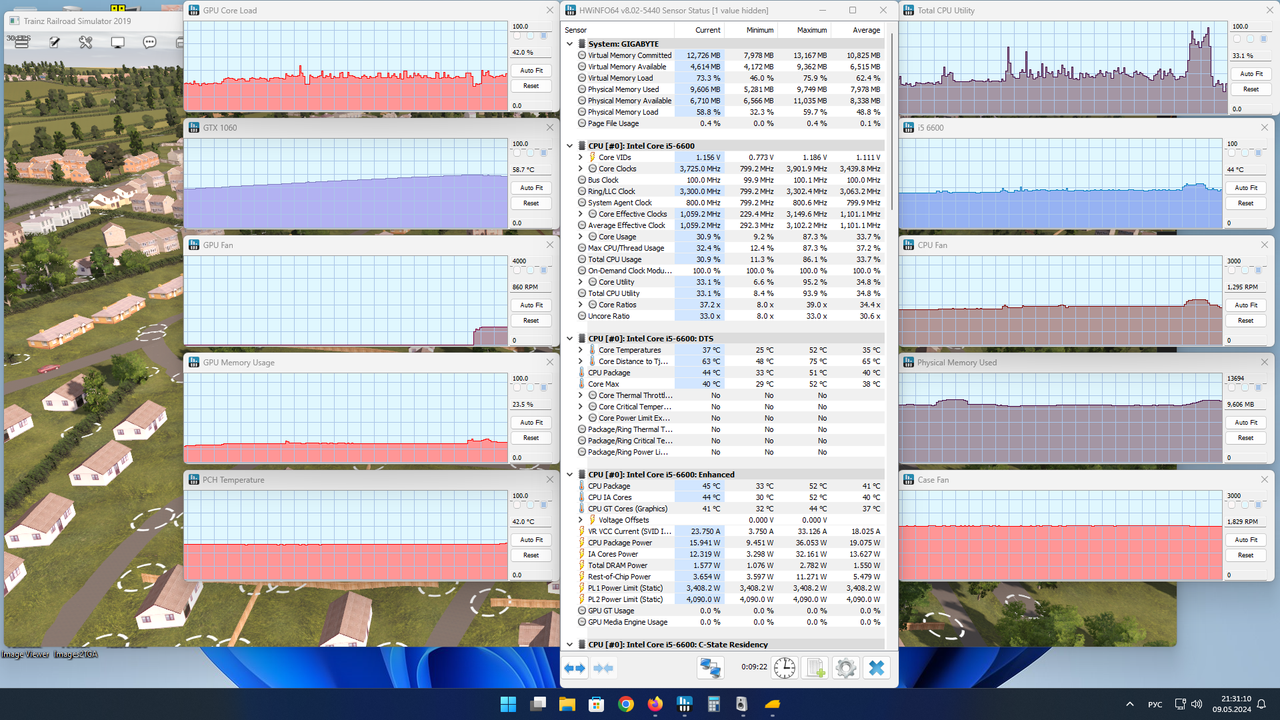
RetroRails12
Active member
It was somewhat of a public service message, as we approach summer in Tranz's major market.
It is easy to become engrossed in Trainz and not think about the impact on the componentry producing it. Of course I could be beating a "dead horse" and awareness in the community may already be at a high level.
I was aware of the risk of chastisement for repeating a post topic but the positives were predominant.
It is easy to become engrossed in Trainz and not think about the impact on the componentry producing it. Of course I could be beating a "dead horse" and awareness in the community may already be at a high level.
I was aware of the risk of chastisement for repeating a post topic but the positives were predominant.
PhilChorusch01
Active member
Using a temperature app to let it tell you how hot your CPU/GPU is certainly using more resources than what you think.
I'm not sure if you have ever had Windows 7, but there was a program that was pre-installed to monitor Clock Speed, CPU/GPU, Processor, ram and more
I discovered that this program was using a lot of resources, this would be the exact same as your so-called temperature app claiming that it's doing what it says it's doing but overall, it's using more resources on your computer than what you could imagine and not to mention uploading your private information onto serves to spy on you
I would recommend uninstalling the trash! And use Task Manager. You can still monitor everything despite it using resources too, but it's safer than some criminal so-called application created by idiots to spy on you and steal important information
I'm not sure if you have ever had Windows 7, but there was a program that was pre-installed to monitor Clock Speed, CPU/GPU, Processor, ram and more
I discovered that this program was using a lot of resources, this would be the exact same as your so-called temperature app claiming that it's doing what it says it's doing but overall, it's using more resources on your computer than what you could imagine and not to mention uploading your private information onto serves to spy on you
I would recommend uninstalling the trash! And use Task Manager. You can still monitor everything despite it using resources too, but it's safer than some criminal so-called application created by idiots to spy on you and steal important information
I've assembled a bunch of PCs for myself and my friends.
A normally assembled PC made of normal components in a normal case never overheats. All components are designed by the manufacturer for long-term operation under 100% load.
It is necessary to clean the interior of the case from dust in time.
A normally assembled PC made of normal components in a normal case never overheats. All components are designed by the manufacturer for long-term operation under 100% load.
It is necessary to clean the interior of the case from dust in time.
Absolutely, I built my last PC many years ago and it only failed last year. I used a 40 pound Cooler Master case and "normal" components. NEVER had any heat issues. I wonder if the trick is the proper application of the heat grease to the CPU and the CPU cooler. Unfortunately the BIOS chip failed and I retired for a prebuilt with the goodies as well as the flashing lights that seem to mesmerize the children. Turned them off. The case is for show and not close to Cooler Master (40 pounds alone).
I started with the Univac-I where vacuum tubes quickly forced you to think about heat dissipation. Occasionally leaving the doors open was needed. BUT, 800v on the plates of the 807s kept people at bay.
I started with the Univac-I where vacuum tubes quickly forced you to think about heat dissipation. Occasionally leaving the doors open was needed. BUT, 800v on the plates of the 807s kept people at bay.
This is a topic that needs to come up more often than not. Summer heat anywhere in the world is detrimental to computer hardware. I run my PC with the case side open. This keeps my blisteringly hot i9-12900K and RTX3080 cool within "safe working conditions". Operating the computer with the case side on, sent my video card right into thermal-throttling because the only air vent on the case was a segment with holes in it where the video card is located. The CPU is water cooled and that gets vented out the back so there were no problems with that.
I agree that running temperature and system monitoring tools can impact performance even though I do use HW Monitor Pro. I use that to periodically check that everything is running where it should and do so manually, however, I do use MSI Afterburner for my video card. I set the curve to an automatic but using my own temperature curve. By doing this, I can keep the video card temps down to about 65 C when using Trainz. This doesn't appear to impact any performance.
Keeping the interior of a PC clean is a given no matter what time of year it is. Using a rocket squeeze-bulb to blow the air out is a lot less expensive than canned air and I highly recommend those now. Remember to put something into the fans to prevent them from spinning too quickly when the air is blown through them to remove the dust. In addition to the Rocket to get the dirt out of the hard-to-reach places, I also use a Hippo vacuum. This is a special vacuum cleaner designed for cleaning computer equipment. Unlike a home vacuum, this one is grounded and doesn't produce any errant static electricity to zap the computer components. This vacuum can also work as a blower and I do that to blow out the dust from inside the case before using the Rocket to get to the crevices where the Hippo blowing the dust can't reach, and after blowing out the video card, I have noticed a substantial drop in temperatures.
There is one more thing that needs to be mentioned in addition to heat. During the warmer months, we also deal with lower power due to more people using air-conditioning. This lower power can affect the operation due to the components working harder and drawing more current from the power supply. To prevent this damage, in addition to that caused by spikes and brown outs, it's highly recommended if not mandatory to use a UPS. A UPS such as a Tripp-Lite, rated for the computer plus the display, will not only prevent spikes and burnouts from affecting the components but also will allow the computer to be shut down properly with time to save and shut down rather than suddenly turning off.
I agree that running temperature and system monitoring tools can impact performance even though I do use HW Monitor Pro. I use that to periodically check that everything is running where it should and do so manually, however, I do use MSI Afterburner for my video card. I set the curve to an automatic but using my own temperature curve. By doing this, I can keep the video card temps down to about 65 C when using Trainz. This doesn't appear to impact any performance.
Keeping the interior of a PC clean is a given no matter what time of year it is. Using a rocket squeeze-bulb to blow the air out is a lot less expensive than canned air and I highly recommend those now. Remember to put something into the fans to prevent them from spinning too quickly when the air is blown through them to remove the dust. In addition to the Rocket to get the dirt out of the hard-to-reach places, I also use a Hippo vacuum. This is a special vacuum cleaner designed for cleaning computer equipment. Unlike a home vacuum, this one is grounded and doesn't produce any errant static electricity to zap the computer components. This vacuum can also work as a blower and I do that to blow out the dust from inside the case before using the Rocket to get to the crevices where the Hippo blowing the dust can't reach, and after blowing out the video card, I have noticed a substantial drop in temperatures.
There is one more thing that needs to be mentioned in addition to heat. During the warmer months, we also deal with lower power due to more people using air-conditioning. This lower power can affect the operation due to the components working harder and drawing more current from the power supply. To prevent this damage, in addition to that caused by spikes and brown outs, it's highly recommended if not mandatory to use a UPS. A UPS such as a Tripp-Lite, rated for the computer plus the display, will not only prevent spikes and burnouts from affecting the components but also will allow the computer to be shut down properly with time to save and shut down rather than suddenly turning off.
The HWNFO has built-in information about almost all prodused hardware and it is constantly updated with the release of new hardware.Although I could not locate it, there is a set of temperatures published by Windows that are comprehensive. I have seen them on trips through the Windows maze. They are buried somewhere.
You can see the current temperatures of all components, the maximum temperatures, how many degrees before the trottling remain.
If the CPU or GPU is already in a trolling state, then this line is highlighted in red and the current frequency is shown to which the value has been reset.
If you scroll down the main window, then values are displayed there that you often didn't even know about.
And when you hover the cursor over a line, a detailed description of each value pops up, and a bunch more.
In the screenshot above, this is an additional sensor window. There are two more main windows with full information:


Last edited:
davies_mike57
Train Simulator Hobbyist
One found out that if you clean the accumulated dust particles from the metal fins on the CPU and GPU heat sinks every so often also helps reduce temperature levels.
Similar threads
- Replies
- 11
- Views
- 896
