Install the app
How to install the app on iOS
Follow along with the video below to see how to install our site as a web app on your home screen.
Note: This feature may not be available in some browsers.
You are using an out of date browser. It may not display this or other websites correctly.
You should upgrade or use an alternative browser.
You should upgrade or use an alternative browser.
Tips and Tricks-Surveyor
- Thread starter titaniclover
- Start date
Realistic patterns for AI traffic using Portals
I have several routes in seemingly perpetual development that depict busy railroads with freight, through passenger, and local passenger (commuter) trains. Regular Portals aren't flexible enough by themselves to simulate realistic traffic patterns with the AI, nor is the Central Portal Control rule (although it IS pretty powerful). After some thought and experimenting, I came up with a way to get as much control as I want. The secret is the "Train returns through alternate Portal" setting in the Portal info dialog. Here's how to do it:
1. Put two Portals at the edge of the baseboard. Name them something like "Portal South In" and "Portal South Out." I bring these to a switch with signals for single-track lines. On double track lines, I put a double crossover "interlocking" within a few squares of the Portals. The second Portal isn't really necessary, but it gives me a Portal I can name "Portal South Exit" or some such so it's easy to find when setting up a "Navigate To..." command to send a train off the layout. It also reduces AI traffic jams.
2. Add five baseboards in a line past the point where your tracks exit the layout, then delete the four baseboards closest to the layout. This will give you a disconnected baseboard well off the active route. Put it farther away if it is still visible in Driver. You can always get to this baseboard from the Minimap. This will be your staging board.
3. Place one portal on the staging board, then place two more at 180 degrees to it, with a switch to allow the two portals to feed into the single one:
Portal----\__Portal
Portal----/
4. Name the single Portal something like "Portal South Staging" and set it so any train entering it will exit through "Portal South In." The wait time before this happens doesn't matter unless you're the impatient sort.
5. Name the other Portals something like "PG South Freight" and "PG South Pax" (PG means Portal Generator and is just my naming convention -- use any name that's meaningful to you. It's a good idea to put some standard prefix at the beginning of the names of all Portals and stations to make them easy to find in navigation menus, though).
6. You can now set up the other two staging Portals to spawn, for example, a commuter train once every fifteen minutes and a freight train once an hour.
7. The use of the Central Portal Control rule makes this technique even more powerful. I use CPC partially because it allows setting the "timer fluctuation," or how early or late a train will be spawned, independently of how often a train is created. Also note that (at least in T12) consists defined in the Portal itself will spawn IN ADDITION TO anything spawned by CPC. This gives you yet another layer of flexibility. For example, use the Portal on the layout itself to spawn commuter trains on a regular schedule with minimal timer fluctuation. The staging Portals themselves then generate through passenger trains on a regular frequency with slightly more fluctuation, as well as fairly regularly scheduled freights. The CPC script for each Portal can then provide much more sporadic generation of "unscheduled" trains to really foul up a Session Player.
9. A word from the Voice of Experience here: You can add as many spawn Portals as you like for each staging Portal, so the possibilities are limitless. Beware, though, because the complexity of the interaction of the spawned trains increases exponentially with each additional train and generator. This can cause problems with debugging down the road. While you can load up the staging baseboards with many staging Portal systems, I strongly recommend building them one at a time and testing each staging system extensively in Driver before adding (or at least populating) another. Also, try to script the spawned trains to leave the layout via a Portal to avoid your yards filling up with trains whose orders have been fulfilled.
I have several routes in seemingly perpetual development that depict busy railroads with freight, through passenger, and local passenger (commuter) trains. Regular Portals aren't flexible enough by themselves to simulate realistic traffic patterns with the AI, nor is the Central Portal Control rule (although it IS pretty powerful). After some thought and experimenting, I came up with a way to get as much control as I want. The secret is the "Train returns through alternate Portal" setting in the Portal info dialog. Here's how to do it:
1. Put two Portals at the edge of the baseboard. Name them something like "Portal South In" and "Portal South Out." I bring these to a switch with signals for single-track lines. On double track lines, I put a double crossover "interlocking" within a few squares of the Portals. The second Portal isn't really necessary, but it gives me a Portal I can name "Portal South Exit" or some such so it's easy to find when setting up a "Navigate To..." command to send a train off the layout. It also reduces AI traffic jams.
2. Add five baseboards in a line past the point where your tracks exit the layout, then delete the four baseboards closest to the layout. This will give you a disconnected baseboard well off the active route. Put it farther away if it is still visible in Driver. You can always get to this baseboard from the Minimap. This will be your staging board.
3. Place one portal on the staging board, then place two more at 180 degrees to it, with a switch to allow the two portals to feed into the single one:
Portal----\__Portal
Portal----/
4. Name the single Portal something like "Portal South Staging" and set it so any train entering it will exit through "Portal South In." The wait time before this happens doesn't matter unless you're the impatient sort.
5. Name the other Portals something like "PG South Freight" and "PG South Pax" (PG means Portal Generator and is just my naming convention -- use any name that's meaningful to you. It's a good idea to put some standard prefix at the beginning of the names of all Portals and stations to make them easy to find in navigation menus, though).
6. You can now set up the other two staging Portals to spawn, for example, a commuter train once every fifteen minutes and a freight train once an hour.
7. The use of the Central Portal Control rule makes this technique even more powerful. I use CPC partially because it allows setting the "timer fluctuation," or how early or late a train will be spawned, independently of how often a train is created. Also note that (at least in T12) consists defined in the Portal itself will spawn IN ADDITION TO anything spawned by CPC. This gives you yet another layer of flexibility. For example, use the Portal on the layout itself to spawn commuter trains on a regular schedule with minimal timer fluctuation. The staging Portals themselves then generate through passenger trains on a regular frequency with slightly more fluctuation, as well as fairly regularly scheduled freights. The CPC script for each Portal can then provide much more sporadic generation of "unscheduled" trains to really foul up a Session Player.
9. A word from the Voice of Experience here: You can add as many spawn Portals as you like for each staging Portal, so the possibilities are limitless. Beware, though, because the complexity of the interaction of the spawned trains increases exponentially with each additional train and generator. This can cause problems with debugging down the road. While you can load up the staging baseboards with many staging Portal systems, I strongly recommend building them one at a time and testing each staging system extensively in Driver before adding (or at least populating) another. Also, try to script the spawned trains to leave the layout via a Portal to avoid your yards filling up with trains whose orders have been fulfilled.
Some Stuff I found that would be of Interest to You
First, I want to say that this is not an announcement of some new stuff I made, but some content I found on the Download Station. Say you're driving down the road and notice the remains of someone's meal they just tossed out the window of their car instead of throwing it away in a trash can, which you're supposed to do. Well, there's some content I found that on the DLS that will recreate a situation like that. They are made by RRSignal and are named:
Garbage 1 <KUID:481384:107955>
Garbage 2 <KUID:481384:107956>
Garbage, Box 1 <KUID:481384:107957>
Garbage, Box 2 <KUID:481384:107958>
Garbage, Cup 1 <KUID:481384:107959>
Garbage, Cup 2 <KUID:481384:107960>
Garbage, Cup 3 <KUID:481384:107961>
Garbage, Crushed Cup with Lid <KUID:481384:107962>
Garbage, Beer Bottle 1 <KUID:481384:107963>
Garbage, Beer Bottle 2 <KUID:481384:107964>
Garbage, Burger Styrofoam 3 <KUID:481384:107965>
Garbage, Burger Styrofoam 1 <KUID:481384:107966>
Garbage, Burger Styrofoam 2 <KUID:481384:107967>
Garbage, Burger Styrofoam 4 <KUID:481384:107968>
Garbage, Empty 6-pack <KUID:481384:107970>
Garbage, Crushed Cup 1 <KUID:481384:107971>
Garbage, Crushed Cup 2 <KUID:481384:107972>
I could not find any content with the kuid <KUID:481384:107969>.
Along with looking good in places like beside the road, but there's also a feature that all the content listed have that is not found on a large majority of the content available for Trainz: The ability to be 'rolled' from one side to another. This can be done by rotating the object while holding the 'shift' button down. This means you can, like say, place the beer bottle on it's side by rolling it instead of having it stand up on it's bottom, so it looks like it fell over. Here's some other ideal places that these will look appropriate:
In a parking lot
At a campsite
At 'Lovers Lane'
At a concert
And many more places.
So if you need to place some trash somewhere on your route, this might be just what you're looking for.
First, I want to say that this is not an announcement of some new stuff I made, but some content I found on the Download Station. Say you're driving down the road and notice the remains of someone's meal they just tossed out the window of their car instead of throwing it away in a trash can, which you're supposed to do. Well, there's some content I found that on the DLS that will recreate a situation like that. They are made by RRSignal and are named:
Garbage 1 <KUID:481384:107955>
Garbage 2 <KUID:481384:107956>
Garbage, Box 1 <KUID:481384:107957>
Garbage, Box 2 <KUID:481384:107958>
Garbage, Cup 1 <KUID:481384:107959>
Garbage, Cup 2 <KUID:481384:107960>
Garbage, Cup 3 <KUID:481384:107961>
Garbage, Crushed Cup with Lid <KUID:481384:107962>
Garbage, Beer Bottle 1 <KUID:481384:107963>
Garbage, Beer Bottle 2 <KUID:481384:107964>
Garbage, Burger Styrofoam 3 <KUID:481384:107965>
Garbage, Burger Styrofoam 1 <KUID:481384:107966>
Garbage, Burger Styrofoam 2 <KUID:481384:107967>
Garbage, Burger Styrofoam 4 <KUID:481384:107968>
Garbage, Empty 6-pack <KUID:481384:107970>
Garbage, Crushed Cup 1 <KUID:481384:107971>
Garbage, Crushed Cup 2 <KUID:481384:107972>
I could not find any content with the kuid <KUID:481384:107969>.
Along with looking good in places like beside the road, but there's also a feature that all the content listed have that is not found on a large majority of the content available for Trainz: The ability to be 'rolled' from one side to another. This can be done by rotating the object while holding the 'shift' button down. This means you can, like say, place the beer bottle on it's side by rolling it instead of having it stand up on it's bottom, so it looks like it fell over. Here's some other ideal places that these will look appropriate:
In a parking lot
At a campsite
At 'Lovers Lane'
At a concert
And many more places.
So if you need to place some trash somewhere on your route, this might be just what you're looking for.
Renocerous
New member
If you are building a steep incline, the Smooth Gradient tool in the Advanced track menu will smooth it out
Renocerous
Renocerous
I figured out something that might be helpful to anyone building a dock. One of the issues i was having was getting the shore to be even both in height and alignment. I notice when I was painting the base ground cover in that you usually turn off the vertical setting of the copy so you only copy the texture. copy seems to always lay down a rectangle. I had an idea. I copied a flat, rectangular section of the map. Then started pasting it along the shore. I got a perfectly straight edge that is just the right height to accept the docks/piers splines for a harbor! Many of the expert route architects probably do this without thinking about it, but I thought it might be helpful to any noobs like me.


Renocerous
New member
I figured out something that might be helpful to anyone building a dock. One of the issues i was having was getting the shore to be even both in height and alignment. I notice when I was painting the base ground cover in that you usually turn off the vertical setting of the copy so you only copy the texture. copy seems to always lay down a rectangle. I had an idea. I copied a flat, rectangular section of the map. Then started pasting it along the shore. I got a perfectly straight edge that is just the right height to accept the docks/piers splines for a harbor! Many of the expert route architects probably do this without thinking about it, but I thought it might be helpful to any noobs like me.

I use that method for large amounts of water, but I will have to use this for my next harbor.
Renocerous
I had problems with the TurfFx grass spreading beyond the area paste or for that matter to a lesser degree the brush. I searched the forums, came up with nothing, but finally through trial and error got it down to a manageable spread when applying the Turf The key is the expansion-constant setting, put it down to zero and you have much better control of where the grass goes. Probably basic stuff most of you figured out quickly...but I got stuck on it so I am offering up this tip post.
Screenshot to illustrate....
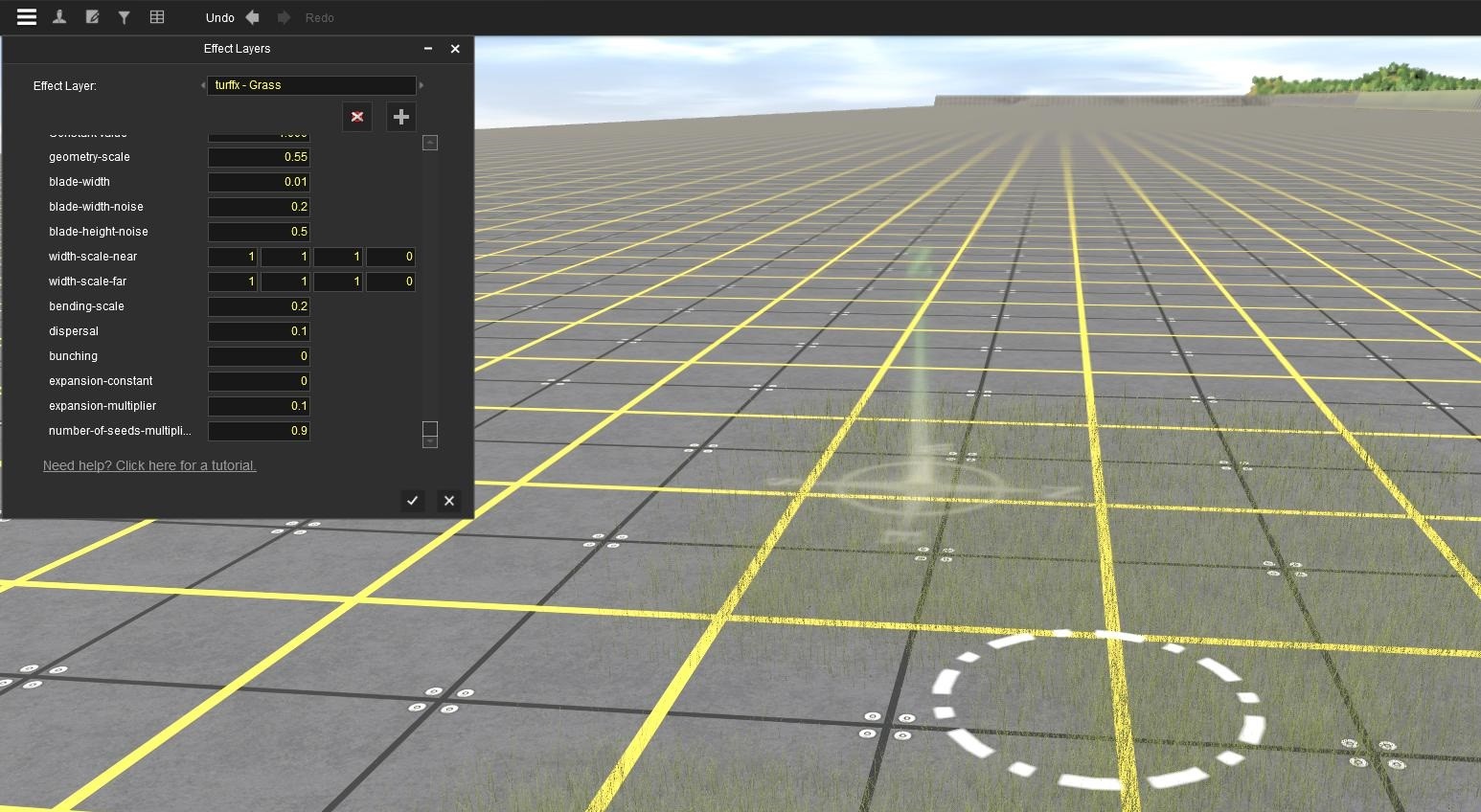
Screenshot to illustrate....
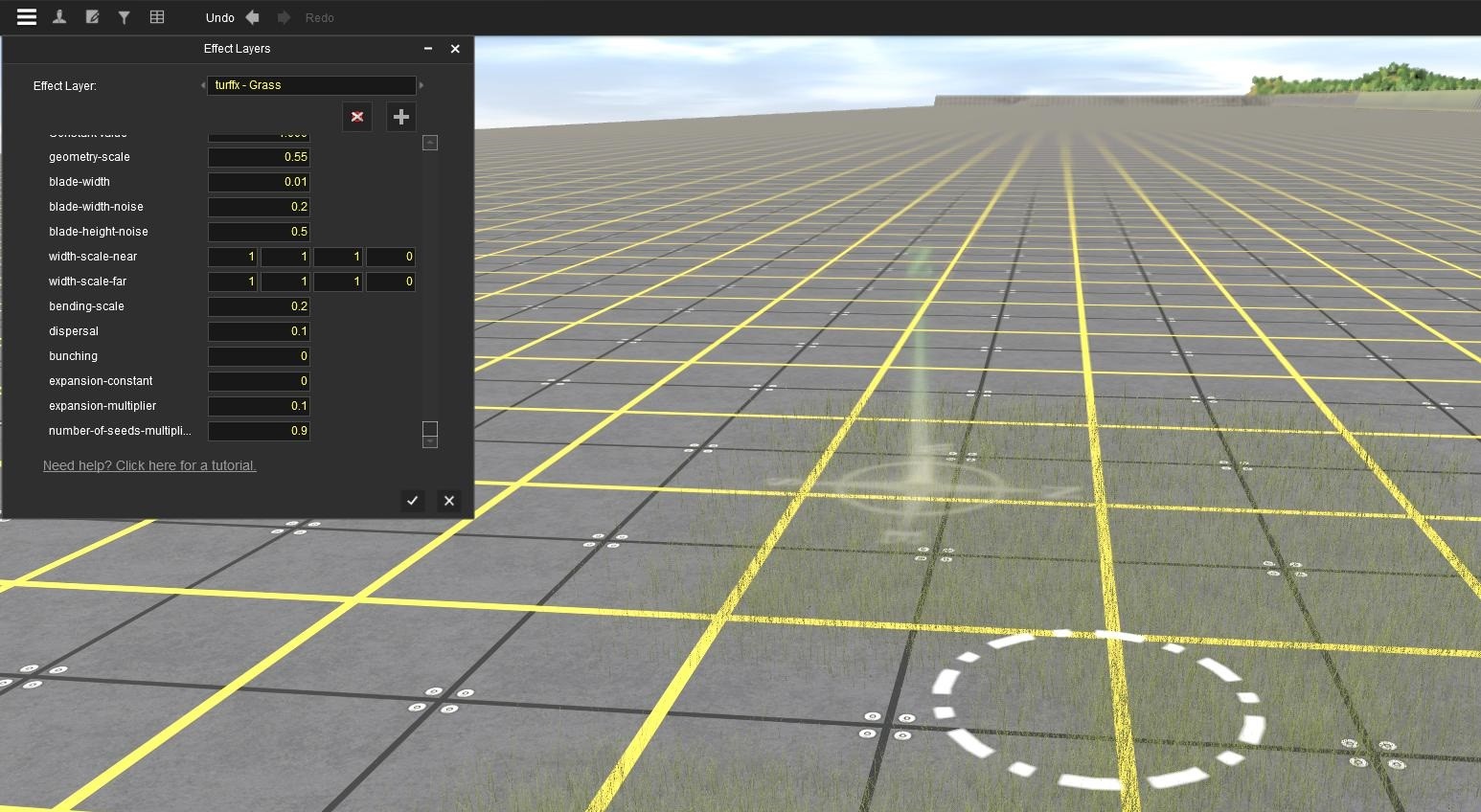
thanks for the holding down [ or ] while texturing hint! now i can have textures that dont look copy pasted and in a straight line
Just for your information ( and anyone else's), holding down the [ or ] keys while applying small textures like ballast, gravel, sand, grass, etc. is great, but I've found that when applying textures to cliff sides you can get a much more random and realistic look by TAPPING one of the [ or ] keys while applying said textures. Don't tap too fast or you'll be defeating the purpose, but don't tap too slow either. Some experimentation will show you how frequently to tap. A couple of taps per second is about right in my experience.
Dave Snow
There dosent seem to be a new tip for quite a while so I will offer one to resurrect the post.
I am constructing a new route and get lost often when moving round in surveyor mode, so at the junction of a long track that goes off to an industry or station I put down a sign saying where it is going. I have found one that is suitable that you can write what you like on it and it is very helpful to me as I go round the route and can easily be deleted when not required. It goes up and down and can be put on side of a building. I suppose you have thought of this but here it is anyway.
Warehouse sign 20x4m white at 15m. Kuid 30671:123103
I am constructing a new route and get lost often when moving round in surveyor mode, so at the junction of a long track that goes off to an industry or station I put down a sign saying where it is going. I have found one that is suitable that you can write what you like on it and it is very helpful to me as I go round the route and can easily be deleted when not required. It goes up and down and can be put on side of a building. I suppose you have thought of this but here it is anyway.
Warehouse sign 20x4m white at 15m. Kuid 30671:123103
I don't know whether this has been covered before, but at the moment I am finishing my old Malton & Driffield route and at Driffield the line passes close to the former RAF Driffield. This was mostly abandoned in 1977 so predictably it is covered in heavy vegetation. However when I was looking at it on Google Maps today and I toggled the Historical Imagery slider back to its earliest picture (2003) from its current date of 2016. I lost 13 years of tree growth ! As a result I can see all the buildings clearly for the first time. So my tip is to try that time slider if you are modelling a real area before 2003.
jukeboxblues
Driver Tom
THIS WEB LINK IS NO LONGER AVAILABLE.
Last edited:
jukeboxblues
Driver Tom
I was sent to the tutorial referenced below and it has become my bible. I didn't know track had direction. Download & read it. It's clear and concise. Written in people language not techie stuff.
Tom
-------------------------------------------------------------------------------------------------------------------------
Here's a tutorial for those new to the TRS2004/2006 Surveyor module. It deals with many aspects of getting your new route off to a good start. It covers such things as:
Working with track and switches
Making your turnouts look nice
Controlling train speed through a switch
An introduction to signalling
Working with signals
Installing bridges
An introduction to portals
Case studies in AI train operations
We'll go into considerable detail on these issues, and most of the tutorials are now available as downloadable .pdf files you can print out at home.
You can find the tutorial here: http://trains.0catch.com/tutorial.html
This link is no good any longer.
Bulk-delete splines. Yes, it can be done!
There's nothing worse than having a gazillion grass splines that need removing from a route. In the olden days with older routes, they were necessary for long grass. Today, they're obsolete more or less with the TurfFX effects layers. This method can be used for any kind of spline including catenary, fences, roads, and so on. There are some things that shouldn't be done this way such as track, but then again if that's what you want, go for it.
The issue we run into is we're unable to bulk-update/delete splines. We can change them to something else but removing them is not an option using this method.
With that said, there's a solution to removing splines.
Create a new pick-list.
Why a pick-list? This creates a container to put multiple splines in so we can manage them all at once. If there's only one spline, this isn't necessary.
Get the spline you want to remove and add that to the pick-list.
Repeat for every spline to be removed.
Once the splines are added to the pick-list, save the route and exit back to the Routes and Sessions menu.
Open up Content Manager.
Click on Installed and scroll until you see the pick-list you created. I call mine XXX which I use for throw-away items.
Click on this pick-list and it'll display its content in Content Manager like any content window does.
Highlight the splines listed.
Click on the Content on the menu-bar.
Choose Hide or Disable - this depends upon the Trainz version.
Minimize Content Manager because you'll need it later.
Open up the Route again in Surveyor.
You'll notice the splines are missing.
Run the Delete Missing Assets to "delete" them from the route.
Save and continue on.
Go back into Content Manager and highlight those assets in the pick-list.
Click on Content again and choose Enable or Unhide to re-enable the hidden assets.
You have successfully removed the splines.
There's nothing worse than having a gazillion grass splines that need removing from a route. In the olden days with older routes, they were necessary for long grass. Today, they're obsolete more or less with the TurfFX effects layers. This method can be used for any kind of spline including catenary, fences, roads, and so on. There are some things that shouldn't be done this way such as track, but then again if that's what you want, go for it.
The issue we run into is we're unable to bulk-update/delete splines. We can change them to something else but removing them is not an option using this method.
With that said, there's a solution to removing splines.
Create a new pick-list.
Why a pick-list? This creates a container to put multiple splines in so we can manage them all at once. If there's only one spline, this isn't necessary.
Get the spline you want to remove and add that to the pick-list.
Repeat for every spline to be removed.
Once the splines are added to the pick-list, save the route and exit back to the Routes and Sessions menu.
Open up Content Manager.
Click on Installed and scroll until you see the pick-list you created. I call mine XXX which I use for throw-away items.
Click on this pick-list and it'll display its content in Content Manager like any content window does.
Highlight the splines listed.
Click on the Content on the menu-bar.
Choose Hide or Disable - this depends upon the Trainz version.
Minimize Content Manager because you'll need it later.
Open up the Route again in Surveyor.
You'll notice the splines are missing.
Run the Delete Missing Assets to "delete" them from the route.
Save and continue on.
Go back into Content Manager and highlight those assets in the pick-list.
Click on Content again and choose Enable or Unhide to re-enable the hidden assets.
You have successfully removed the splines.
blueodessey
Well-known member
Oh John, You are one of the Sages of Advice,Bulk-delete splines. Yes, it can be done!
There's nothing worse than having a gazillion grass splines that need removing from a route. In the olden days with older routes, they were necessary for long grass. Today, they're obsolete more or less with the TurfFX effects layers. This method can be used for any kind of spline including catenary, fences, roads, and so on. There are some things that shouldn't be done this way such as track, but then again if that's what you want, go for it.
The issue we run into is we're unable to bulk-update/delete splines. We can change them to something else but removing them is not an option using this method.
With that said, there's a solution to removing splines.
Create a new pick-list.
Why a pick-list? This creates a container to put multiple splines in so we can manage them all at once. If there's only one spline, this isn't necessary.
Get the spline you want to remove and add that to the pick-list.
Repeat for every spline to be removed.
Once the splines are added to the pick-list, save the route and exit back to the Routes and Sessions menu.
Open up Content Manager.
Click on Installed and scroll until you see the pick-list you created. I call mine XXX which I use for throw-away items.
Click on this pick-list and it'll display its content in Content Manager like any content window does.
Highlight the splines listed.
Click on the Content on the menu-bar.
Choose Hide or Disable - this depends upon the Trainz version.
Minimize Content Manager because you'll need it later.
Open up the Route again in Surveyor.
You'll notice the splines are missing.
Run the Delete Missing Assets to "delete" them from the route.
Save and continue on.
Go back into Content Manager and highlight those assets in the pick-list.
Click on Content again and choose Enable or Unhide to re-enable the hidden assets.
You have successfully removed the splines.
I do use disable for getting rid of certain things that can't be fixed because they NV3 or Payware types a lot of what comes in Packs of Payware. Which the other Payware is OK and Faulty, so this is a new way to manipulate an Asset Temporarily.
Like it a lot,
Thank you John and I put this work, I have several Routes with this exact problem, since I own 22 this will come in quite handy.
Similar threads
- Replies
- 10
- Views
- 2K
- Replies
- 11
- Views
- 5K
- Replies
- 5
- Views
- 1K
- Replies
- 2
- Views
- 762
