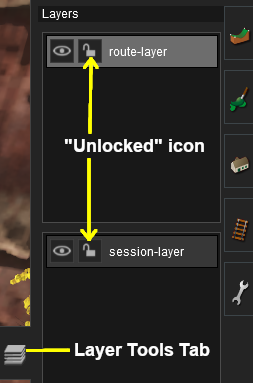By moving the object do you mean changing the left box from session to route layer? If not please explain
I changed the left box to route layer but still not working
this is only happening in Building Mode and not in Trackside Mode
I have tried repairing database.and have been getting faulty items coming up
Have downloaded some routes from Download Station but I had the problem before I downloaded anything
this is getting annoying as im trying to build a new route and can't orientate items as needed
I changed the left box to route layer but still not working
this is only happening in Building Mode and not in Trackside Mode
I have tried repairing database.and have been getting faulty items coming up
Have downloaded some routes from Download Station but I had the problem before I downloaded anything
this is getting annoying as im trying to build a new route and can't orientate items as needed