Kbuilder22
New member
I am missing some .texture files for the bigsteam interior shell asset and i already tried reverting the asset to the original, can someone please help, and i leve in europe so it may be that i respond later.
Follow along with the video below to see how to install our site as a web app on your home screen.
Note: This feature may not be available in some browsers.
Allow me to interject here. Fixing the missing texture is not so complicated if you use Pevsoft utility. If needed I can PM with the how to. The problem is when you (Me), have over 2,000 assets with the same problem. Oh, you may say, do a batch conversion. But the method used on Pevsoft is difficult and I can't make it to work. Does anyone know of an easy way to do it? Thanks.
John: I am still confused: You say.. "substitute the data folder you have with mine". Yours is as shown "E:\TRS22_Data\Editing\%1%", so it means to change my built for %1%? But, on the Data folder I don't have \Editing. Then, I assume, to write all this line in the notepad and save it as .cmd ?
Please confirm and or perhaps explain a little more.
When I open Program Files (Explorer), then TANE or 19, I see Data. Open it and there is no editing. I recall long ago, there is a setting somewhere to see hidden files?
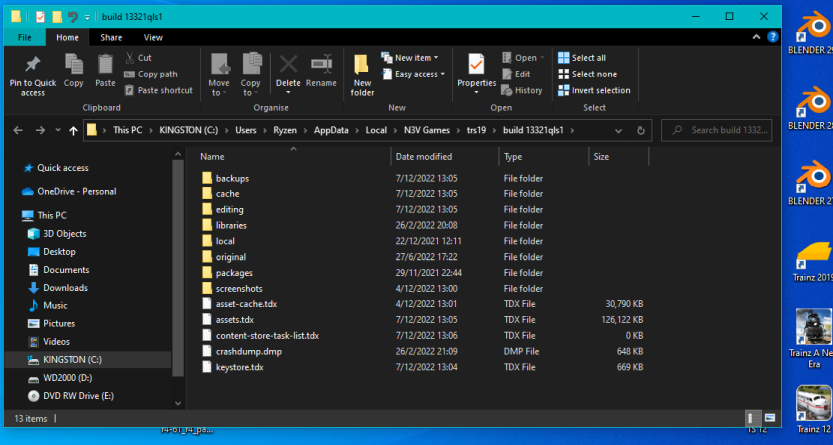
Sure enough I found the app data and local folders. It so happens that during the TRS12 times I was able to do all this, and I still have the batch file in the Open (CM), so it runs automatically (Not for TGA though). Problem is that doing as suggested I can't see the batch in the open of TRS19. Sure I am doing or missing something. I wish there is a tutorial made on all this. Thank you all anyway..No, that's not the location of the data folder.
By default, Trainz now puts the data folder in C:\Users\your-login-name\AppData\Local\N3V Games\TRS19\Build xxxxxxx
The xxxxxxx = some sequence of alphanumeric characters.
If you can't see the AppData folder, then you need to unhide the folder.
This will help you if you don't know how to do that.
How to Find and Use the AppData Folder in Windows (lifewire.com)
