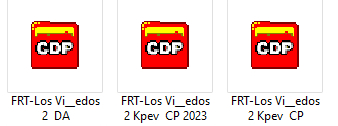fant_autentico
Well-known member
Hello, when I pack a cdp in TRS 2019 this miniature appears in the cdp's.
In Trainz 22 the same miniature appears and I would like to know if it is possible to change it to differentiate the 2022 cdp's from the others.
I thank you in advance for any indication.
Regards, Javier
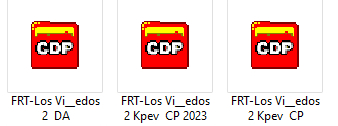
In Trainz 22 the same miniature appears and I would like to know if it is possible to change it to differentiate the 2022 cdp's from the others.
I thank you in advance for any indication.
Regards, Javier