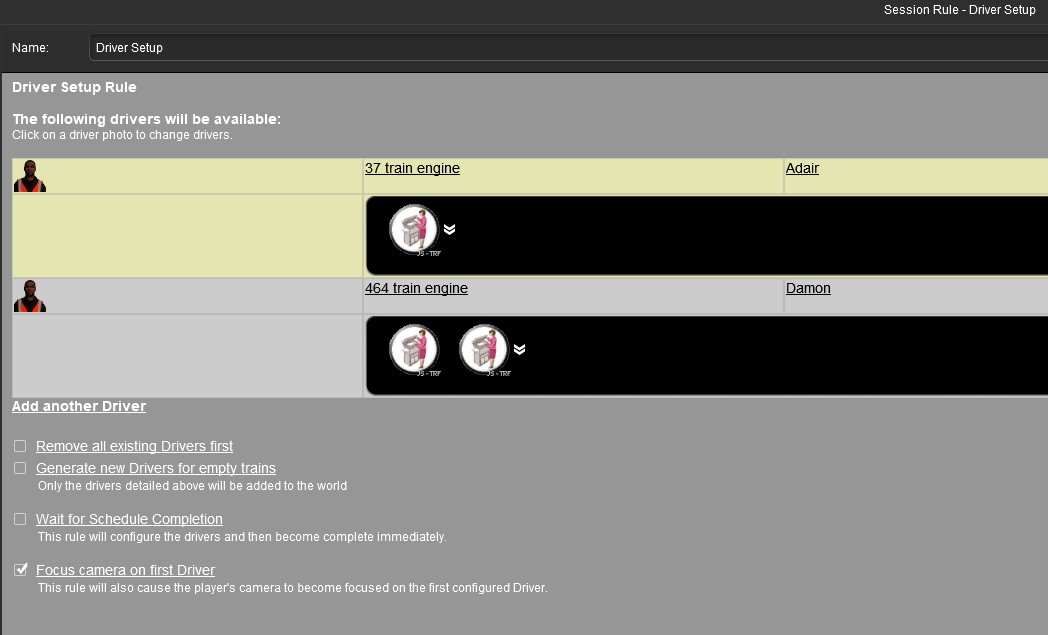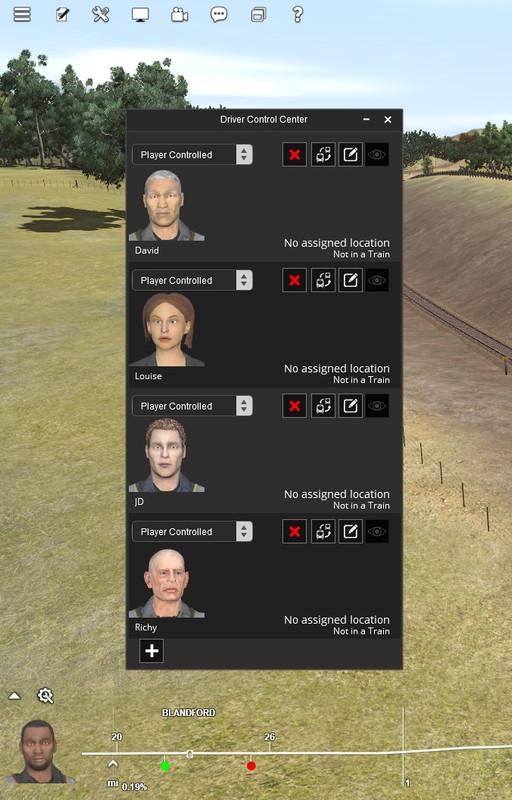In developing a long session for DLS release I find that there has been an accumulation of 35 unassigned driver characters listed in the Driver Control Center. This makes location of the 9 assigned driver characters difficult. The unassigned driver characters are listed as "No assigned location" and "Not in a train". Once DRIVER mode is launched, I can open the Driver Control Center and delete each of the unassigned characters using the 'X" delete button. However, I don't want to trouble session players with this task.
How can the unwanted unassigned driver characters be prevented from creation at session launch?
I am using the DRIVER SETUP rule with the session. Its options 1) Remove all existing Drivers first and 2) Generate new Drivers for empty trains, have been unticked. I can't tick option 1 because this would affect the valid assigned driver characters.
How can the unwanted unassigned driver characters be prevented from creation at session launch?
I am using the DRIVER SETUP rule with the session. Its options 1) Remove all existing Drivers first and 2) Generate new Drivers for empty trains, have been unticked. I can't tick option 1 because this would affect the valid assigned driver characters.