Install the app
How to install the app on iOS
Follow along with the video below to see how to install our site as a web app on your home screen.
Note: This feature may not be available in some browsers.
You are using an out of date browser. It may not display this or other websites correctly.
You should upgrade or use an alternative browser.
You should upgrade or use an alternative browser.
How do you load double stacks?
- Thread starter WCL
- Start date
Click on your wellcar and pick the size container you want and pick bottom, and container will load in the bottom of car. Pick another container and pick top and container will load on top of bottom container and there you have it. A double stack wellcar. Repeat process for each car.
Click on your wellcar and pick the size container you want and pick bottom, and container will load in the bottom of car. Pick another container and pick top and container will load on top of bottom container and there you have it. A double stack wellcar. Repeat process for each car.
Does not load anything up when ya click on the stuff, this new update is so confusing and I hope they go back to the old way on loading these cars up


TTX NSC 53 Double Stack WellWhat well car are you using?
What ones are them in the picture you posted ^^^ and where to get them ones, as I will try them once
Seems pretty straight forward, @WCL ?
Select a container size icon, (highlight by cliking) then clik + add to place it in the either the top or bottom slot.
I imagine you'll see descriptive pop up of each container commodity when you clik on one.
Does that not work?
Take the Rd # from the cars DTTX 470165 and DTTX 470190 and put them in on the DLS and they should come.TTX NSC 53 Double Stack Well
What ones are them in the picture you posted ^^^ and where to get them ones, as I will try them once
What well cars are you using and where did you find them?
I have the exact same issue, the new Train Details windows make it practically impossible to load many types of railcars compared to the old Properties windows.
Lots of intermodal, TOFC / piggyback cars etc. are set up to have separate queues for different types of trailers or different locations on the car. Now they're all mixed in one group, inside a dropdown, and you have to click them individually to see what they are or what queues they apply to (and you still can't put the same load in multiple spots on the car). This is true with all the common Jointedrail and RRMods wellcars and TOFC flatcars.
Example in TANE:
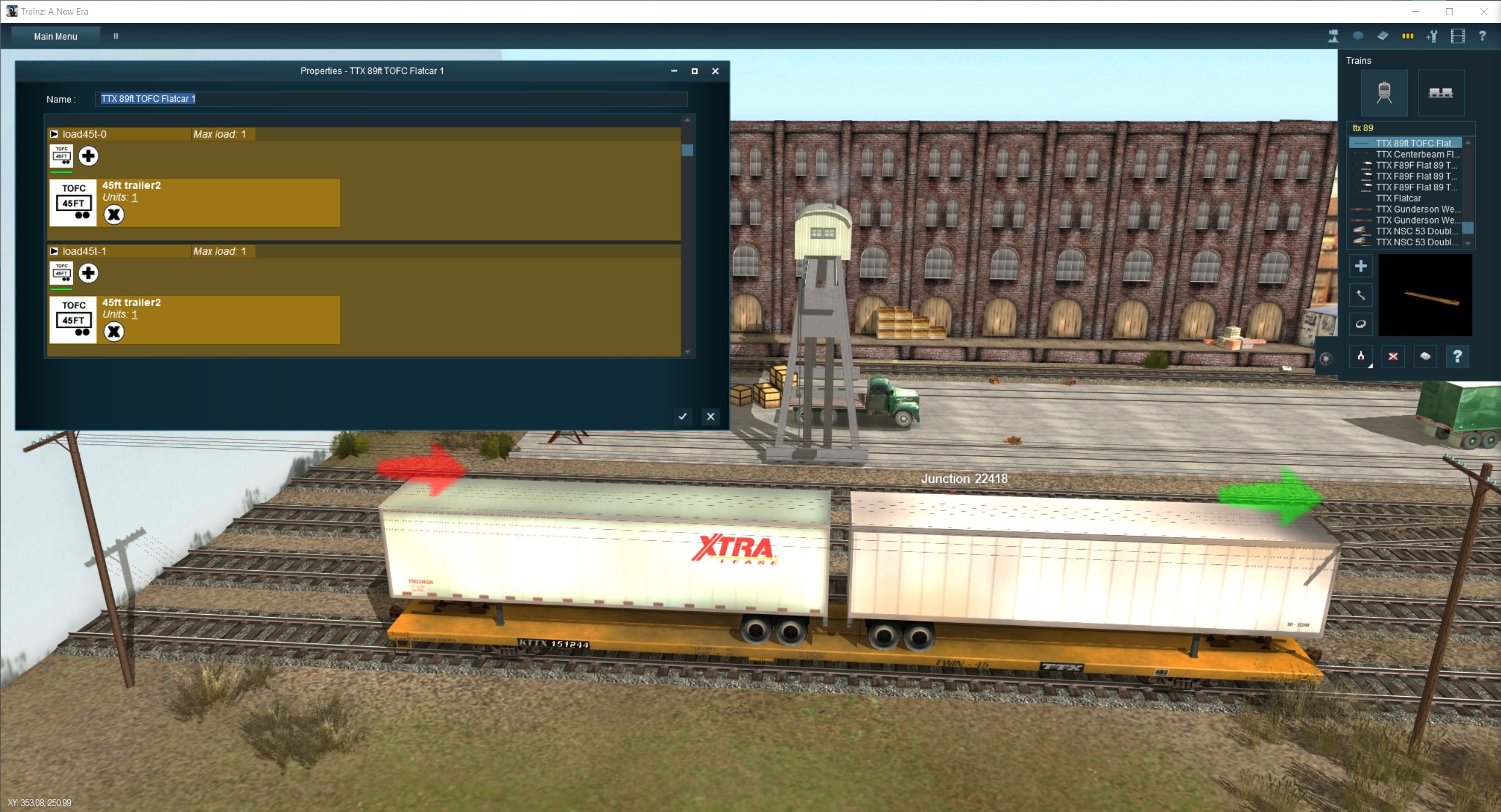
Somehow TRS22 pic won't upload but you can hopefully test it there.
It's at least nice that the "copy load to compatible cars" button works on different cars in the same train (good for loading a unit train with varied cars) - and the sliders are great for larger quantities of freight.
Kind of related to this, it now takes extra steps to access the driver mode details for locomotives (like handbrakes / doors & windows on JR-scripted assets) because you need to click through "Display Legacy View-Details Window".
It would be nice to just have a setting to use legacy properties windows globally, if you're not using TLR at the moment. Or if not that, these old functions need to be possible in the new windows.
Lots of intermodal, TOFC / piggyback cars etc. are set up to have separate queues for different types of trailers or different locations on the car. Now they're all mixed in one group, inside a dropdown, and you have to click them individually to see what they are or what queues they apply to (and you still can't put the same load in multiple spots on the car). This is true with all the common Jointedrail and RRMods wellcars and TOFC flatcars.
Example in TANE:
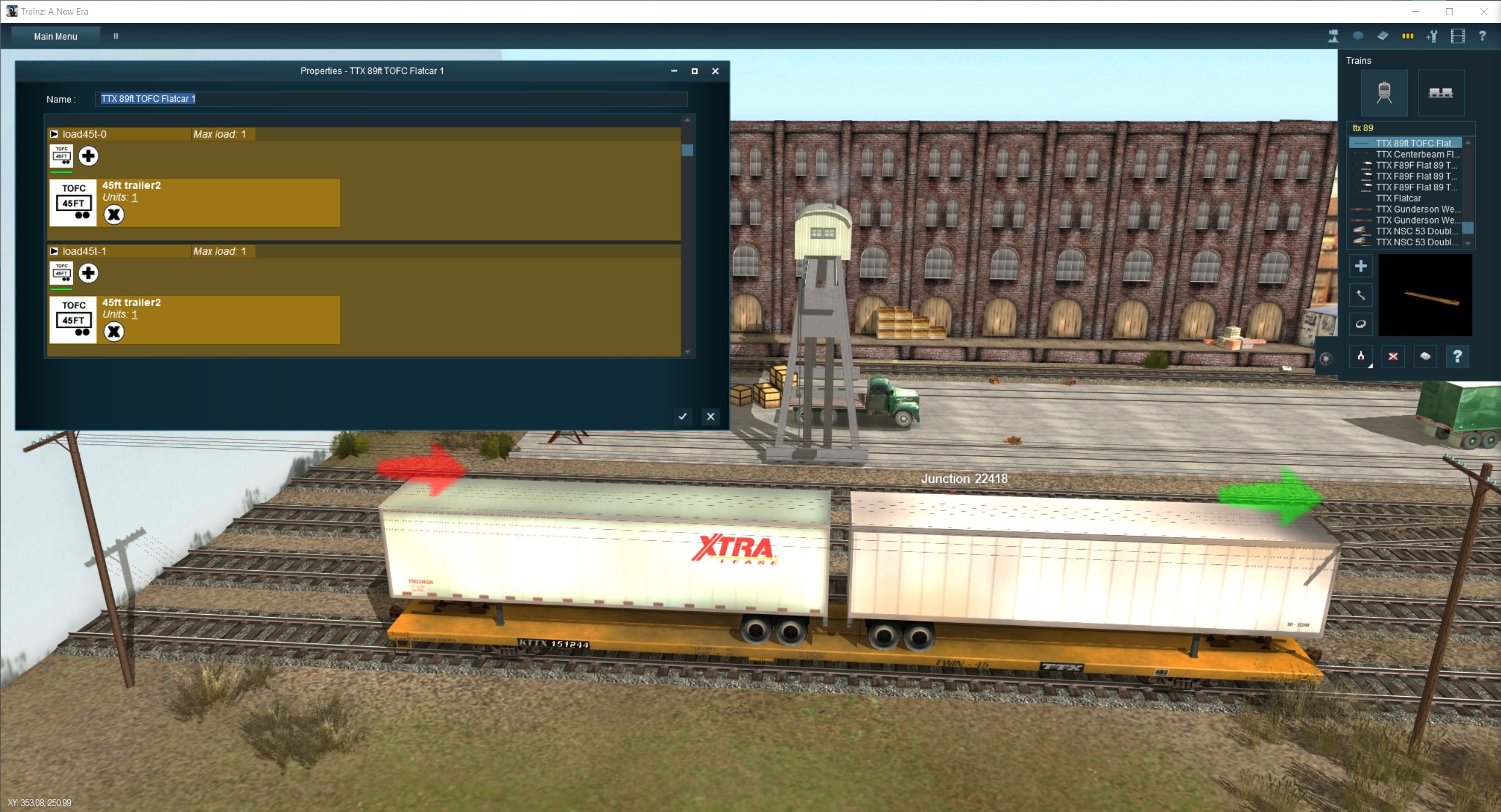
Somehow TRS22 pic won't upload but you can hopefully test it there.
It's at least nice that the "copy load to compatible cars" button works on different cars in the same train (good for loading a unit train with varied cars) - and the sliders are great for larger quantities of freight.
Kind of related to this, it now takes extra steps to access the driver mode details for locomotives (like handbrakes / doors & windows on JR-scripted assets) because you need to click through "Display Legacy View-Details Window".
It would be nice to just have a setting to use legacy properties windows globally, if you're not using TLR at the moment. Or if not that, these old functions need to be possible in the new windows.
Here's what I do to avoid headaches when loading Intermodal. This is for TRS19.
1. Stop at Intermodal yard track point. 2. Wait for (however long you want). 3. "Instant-Load Random." 4. (wait again). 5. "Instantload all." This gives me a variety of top and bottom containers. Note: It may not work for you because I'm using my route and my well cars. Good luck buddy!
1. Stop at Intermodal yard track point. 2. Wait for (however long you want). 3. "Instant-Load Random." 4. (wait again). 5. "Instantload all." This gives me a variety of top and bottom containers. Note: It may not work for you because I'm using my route and my well cars. Good luck buddy!
Similar threads
- Replies
- 3
- Views
- 641
- Replies
- 3
- Views
- 254
- Replies
- 2
- Views
- 302
- Replies
- 307
- Views
- 31K





