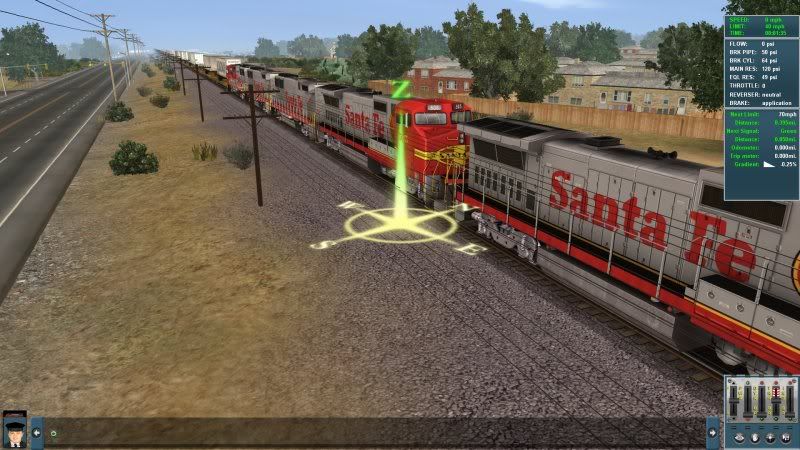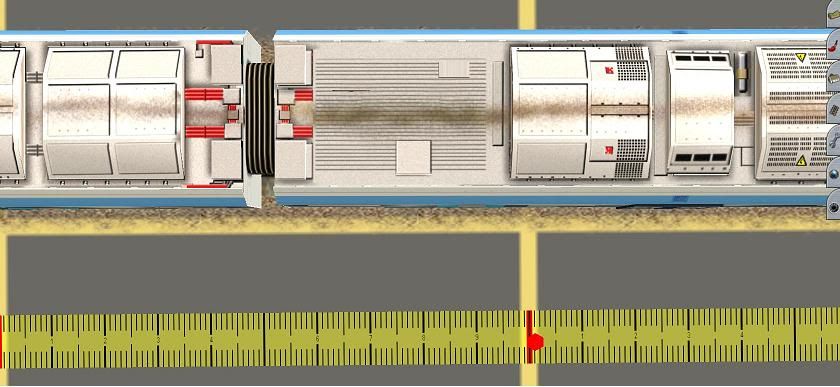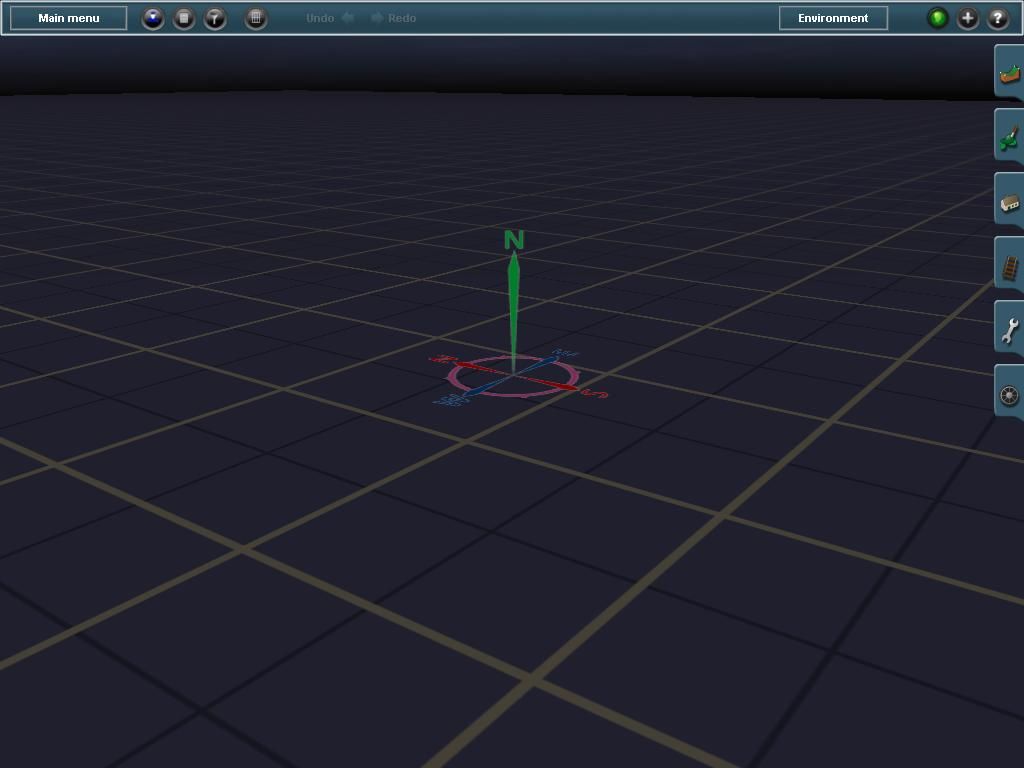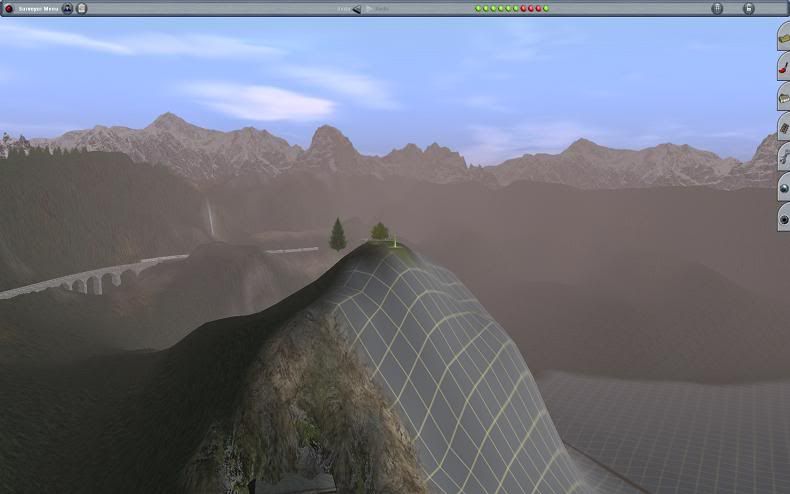cascaderailroad
New member
Yes Alt+U, and Alt+Y do work to temporarly turn all contextual information off ... but then in that mode, in surveyor you can not tug and pull on track, nor place and rotate odjects ... you must press esc in order the get out of walk/fly ... so this method is kind of useless.
Alt+O turns off Spline points ... I wish could type in my own KB Command line in Settings/Keyboard, and make my own custom line, such as: Alt+C to temporarily turn off the Compass.
Here it is not so as bright as it usually actually is, but it truely does get in the way, just as the Blasted Obtrusive Engineers Seat ( I found that TGA, what color makes a black seat invisable ? White )?

I must have 4000 turnouts ... and thousands more to lay !
So little time ... so many turnouts !
Alt+O turns off Spline points ... I wish could type in my own KB Command line in Settings/Keyboard, and make my own custom line, such as: Alt+C to temporarily turn off the Compass.
Here it is not so as bright as it usually actually is, but it truely does get in the way, just as the Blasted Obtrusive Engineers Seat ( I found that TGA, what color makes a black seat invisable ? White )?

I must have 4000 turnouts ... and thousands more to lay !
So little time ... so many turnouts !
Last edited: