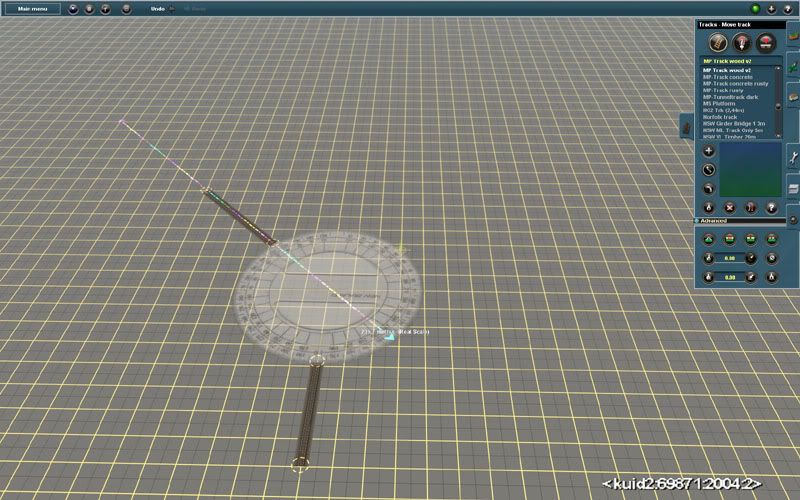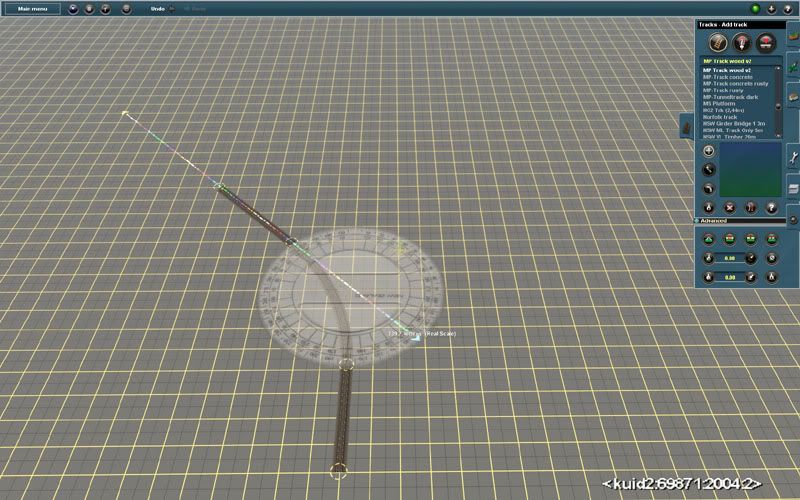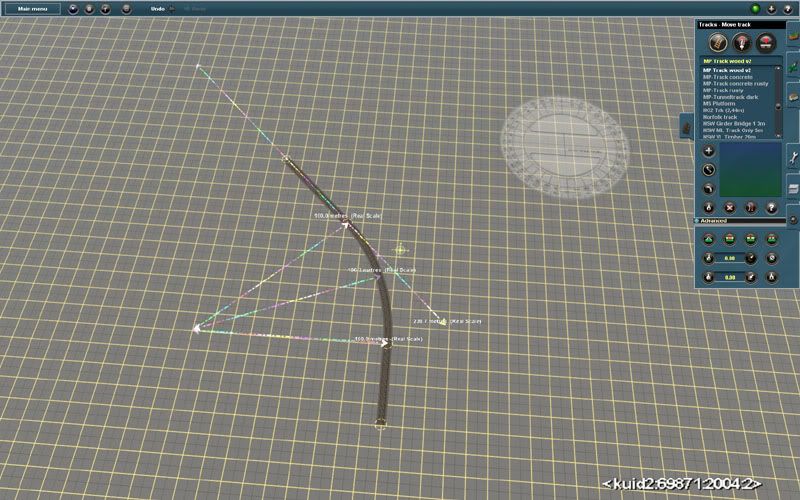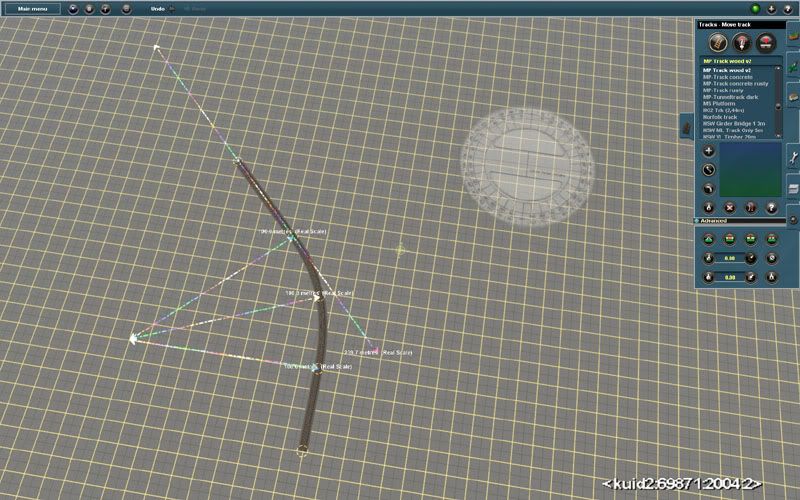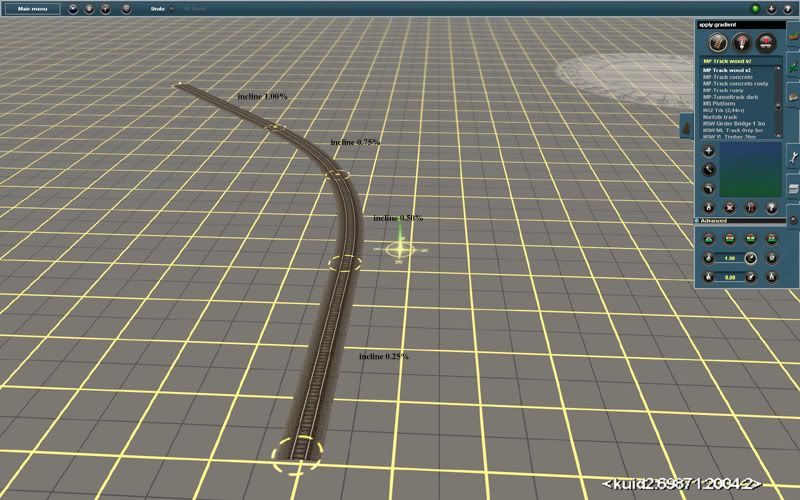BuilderBob
New member
I am creating a mountain section of track and have carefully set the gradient between spline points at exactly 2. I have adjusted the size of the loops, where necessary, to get the required height change while maintaining a gradient of 2.
But when I run a train along the track and watch the HUD the gradient between the splines actually varies from 0.40% to over 5%! - it isn't the steady 2 that the gradient tool was telling me. Perhaps it's 2 on average, but I want it to be consistent over the whole length. It seems to flatten out where the line is straight and steepen up where line curves. Or, perhaps, it's flatter where it runs perpendicular to the line between the spline points, and steeper where it's parallel to that line.
The sections before and after the problem one also vary, but not so wildly. They are both a nominal 2, so there should be minimal problems resulting from any smoothing of the gradient change between sections.
I assume that if I insert extra spline points I will get more precise control over the gradient in each section, but that destroys the smooth sweeping curves that the long sections generate - I can't find a way to simply insert extra splines without disturbing the existing layout and creating extra reverse curves that i don't want.
Is there anything I can do to force a more consistent gradient between spline points, or to insert extra spline points without changing the layout?
But when I run a train along the track and watch the HUD the gradient between the splines actually varies from 0.40% to over 5%! - it isn't the steady 2 that the gradient tool was telling me. Perhaps it's 2 on average, but I want it to be consistent over the whole length. It seems to flatten out where the line is straight and steepen up where line curves. Or, perhaps, it's flatter where it runs perpendicular to the line between the spline points, and steeper where it's parallel to that line.
The sections before and after the problem one also vary, but not so wildly. They are both a nominal 2, so there should be minimal problems resulting from any smoothing of the gradient change between sections.
I assume that if I insert extra spline points I will get more precise control over the gradient in each section, but that destroys the smooth sweeping curves that the long sections generate - I can't find a way to simply insert extra splines without disturbing the existing layout and creating extra reverse curves that i don't want.
Is there anything I can do to force a more consistent gradient between spline points, or to insert extra spline points without changing the layout?