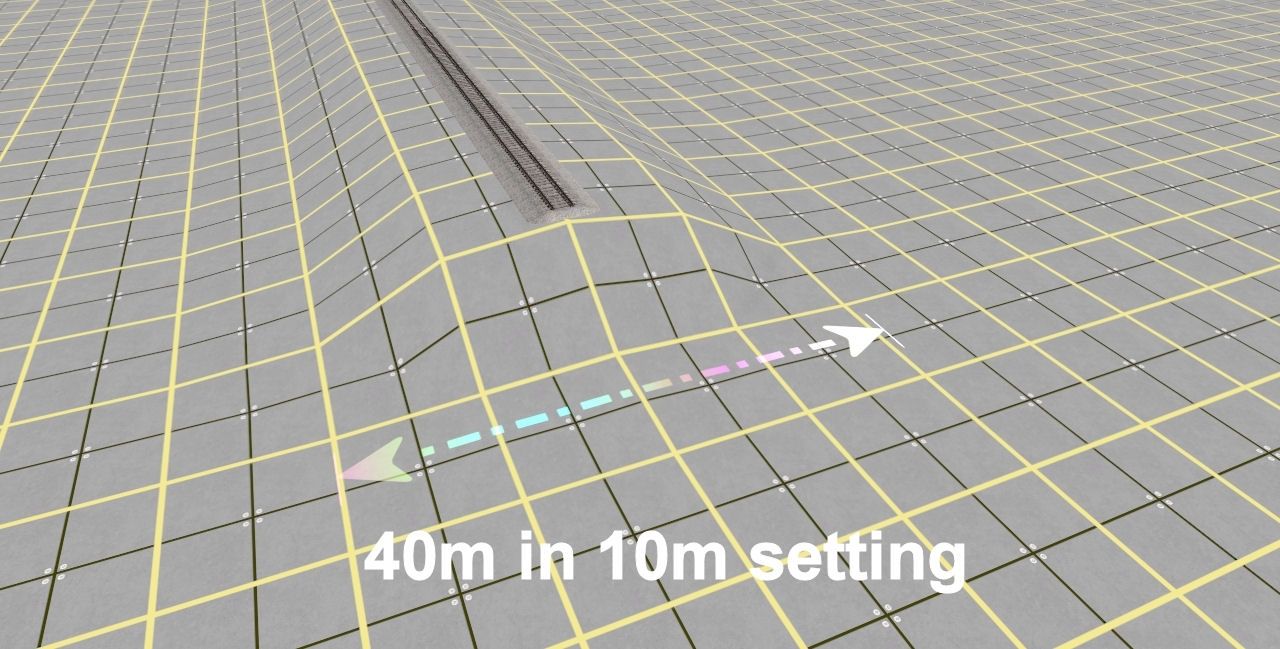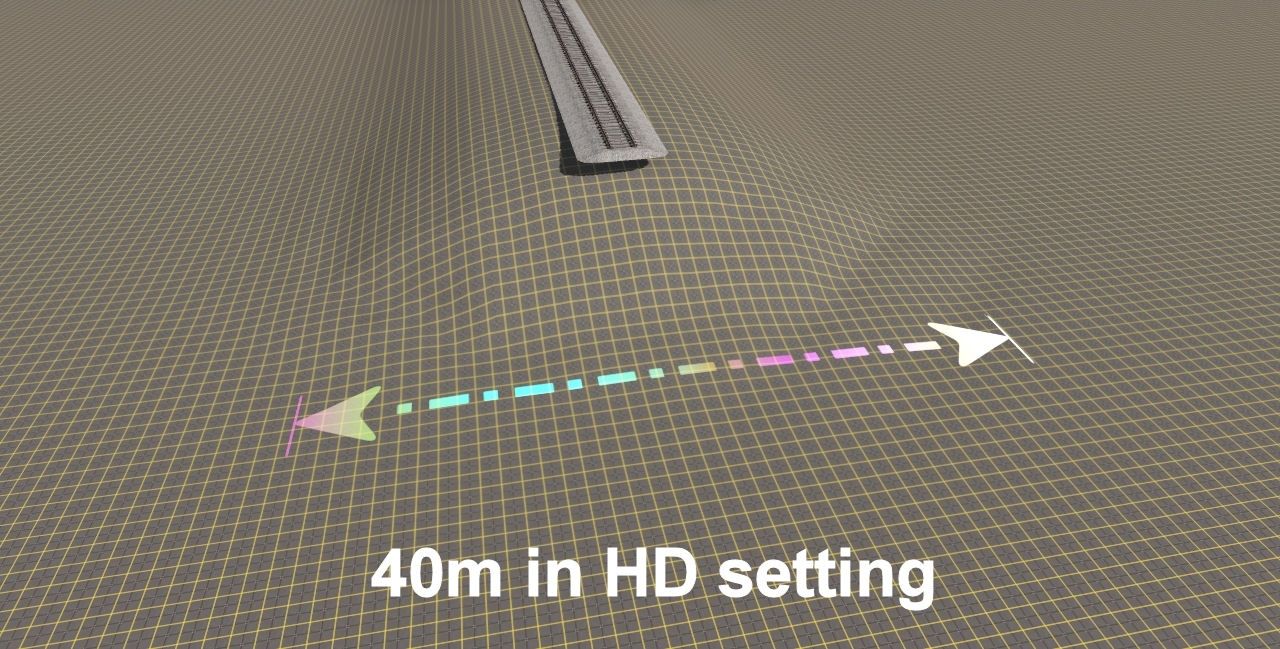Install the app
How to install the app on iOS
Follow along with the video below to see how to install our site as a web app on your home screen.
Note: This feature may not be available in some browsers.
You are using an out of date browser. It may not display this or other websites correctly.
You should upgrade or use an alternative browser.
You should upgrade or use an alternative browser.
Fills and cuts
- Thread starter Fierogt87
- Start date
The first question I would ask is which Trainz Plus build version are you using? HD terrain is only available in the beta version (build 121380 in my case). This was not stated in your post so I have to ask.
I am assuming that you used the Smooth Under Selected Object option.
The next question is about the ruler. I duplicated your screenshot using the HD grid (shown below) and the scales are different. In your screenshot the ruler is actually covering 300m (unless I have miscounted) but the ruler is showing only 30m.
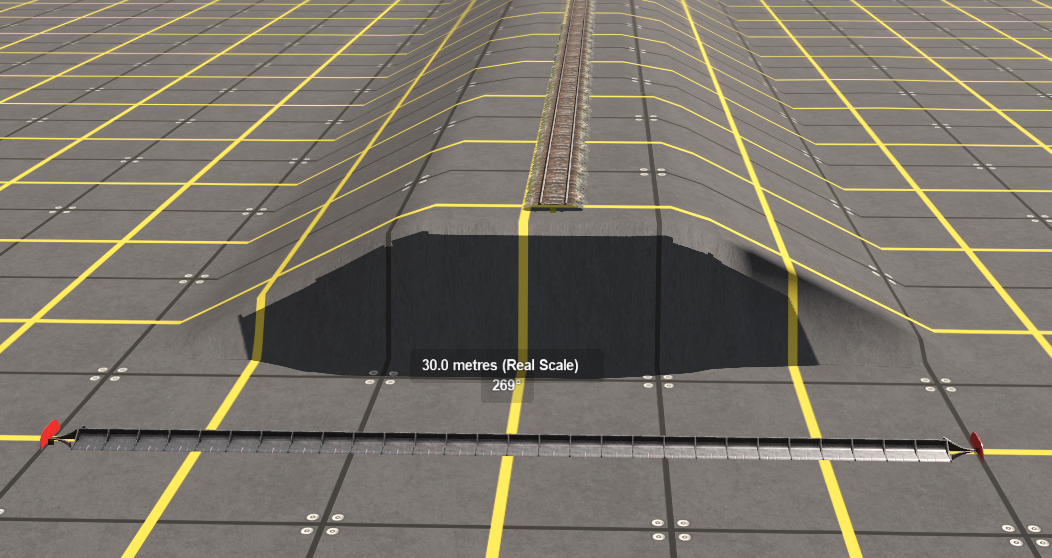
My final point is that, as far as I am aware (I haven't experimented with it much but I am happy to be corrected), HD Terrain is a brush feature - use the Ground Height Brush Tool set to something like 0.12m and paint alongside the embankment. Remember that the HD Terrain is a beta only feature and may change by the final release.
I am assuming that you used the Smooth Under Selected Object option.
The next question is about the ruler. I duplicated your screenshot using the HD grid (shown below) and the scales are different. In your screenshot the ruler is actually covering 300m (unless I have miscounted) but the ruler is showing only 30m.
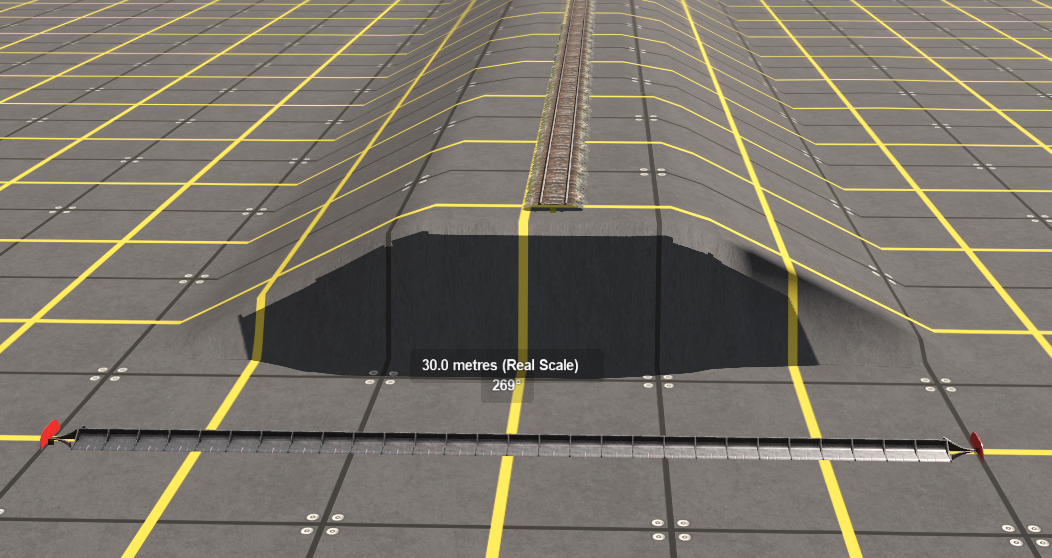
My final point is that, as far as I am aware (I haven't experimented with it much but I am happy to be corrected), HD Terrain is a brush feature - use the Ground Height Brush Tool set to something like 0.12m and paint alongside the embankment. Remember that the HD Terrain is a beta only feature and may change by the final release.
Tony_Hilliam
Trainz Plus - enjoy Trainz from just 20 cents a da
I'm guessing that the grid texture in the first image was laid at 1% scale so it wouldn't be 10m squares (or the track is nearly 30m wide).
Next beta build will have 7.5m wide embankments (there isn't a global standard, but this is prototypical).
We have plans to update the tools to allow adjusting the slope, and a few other things (like laying parallel track, catenary etc), but these haven't made the cut for this release.
Next beta build will have 7.5m wide embankments (there isn't a global standard, but this is prototypical).
We have plans to update the tools to allow adjusting the slope, and a few other things (like laying parallel track, catenary etc), but these haven't made the cut for this release.
stagecoach
75377
If you have selected the HD grid then the yellow grid squares are in 1m segments and not 10m segments. The black lines are at 0.5m.
If you have selected the HD grid then the yellow grid squares are in 1m segments and not 10m segments. The black lines are at 0.5m.
Are you certain? I just created a new route, which is automatically set at the 10m grid, then used the Upgrade option to convert it to the HD Grid. I confirmed the change by testing it with the Height Up brush tool set to a radius of 0.5m.
The ruler still shows 10m between the yellow grid lines.
I then added a new baseboard at the HD Grid resolution and repeated the test. Same result.
stagecoach
75377
stagecoach
75377
Did you do the board or just a small area?
capdiamont
Active member
I think there might be a difference on how the grid is applied. If I go to the top menu and change the ground to grid, I get the much finer grid. maybe if you have a region with the grid instead of the texture, you get the normal grid size.
Are you certain? I just created a new route, which is automatically set at the 10m grid, then used the Upgrade option to convert it to the HD Grid. I confirmed the change by testing it with the Height Up brush tool set to a radius of 0.5m.
The ruler still shows 10m between the yellow grid lines.
I then added a new baseboard at the HD Grid resolution and repeated the test. Same result.
It is odd, because my install defaults to the HD grid when "Create Route" is selected, WITH the 1 metre grid pattern. I added three more baseboards at 10 metre resolution, with the ten metre grid, and converted them one by one to HD, they all added the 1 metre grid. i then undid the hd conversion, and they went back to ten metre grid and grid pattern, and used the "upgrade route" command, and all three went HD with the 1 metre grid pattern.
At any rate, Tony did answer my question, Thank you Tony.
Last edited:
1m grid
I just thought of it... I have Roland's TransDEM textures installed, which I believe includes a replacement texture for the default grid. maybe that has something to do with it?
The only other issue I see with 121380, is that the spline points are not visible whilst using the Fine Adjustment Tool, regardless of the setting for "Limit Contextual Information". This is incredibly crippling.
I just thought of it... I have Roland's TransDEM textures installed, which I believe includes a replacement texture for the default grid. maybe that has something to do with it?
The only other issue I see with 121380, is that the spline points are not visible whilst using the Fine Adjustment Tool, regardless of the setting for "Limit Contextual Information". This is incredibly crippling.
Did you do the board or just a small area?
In all cases I have created a new route at 10m resolution then used the Update Route option from the main Tools Menu to convert it to the HD grid. When I have added a new baseboard I have used the Marquee Tool in a vacant area alongside the existing baseboard and selected the Add New Baseboards > HD Grid option from its Context Menu.
I am under the impression that the conversion to HD, like converting from 10m to 5m, has to be an entire baseboard, not just a section of a baseboard (although that would be nice).
I just thought of it... I have Roland's TransDEM textures installed, which I believe includes a replacement texture for the default grid. maybe that has something to do with it?
That would certainly explain it.
The only other issue I see with 121380, is that the spline points are not visible whilst using the Fine Adjustment Tool, regardless of the setting for "Limit Contextual Information". This is incredibly crippling.
Your comment prompted me to take a close look and I can confirm your observation. At first I thought that this may be a bug in the beta version only but no, it is in the normal, non-beta, version as well.
At first I thought that this may be a bug in the beta version only but no, it is in the normal, non-beta, version as well.
I did have visible spline points while using the fine adjustment tool in 119450, its the only way to line up spline points for making parallel tracks...

Last edited:
To get back to the original post, it appears that the grid texture of some regions dynamically scale during the HD conversion process and some don't. Stagecoach's posts confirm this happening. Is this seen on other ground textures as well? While this happening for the grid texture is advantageous while route building, it would be less so for textures placed to a chosen scale such as parking lots where the spaces would shrink while the cars remain the same size.
stagecoach
75377
Looking at replies I think I have spotted the problem. If you create a new route and select grid region you will get a 10m grid texture instead of the default grass. This is a texture and not actual grid squares. Go to the display menu go down to ground and select grid and you will now see the 1m grid under the 10m texture.
Spline circles are not shown in S2.0 and if you place track in S2.0 then change to S1.0 the spline circles wont show. You need to select the track tab and then they appear.
Spline circles are not shown in S2.0 and if you place track in S2.0 then change to S1.0 the spline circles wont show. You need to select the track tab and then they appear.
Looking at replies I think I have spotted the problem. If you create a new route and select grid region you will get a 10m grid texture instead of the default grass. This is a texture and not actual grid squares. Go to the display menu go down to ground and select grid and you will now see the 1m grid under the 10m texture.
You are correct. In Texture mode (from the main Display Menu) I get the normal 10m grid that is set in my default region asset. Switching to Grid Mode the HD grid pattern is revealed.
Spline circles are not shown in S2.0 and if you place track in S2.0 then change to S1.0 the spline circles wont show. You need to select the track tab and then they appear.
Again correct but the issue occurs entirely within S20. Lay a spline in S20 and the spline endpoints are visible as black dots when using the Placement Tool. They are still visible after switching to the Free Move Tool and the Marquee Tool. But switch to the Fine Adjustment Tool, the Brush Tool or the Eyedropper Tool they will vanish. While their visibility is (probably) not important in the Brush and Eyedropper Tools, it is important in the Fine Adjustment Tool where they only appear for segments that have been selected.
Similar threads
- Replies
- 8
- Views
- 683
- Replies
- 7
- Views
- 256
- Replies
- 6
- Views
- 410