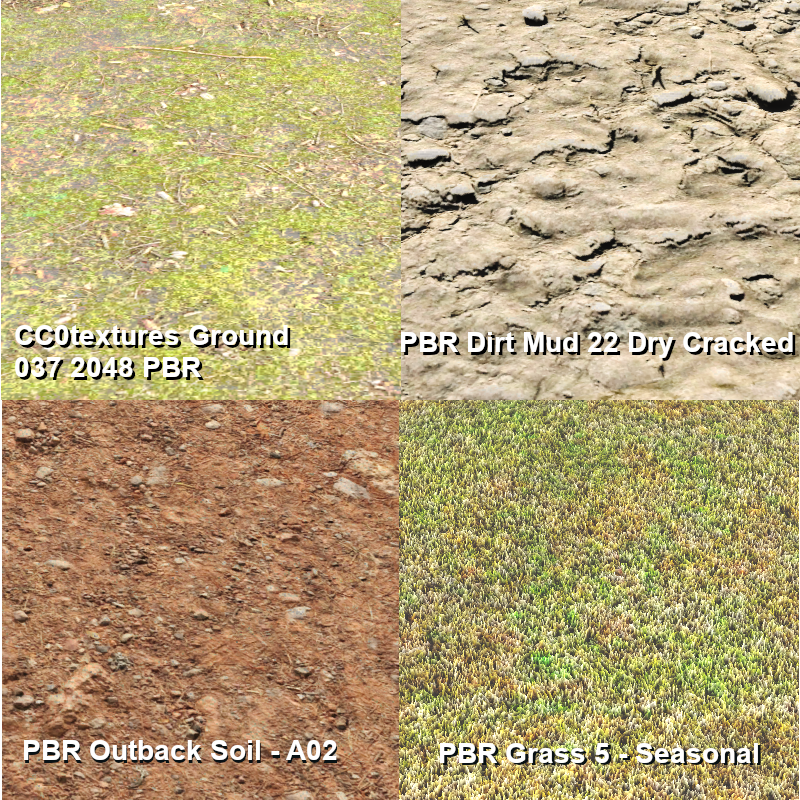Using PBR textures can mean a bit of a change for how you paint textures.
The first step is that blending PBR and non PBR textures is not recommended; but at this point there are a lot of PBR textures available so that should hopefully be a little easier.
The second is to not use texture rotation unless you specifically need to. Apart from the performance cost (each angle of rotation is essentially like loading another ground texture), it will also cause issues with the parallax effect. You can 'align' textures where necessary (so for example wheat fields you'll choose a specific angle to paint it), but you want to avoid 'rotation spamming' (holding rotation keys when painting).
The third is, as a few have mentioned, to play with the scale. Most ground textures tend to work best with the scale at or around minimum, unless you specifically want the 'larger' effect.
One addition is that there are a few creators (I can't remember usernames offhand, sorry) that are making PBR ground textures with the heightmap set to RGB=128,128,128 (this is essentially the same height as non PBR ground textures, and is flat); this results in a flat texture that should work at least somewhat well with legacy textures and works fairly well with full PBR/heightmapped textures.
As to the 'jellyfish' effect, this is unfortunately a side effect of parallax effects, due to the way that games render them. As noted by pware this effect is seen in a lot of other games (I've actually had a bit of fun the last few years playing 'spot the parallax artifacts' in games lol ); most games work around this by using flat textures on terrain that is not actually flat. This is where having flat versions of textures that also have parallax could work, but it might be difficult to blend them well depending on the textures. The other option is to avoid very sharp changes to terrain, or to cover them with other objects.
Regards
Zec