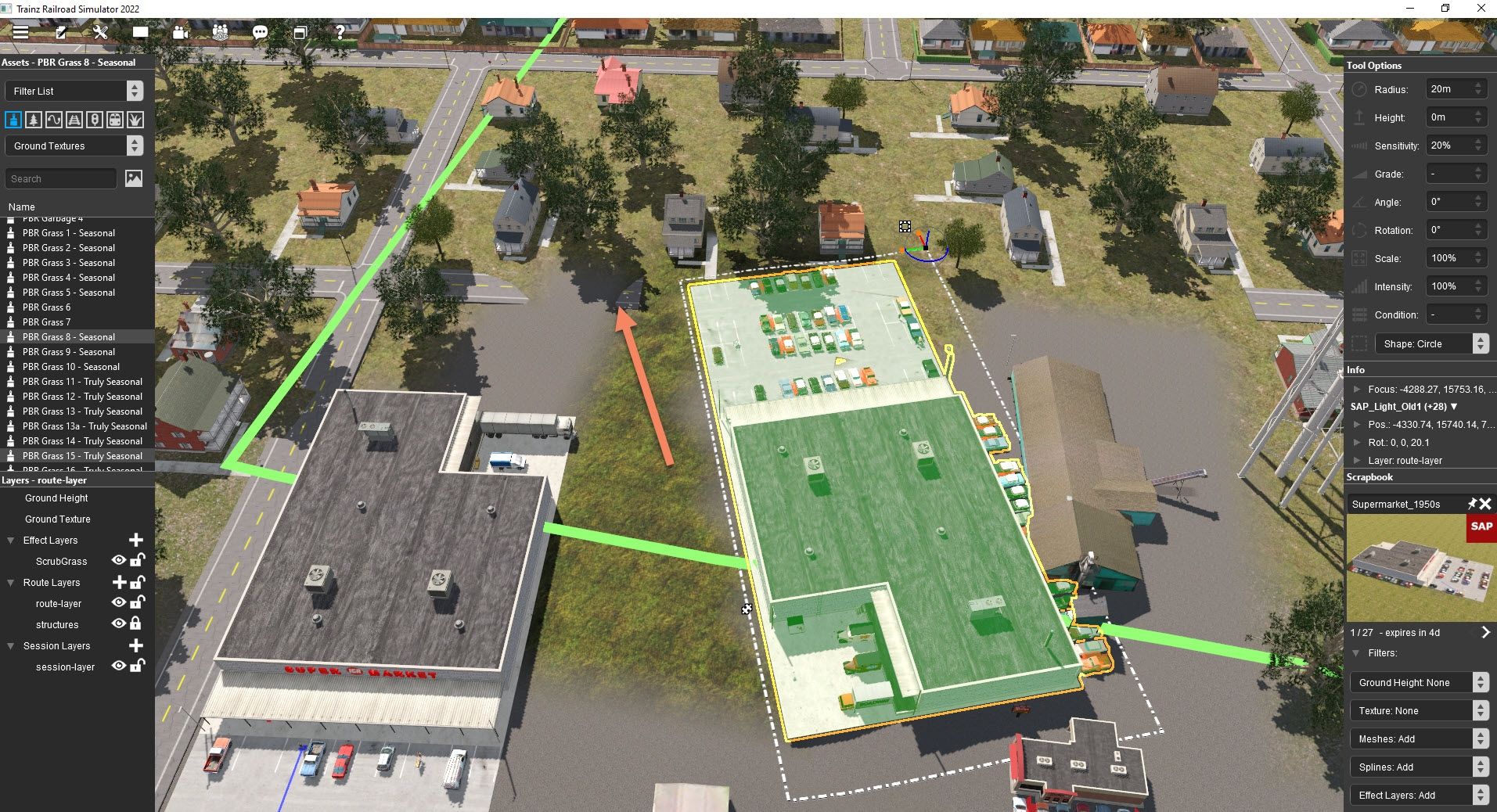TRS22 has a great new Surveyor feature called Scrapbook that allows you to copy a specific scene in one route and paste it to another different route. This is very handy and can save you a lot of time when creating routes. Did you know though that you can also upload that same scrapbook content item to the DLS so that others can use it as well? This short tutorial will show you how to do it.
What is a scene? It is a collection of content items, textures and splines that makes up a specific scene which you have detailed on a route. Examples of this would be an industry complex, a neighborhood, a coal mine, a farm, etc. For this example, I will use a drive-in movie theater scene I created on one of my routes consisting of a collection of items that I had created separately and uploaded to the DLS.
Tutorial assumptions:
1. You want to copy a collection of content items on your route consisting of ground textures, content items and splines and share it with other Trainz users.
2. All the items you want to copy are available for download on the DLS. Do not include any items that are either payware or not available from the DLS.
3. You know how to edit a Config.txt file.
4. You have TRS22.
Step 1:
Start Trainz, select Driver/Surveyor and then select the route you want to copy your scene from and then click the Edit Route button on the lower right of your screen.
Step 2:
Navigate on the route to where the scene is located that you want to add to your scrapbook.
Step 3:
Click the Marquee Tool. Now while holding the left mouse button down drag the selection box around everything you want to copy. Important note: The selection box will adhere to the underlying route grid and cannot be rotated. Items that are selected will show as highlighted in green. Now copy these selected items to the scrapbook by using the Ctrl C key combination. The item should now be copied to your scrapbook. Now edit the default name to whatever you want by clicking the name box and changing the name. When you have completed this process, it should look something like what you see in the following screenshot:
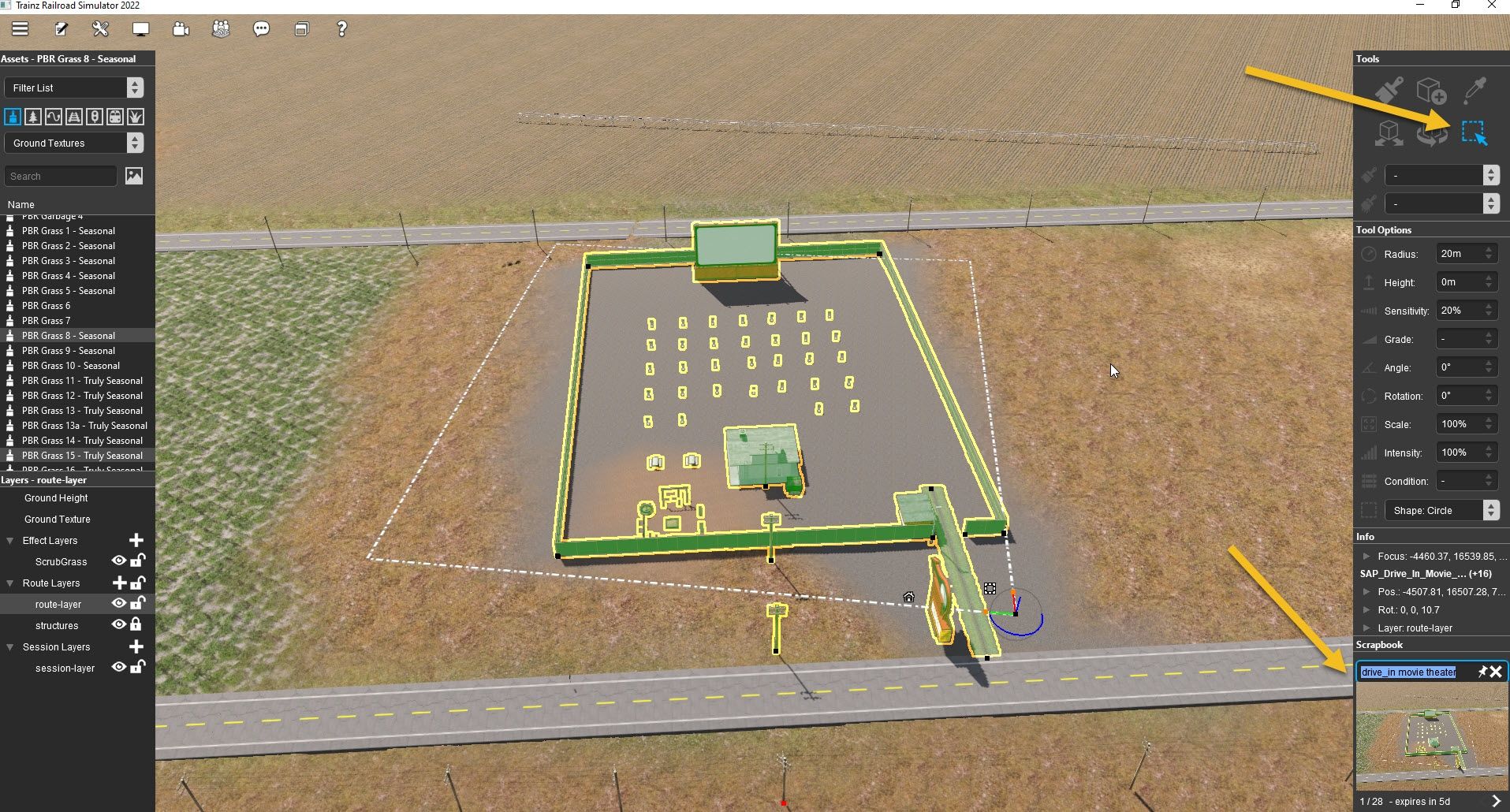
Step 4:
To use this scrapbook item, select a different route in Surveyor to edit and then navigate to where you want to add the scene. Before pasting the scene into the route be sure to first alter the Filter settings to limit what you want done. As an example, I changed the Ground Height setting to None and the Effect Layer setting to Add. After you have edited the filter setting use the Ctrl V key combination to paste the scrapbook scene into the route. It should look something like this in this screenshot:
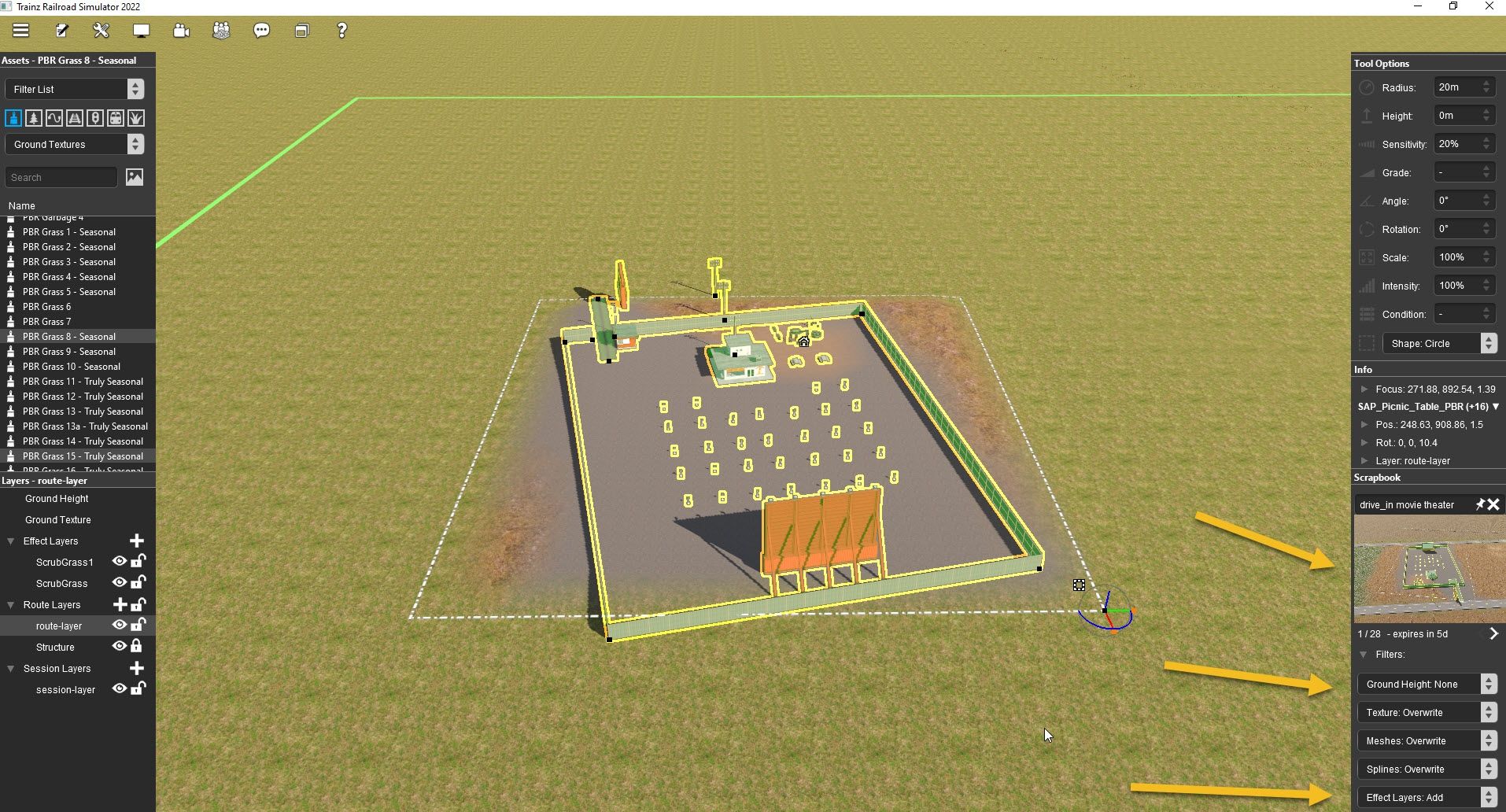
Step 5:
The scrapbook item will now show up in your Trainz content manager where you can edit and work with it as you would any other Trainz content item. After editing it you can then upload it to the DLS as you would any other Trainz content item. The scrapbook content item is very bare bones in the config.txt file so I would suggest you add the following code fields, suitably modified for your own use, to it:
Some tips here:
1. Replace the thumbnail image auto generated by Trainz when you copied the scene to the scrapbook with a better one.
2. Be sure the username field in the config.txt file matches with what you edited the scrapbook name to be.
3. All scrapbook items you have downloaded from the DLS need to be pinned if you intend to keep them. If you do not do this the item will be auto deleted from Trainz after five days. To pin an item, be sure to first scroll to the scrapbook item you want to pin, and then click the pin icon. The item will now be kept permanently.
For more detailed information on this and other Surveyor 2.0 tools see this link:
https://docs.trainzsimulator.com/docs/surveyor20
If you want to see an example of a scrapbook item on the DLS, see and download my <kuid:439337:108277> SAP_Drive_In_Movie_Theater item.
I look forward to seeing and using great well detailed railroad scenes from you all on my routes!
Bob
What is a scene? It is a collection of content items, textures and splines that makes up a specific scene which you have detailed on a route. Examples of this would be an industry complex, a neighborhood, a coal mine, a farm, etc. For this example, I will use a drive-in movie theater scene I created on one of my routes consisting of a collection of items that I had created separately and uploaded to the DLS.
Tutorial assumptions:
1. You want to copy a collection of content items on your route consisting of ground textures, content items and splines and share it with other Trainz users.
2. All the items you want to copy are available for download on the DLS. Do not include any items that are either payware or not available from the DLS.
3. You know how to edit a Config.txt file.
4. You have TRS22.
Step 1:
Start Trainz, select Driver/Surveyor and then select the route you want to copy your scene from and then click the Edit Route button on the lower right of your screen.
Step 2:
Navigate on the route to where the scene is located that you want to add to your scrapbook.
Step 3:
Click the Marquee Tool. Now while holding the left mouse button down drag the selection box around everything you want to copy. Important note: The selection box will adhere to the underlying route grid and cannot be rotated. Items that are selected will show as highlighted in green. Now copy these selected items to the scrapbook by using the Ctrl C key combination. The item should now be copied to your scrapbook. Now edit the default name to whatever you want by clicking the name box and changing the name. When you have completed this process, it should look something like what you see in the following screenshot:
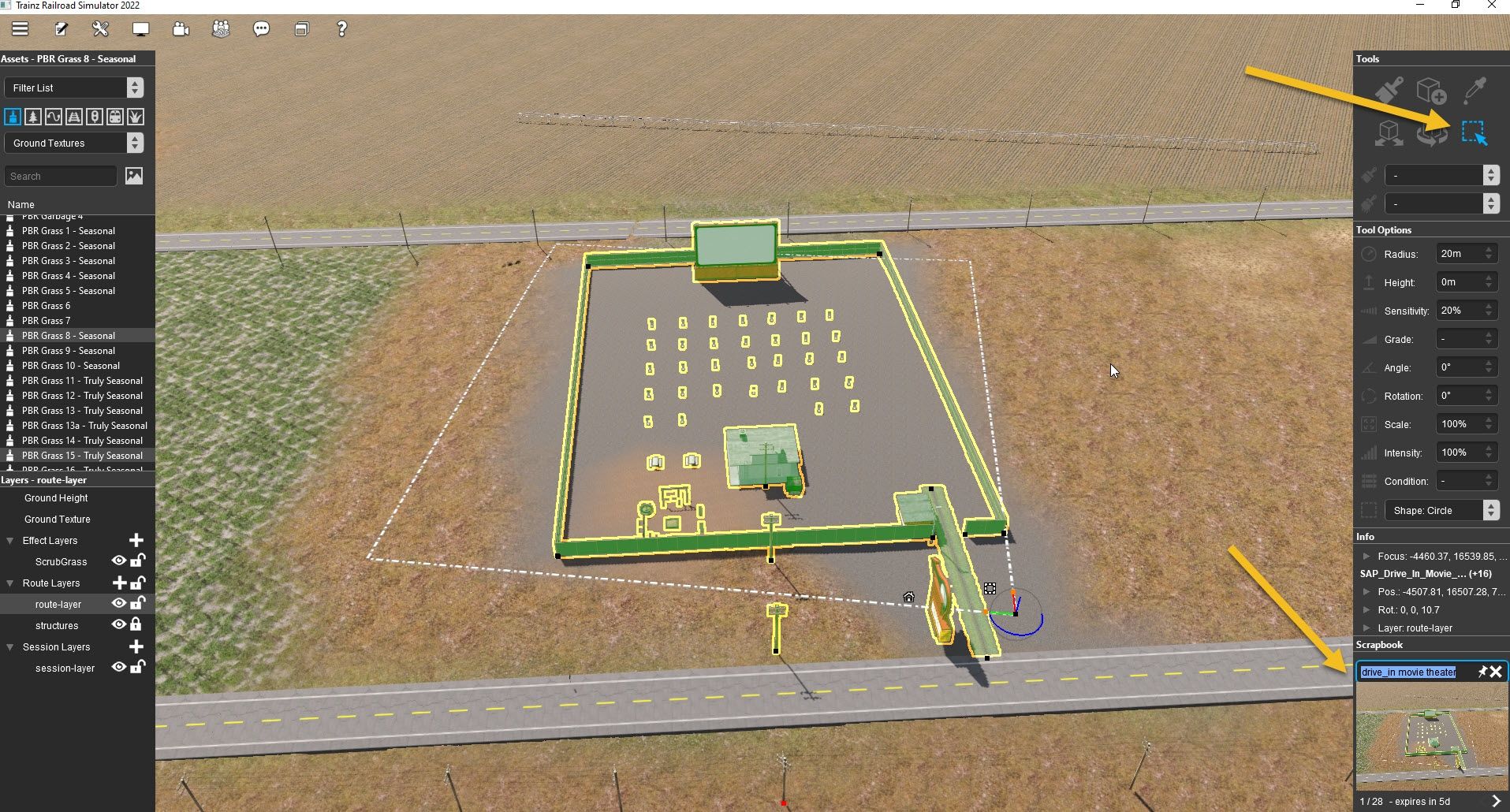
Step 4:
To use this scrapbook item, select a different route in Surveyor to edit and then navigate to where you want to add the scene. Before pasting the scene into the route be sure to first alter the Filter settings to limit what you want done. As an example, I changed the Ground Height setting to None and the Effect Layer setting to Add. After you have edited the filter setting use the Ctrl V key combination to paste the scrapbook scene into the route. It should look something like this in this screenshot:
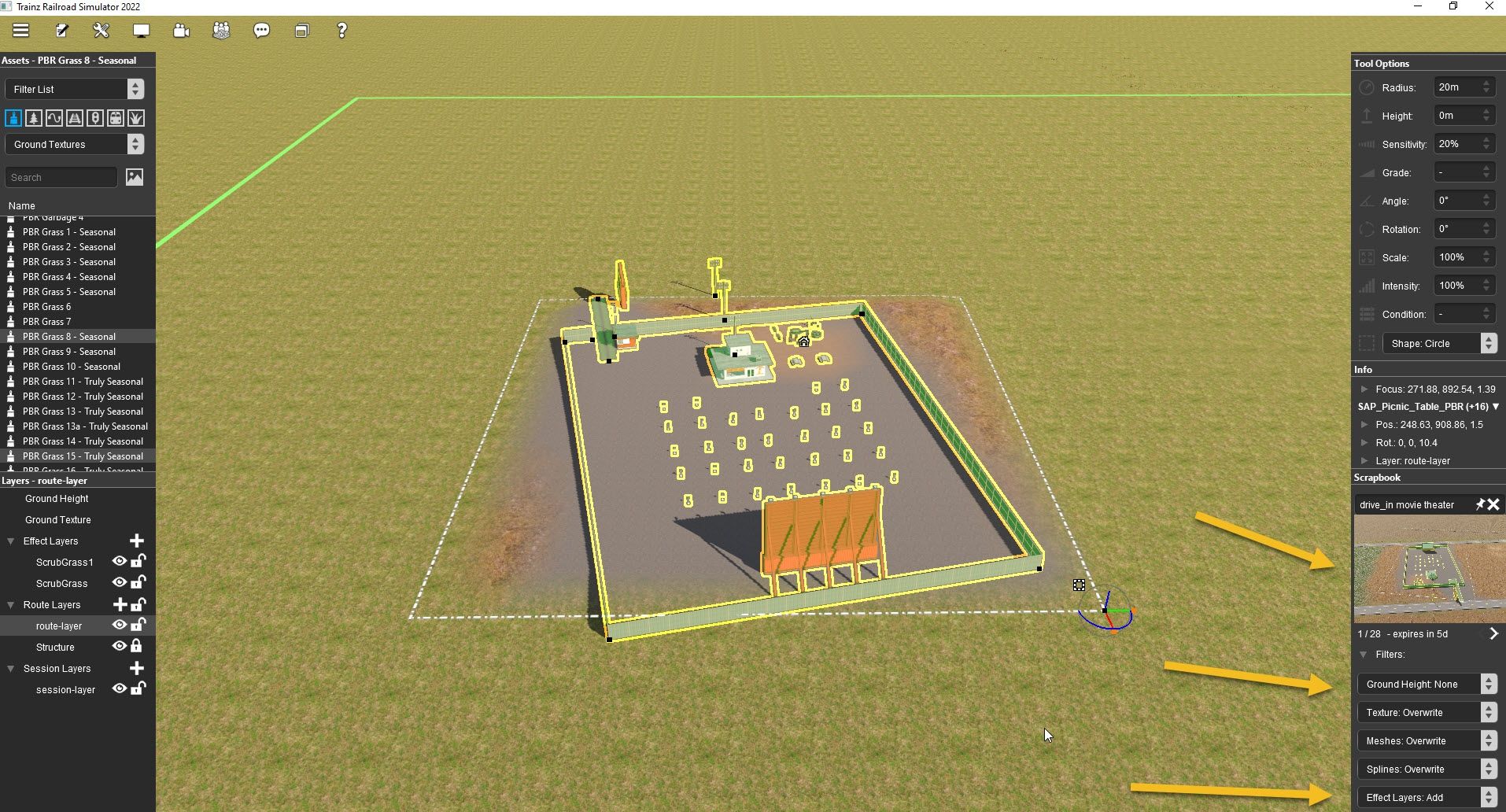
Step 5:
The scrapbook item will now show up in your Trainz content manager where you can edit and work with it as you would any other Trainz content item. After editing it you can then upload it to the DLS as you would any other Trainz content item. The scrapbook content item is very bare bones in the config.txt file so I would suggest you add the following code fields, suitably modified for your own use, to it:
Code:
description "A complete drive in movie theater with all the trimmings."
license "Any route you produce that uses this scrap book asset must be uploaded to the Auran DLS only and must be freeware."
category-keyword "movie;theater;msgsapper"
category-region "US"
category-era "1950s;1960s;1970s;1980s;1990s;2000s;2010s"Some tips here:
1. Replace the thumbnail image auto generated by Trainz when you copied the scene to the scrapbook with a better one.
2. Be sure the username field in the config.txt file matches with what you edited the scrapbook name to be.
3. All scrapbook items you have downloaded from the DLS need to be pinned if you intend to keep them. If you do not do this the item will be auto deleted from Trainz after five days. To pin an item, be sure to first scroll to the scrapbook item you want to pin, and then click the pin icon. The item will now be kept permanently.
For more detailed information on this and other Surveyor 2.0 tools see this link:
https://docs.trainzsimulator.com/docs/surveyor20
If you want to see an example of a scrapbook item on the DLS, see and download my <kuid:439337:108277> SAP_Drive_In_Movie_Theater item.
I look forward to seeing and using great well detailed railroad scenes from you all on my routes!
Bob
Last edited: