easywolf32
New member
Found these nice instructions on how to update old assets. https://online.ts2009.com/mediaWiki/index.php/Using_Content_Manager_to_Update_Assets which I found on this other nicely organized help page: https://online.ts2009.com/mediaWiki/index.php/HowTo Heck, they were so good, they were written twice lol. :hehe:
This is what a newb like me needs. Some good old taken by the hand instructions. Really well done. I only have 332 files that need to be updated now. I just have a few questions, since almost all my assets have a blanked out download or download this version on the pull down down menu when I right click on any of them, it says to right click and select list all asset versions. Fine, but when I do that I see some that are called unkown assets. When I select all, do I include those as well? Is it better to select all and update them all at once, or do them one by one? I will not be selecting the obsolte ones.
Also, one last thing, over here: https://online.ts2009.com/mediaWiki/index.php/HowTo/Fix_Errors_and_Warnings it says to optionally delete the faulty obsolete version once you've installed the new version. Do I just right click on the obsolete ones and delete them? This won't cause any damage will it? Maybe there are some files that are obsolete but don't have a newer version?

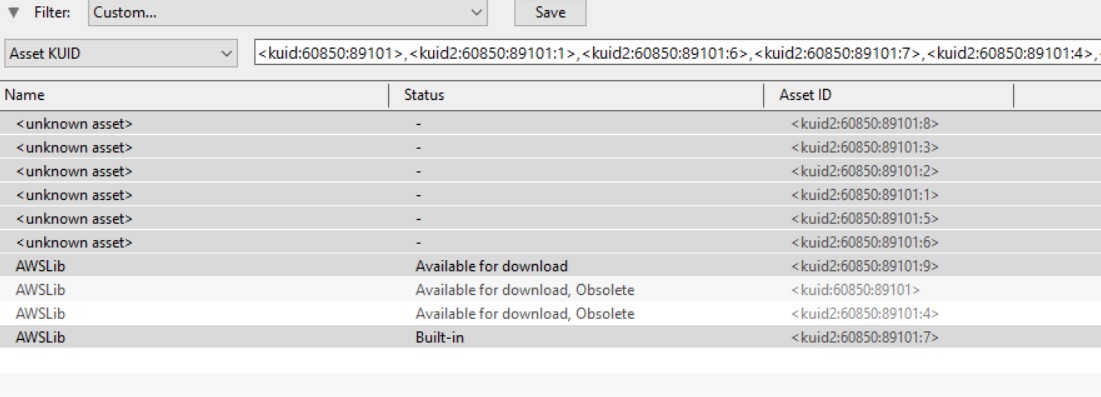
This is what a newb like me needs. Some good old taken by the hand instructions. Really well done. I only have 332 files that need to be updated now. I just have a few questions, since almost all my assets have a blanked out download or download this version on the pull down down menu when I right click on any of them, it says to right click and select list all asset versions. Fine, but when I do that I see some that are called unkown assets. When I select all, do I include those as well? Is it better to select all and update them all at once, or do them one by one? I will not be selecting the obsolte ones.
Also, one last thing, over here: https://online.ts2009.com/mediaWiki/index.php/HowTo/Fix_Errors_and_Warnings it says to optionally delete the faulty obsolete version once you've installed the new version. Do I just right click on the obsolete ones and delete them? This won't cause any damage will it? Maybe there are some files that are obsolete but don't have a newer version?

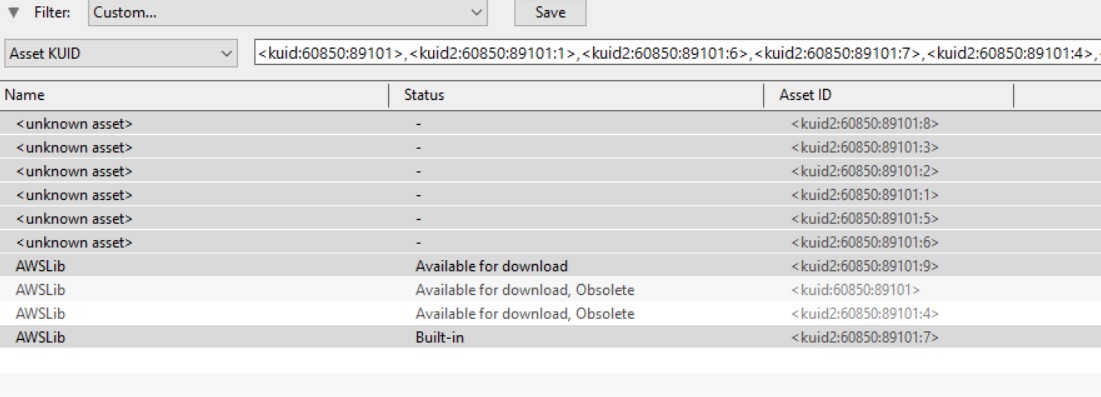
Last edited:
