The main thing I miss most from Surveyor Classic that is not in S20 is the in-game filters - Ctrl + Shift + F
That is there in S20, just not as a separate popup dialogue window.
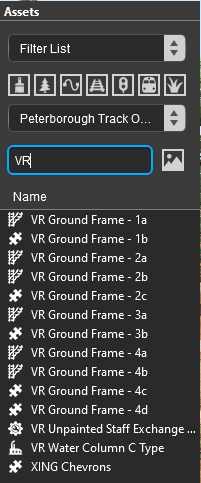
In the Assets Panel - you can select from the Filter drop down box:-
- Filter List (filter the items listed)
- Filter Selection (to be able to only select, on the screen, those items that are in your filtered list), and
- Filter Visibility (to only show, on the screen, those items that are in your filtered list).
Below that is a row of common object types which you can click to select, for example, only track splines or scenery objects or track objects, etc
Below that is another drop down box in which you can select, CM search filter style, from a wide range of objects, picklists, etc
Below that is a text box where you can type in a partial (or complete) search name.
In the example shown I have selected one of my Picklists (Peterborough Track Objects) then typed "VR" so only those assets in the picklist that have "vr" in their names will be selected.
If I had set the Filter to Filter Visibility then only those assets in my final list would be visible on the screen, everything else would be hidden. If I had set it to Filter Selection then I would only be able to click on (and select) the items in my filter list.
Last edited:

