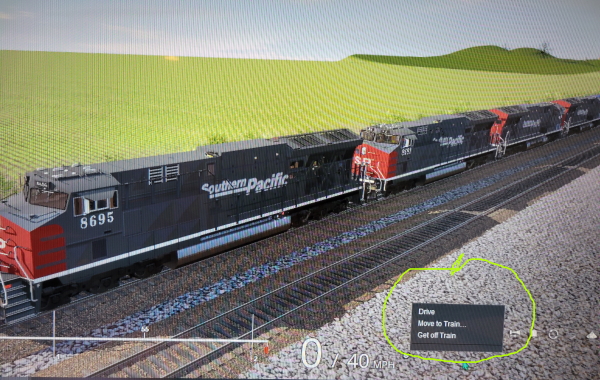Thanks GM, at least someone cares 
You inspired me to try the SP3 version that Tony Kindly provided and chili46 linked above.
It took 6 hours but it downloaded and more importantly, it installed.
It is currently doing a Database Repair and building the Asset database simultaneously, so it may end up in an infinite loop, but as it is only 1:30AM on a Saturday morning here I will have another coffee and see if it runs.
Cheers
Chris
You inspired me to try the SP3 version that Tony Kindly provided and chili46 linked above.
It took 6 hours but it downloaded and more importantly, it installed.
It is currently doing a Database Repair and building the Asset database simultaneously, so it may end up in an infinite loop, but as it is only 1:30AM on a Saturday morning here I will have another coffee and see if it runs.
Cheers
Chris