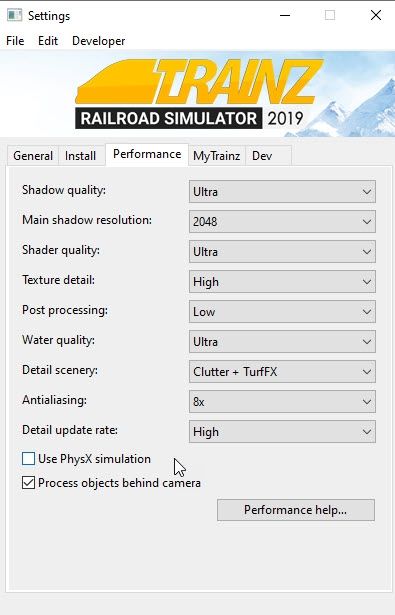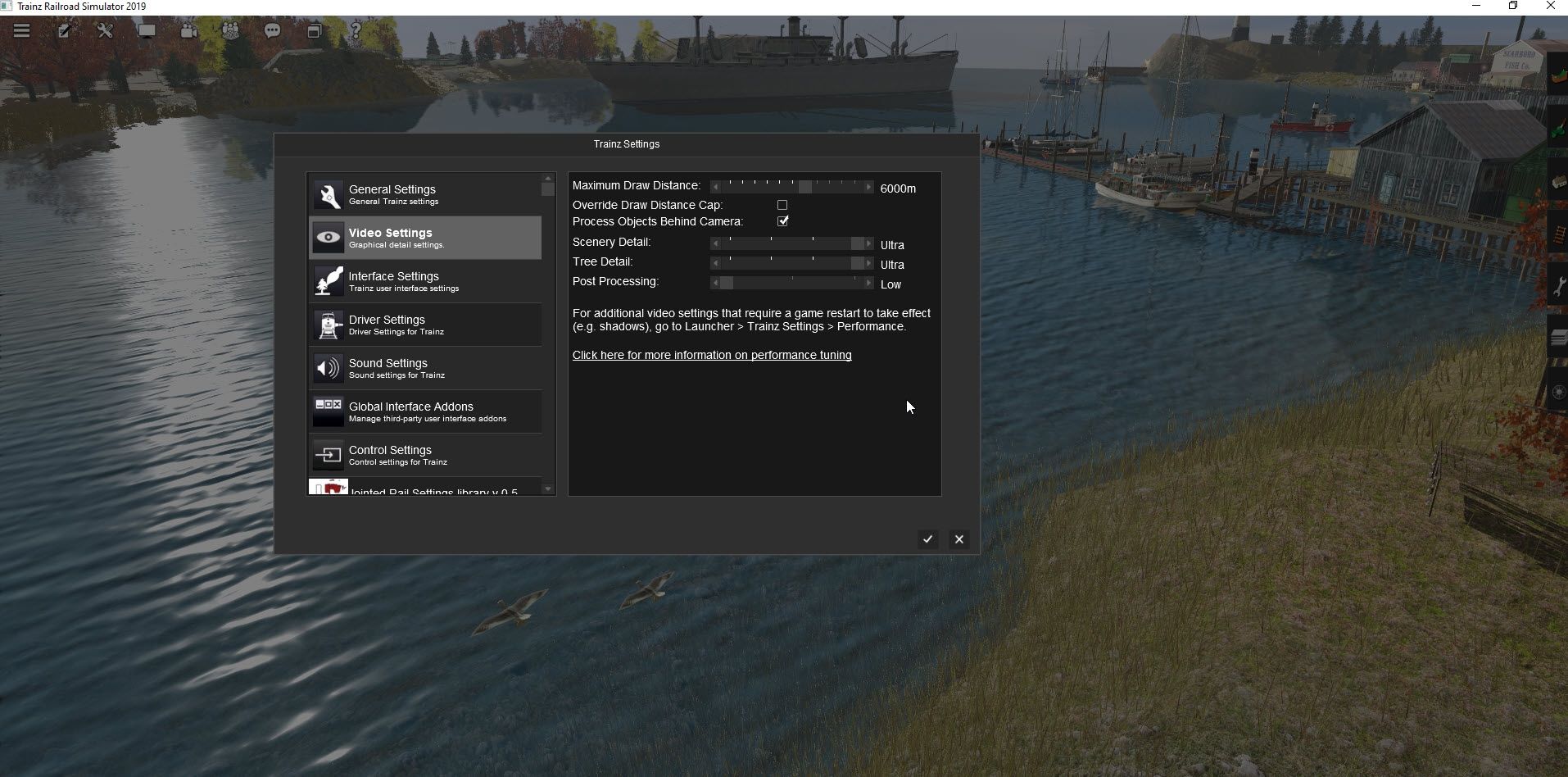It's been a long time since I had a AMD graphics card. I just recently replaced my EVGA 1080 GPU with a brand new AMD Radeon 6800 XT GPU (Midnight Black Edition). My computer is a fairly capable system as follows.
Motherboard: ASUS ROG Strix Z490-E Gaming Z490- WiFi 6, LGA 1200 (Intel 10th Gen) ATX Gaming Motherboard
Power Supply: EVGA 220-G5-0850-X1 Super Nova 850 G5, 80 Plus Gold 850W
CPU: 10th Generation Intel Core i7-10700K Desktop Processor 8 Cores
RAM: Corsair Vengeance LPX 32GB (2x16GB) 3200MHz C16 DDR4 DRAM Memory Kit
SSD: SAMSUNG 860 EVO 4 TB (C - Drive)
SSD: SAMSUNG 860 EVO 2 TB (D - Drive)
Cooler: Corsair iCUE H100i Elite Capellix Liquid CPU Cooler
Monitor: ASUS TUF Gaming VG279QM 27” HDR Monitor, 1080P Full HD (1920 x 1080), Fast IPS, 280Hz, G-SYNC Compatible, Extreme Low Motion Blur Sync (ELMB SYNC), 1ms
Lots and lots of fans........
Question: While I am well familiar with recommended Nvidia settings for use with Trainz, I am not so much with AMD Radeon. To make Trainz look at its best, what settings would you recommend I set for the 6800XT GPU in both Trainz and the Radeon software?
Bob
Motherboard: ASUS ROG Strix Z490-E Gaming Z490- WiFi 6, LGA 1200 (Intel 10th Gen) ATX Gaming Motherboard
Power Supply: EVGA 220-G5-0850-X1 Super Nova 850 G5, 80 Plus Gold 850W
CPU: 10th Generation Intel Core i7-10700K Desktop Processor 8 Cores
RAM: Corsair Vengeance LPX 32GB (2x16GB) 3200MHz C16 DDR4 DRAM Memory Kit
SSD: SAMSUNG 860 EVO 4 TB (C - Drive)
SSD: SAMSUNG 860 EVO 2 TB (D - Drive)
Cooler: Corsair iCUE H100i Elite Capellix Liquid CPU Cooler
Monitor: ASUS TUF Gaming VG279QM 27” HDR Monitor, 1080P Full HD (1920 x 1080), Fast IPS, 280Hz, G-SYNC Compatible, Extreme Low Motion Blur Sync (ELMB SYNC), 1ms
Lots and lots of fans........
Question: While I am well familiar with recommended Nvidia settings for use with Trainz, I am not so much with AMD Radeon. To make Trainz look at its best, what settings would you recommend I set for the 6800XT GPU in both Trainz and the Radeon software?
Bob