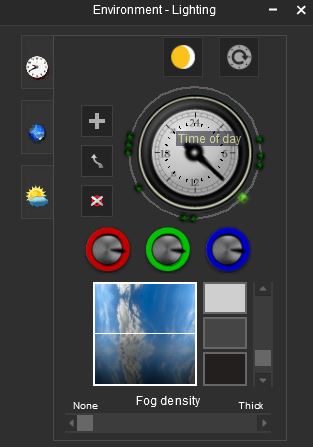Since Tane the option to turn off good weather fog is gone. The problem is the fog or haze looks really unrealistic and very unnatural colour . If its supposed to represent distant haze it doesn't do a good job. There isn't much point having longer viewing distances if the middle distance is whited out. I suppose its too much to hope that this will ever be fixed since this good weather fog has always been like this.
Good weather fog
- Thread starter QR1408
- Start date