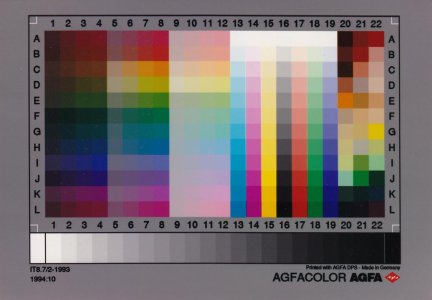I have just installed TRS 2019 but find the picture a bit too bright and with a 'washed out' effect but I have not been able to find a way of dimming the brightness 'in game'. Is there a setting for this?
Have just purchased a 32 inch monitor and wound the brightness down to an acceptable level for normal MS Office, Internet use etc but the in game brightness is still a bit too high. Is there any way of bringing it down without altering the monitor controls. Cheers
Have just purchased a 32 inch monitor and wound the brightness down to an acceptable level for normal MS Office, Internet use etc but the in game brightness is still a bit too high. Is there any way of bringing it down without altering the monitor controls. Cheers