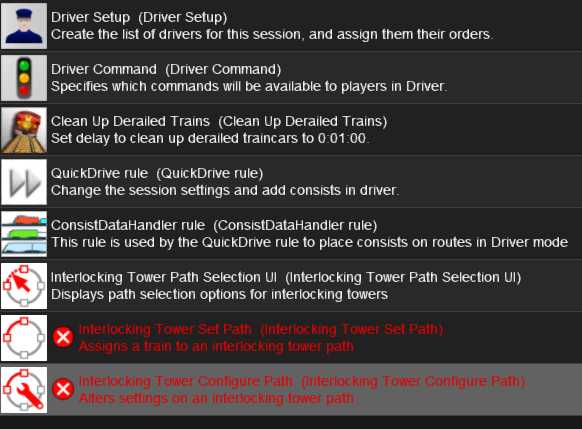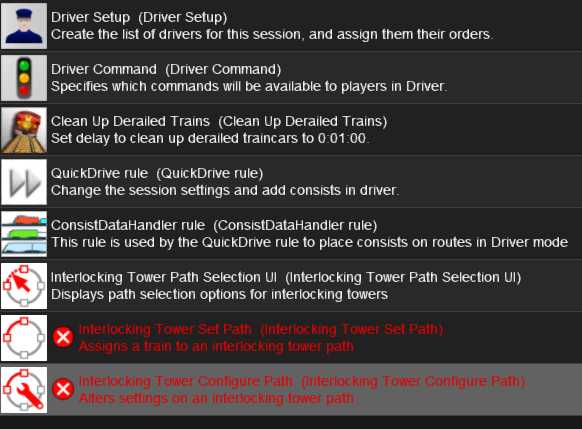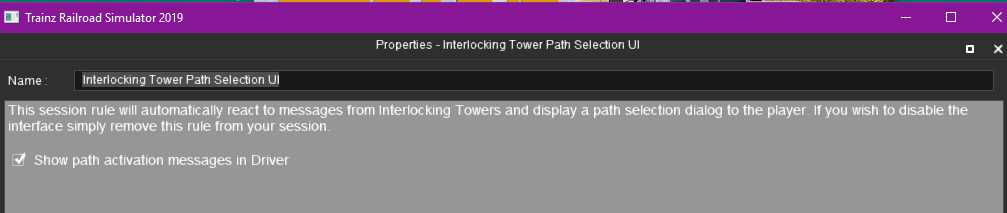Hi Dick.
I think you have forogtten the third level which is the Stops and TimeTables Manager ( <kuid2:61392:8300:63> ) which works with the MCPathStop ( <kuid2:61392:8311:58> ) to define where trains will stop, and driver command AutoDriveWithMCTimeTable ( <kuid2:61392:8322:60> ) to drive a train following a timetable previously defined in the Stops And TimeTables Manager.
The MCPathStop is in fact a customisable trackmark, that you can put anywhere you want a train to stop, and by clicking on its properties you can give it a logical stop name. You can have several MCPathStop configured with the same logical stop name. By default if a MCPathStop is put in a station or industry area, it will have a default logical stop name identical to the station or industry area, but you may change its logical stop name if it is not convenient.
When defining a named schedule in Stop And TimeTables Manager (STT), you enter the list of successive logical stop name for your train with arrival and departure time (no arrival time for the start logical stop and no departure time for the last logical stop) and you enter one or several mission codes to use to driver between stops.
When a train executes the AutoDriveWithMCTimeTable driver command you enter the named schedule to follow : the driver command will retrieve the named schedule and will follow the schedule stopping at the first matching MCPathStop encoutered with a logical stop name included in the schedule, waiting for the departure time defined in the named schedule.
So to resume, the full system :
- first level : EITs, in charge of defining the paths that can be used and managing conflicting paths request
- second level : MCM, in charge of choosing at each entry signal the correct path follow based on the mission code
- third level : STT, in charge of defining the named schedules with their timetables (list of stops and time to follow, mission code to use, … )
and then with only driver command, your train will follow the named schedule selected, using the timetable mission codes to go from one stop to the next, with mcm choosing the paths to follow based on the timetable mission code …
May be you need some time to be familiar with this three levels of management (paths, mission codes route, timetables) but when you understand how all this is embedded the system is very efficient to make trains follow a precise timetable for operations …
Regards.
Pierre.