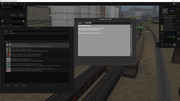Using build 98529
In Surveyor I was just checking direction of some Industries ( dual entries )
When I going to driver to set a drive to rule.To see which side of the Industry it goes to the normal screen appears
where I can see the default driver but when I try to add a consist then it goes to this which just stays unchanged
Until I cancel and back out
The only way to get back to the right screen it to exit a reload but always goes back to this screen
I've always done it this way in tane and it works fine or
in 2019 is this because I'm trying to do it from surveyor without creating a session attached to go to driver ?
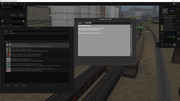
In Surveyor I was just checking direction of some Industries ( dual entries )
When I going to driver to set a drive to rule.To see which side of the Industry it goes to the normal screen appears
where I can see the default driver but when I try to add a consist then it goes to this which just stays unchanged
Until I cancel and back out
The only way to get back to the right screen it to exit a reload but always goes back to this screen
I've always done it this way in tane and it works fine or
in 2019 is this because I'm trying to do it from surveyor without creating a session attached to go to driver ?