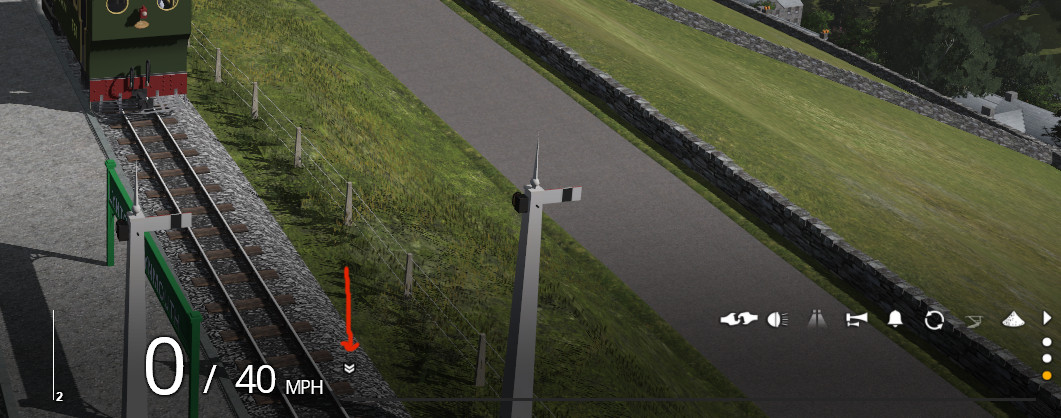KotangaGirl
Pre-Grouping Railways Nut
Coming from TS2012 I'm used to right clicking on a driver image and then giving them instructions from the pop-up menu that appears. In TS2019 I click on them and nothing happens and they just to continue to occupy the corner of the screen like dumb slabs of meat. Is there a mysterious way hidden somewhere in the simulator to give them instructions? - or do I have to continue with them uselessly haunting the corner of my screen.
And that's another thing I just had a chap in a red shirt and wearing a baseball cap appear on the footplate of my elegant Edwardian express engine. I know some modern railways have no standards and will employ anybody, but I don't particularly like him being there. Is there a way to make him go away and not come back until he knows how to dress himself properly?
And that's another thing I just had a chap in a red shirt and wearing a baseball cap appear on the footplate of my elegant Edwardian express engine. I know some modern railways have no standards and will employ anybody, but I don't particularly like him being there. Is there a way to make him go away and not come back until he knows how to dress himself properly?