Often people have trouble uploading screenshots and posting them on the forums, and after looking around on the forums and not finding anything in the way of a 'how to' I decided I would take the time to list the steps for those who may need them. So here goes nothing.....
To post screenshots on the forums there are basically two ways (at least for the upload part) - within Trainz and external to Trainz. The step by step instructions below assume you have the TANE version of Trainz, but others are similar most likely. (locations of the screenshots may be different). It also assumes you will use the Trainz Gallery to host your pictures. There are several steps to this:
Getting Your Screenshot
Take the screen shot using the usual functionality while running the game:
1) While running the game in driver mode, set up your shot by moving the camera where you like it.
2) In the upper right corner click the icon that looks like a piece of film
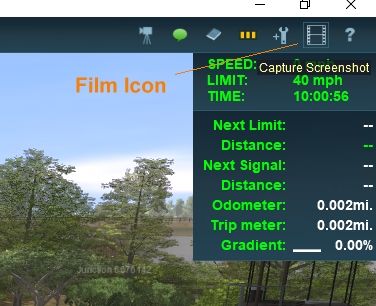
3) Click the submenu item labelled 'Capture Screenshot'
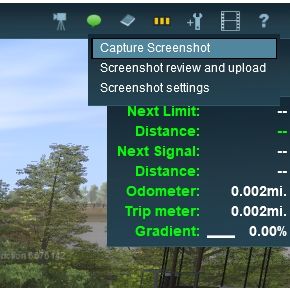
Uploading Your Screenshot
Review and upload the screenshot - from within Trainz:
1) In the upper right corner click the icon that looks like a piece of film
2) Click the submenu item labelled 'Screenshot review and upload'. A panel with the various screenshots available will be displayed.
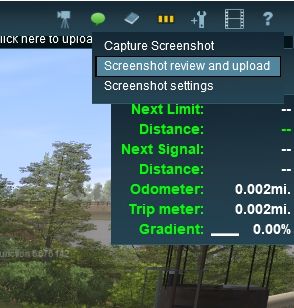
3) Optionally add a caption in the box labelled 'Enter caption here...'
4) When satisifed with the caption etc, click the button in the lower right of the panel labelled 'Upload'.
5) A 'Please wait' message will appear. In a few moments it should return with a success message.
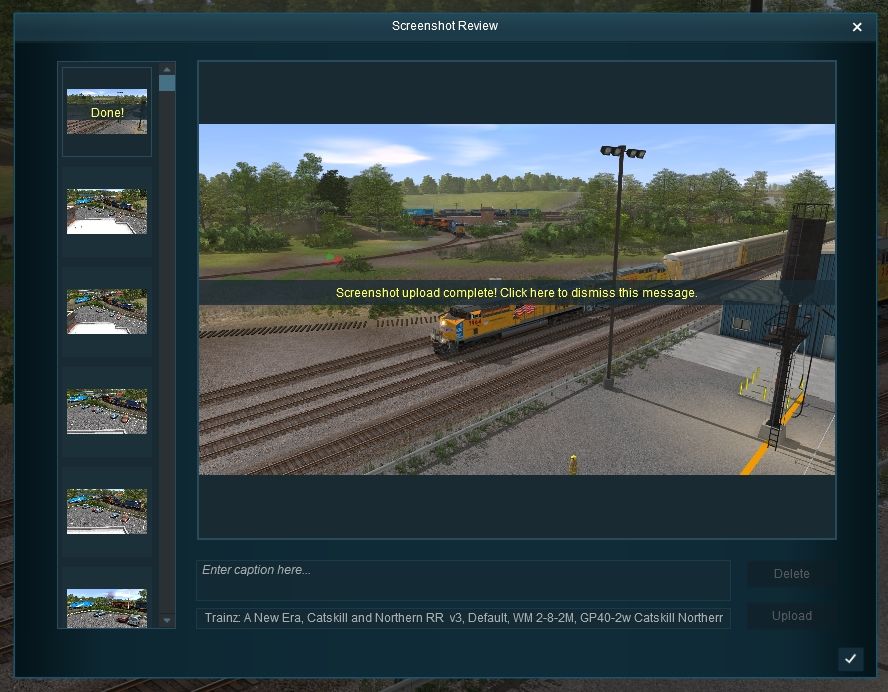
OR
Review and upload the screenshot - external to Trainz:
1) Open a browser and navigate to: http://www.trainzportal.com/mytrainz/
2) Login using your trainz username and password. You can find this in your trainz settings.
3) Once logged in, click on the 'Add Media' tab at the top of the page. This will open the form to upload a picture.
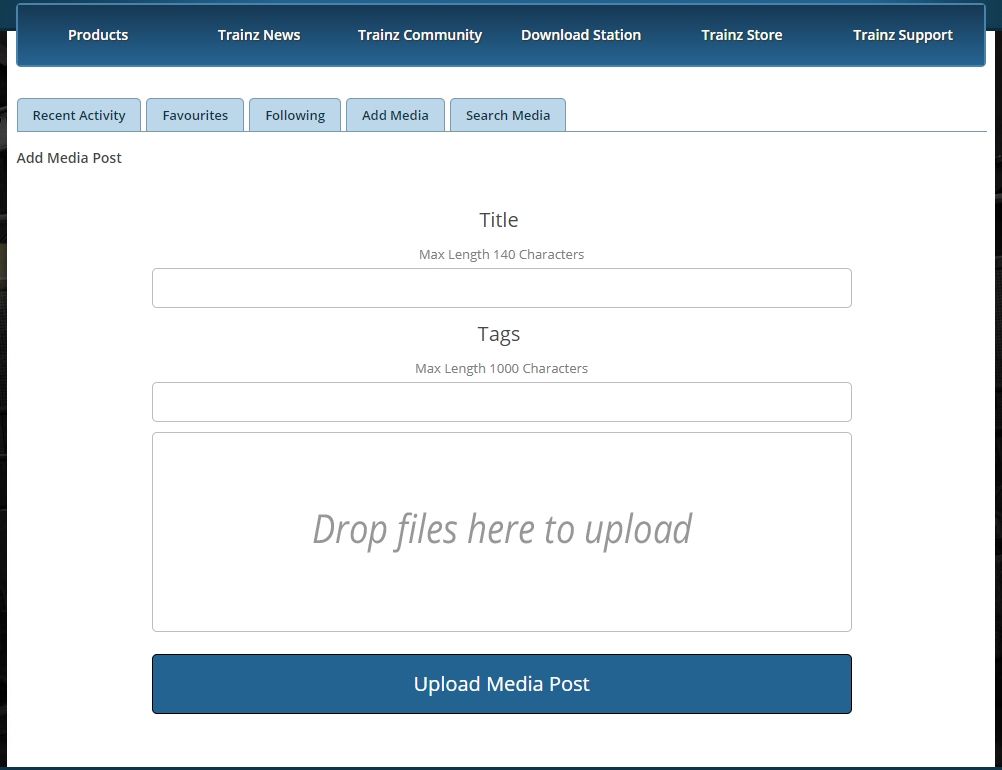
4) Locate the screenshot on your pc. For TANE this is located at: C:\Users\<your user name on the pc>\AppData\Local\N3V Games\TANE\build <build number>\screenshots The 'AppData' folder may be hidden. If so, in windows explorer (assuming a pc), click the 'View' menu, then make sure the check box for 'Hidden items' is checked.
5) Locate the screenshot you wish to upload. Drag and drop it onto the spot on the website form that says 'Drop files here to upload'. Add an optional title if desired, then click the 'Upload Media Post' button.
6) Follow the steps below for how to get the url for the forums.
Get the Url For Your Screenshot
Now that you have an uploaded screenshot, you need to get the url to use within the forums to post it. Unfortunately this isn't possible currently in game, so you will need to step out and go to the Trainz gallery to get the url.
1) Open your web browser and navigate to: http://www.trainzportal.com/mytrainz/
2) Your screenshot should be in the recent uploads (most likely first at the top of the page). Hover your mouse over the screenshot thumbnail image and click on 'Full Image'. The page will switch to a full view of your screenshot.
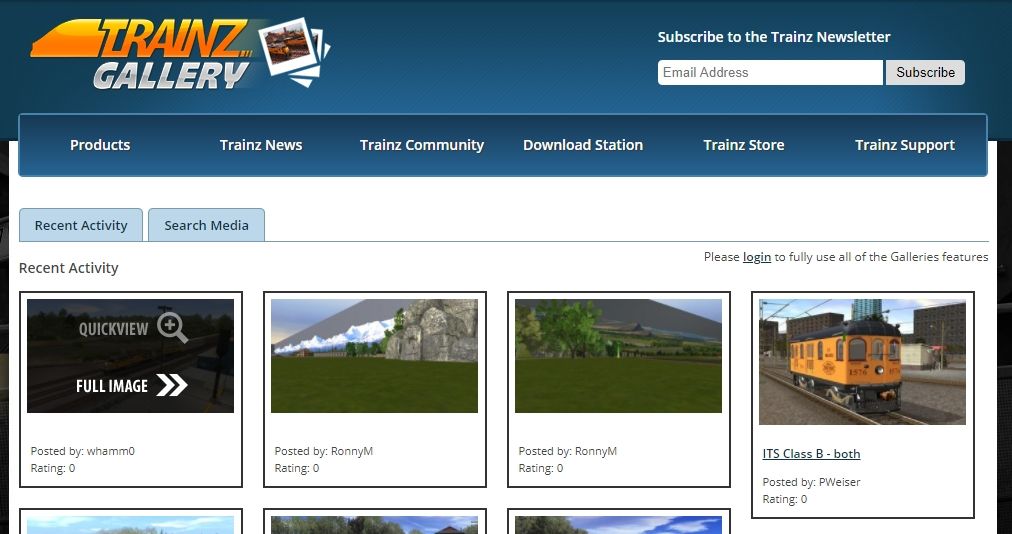
3) Right click the image on the new page, and choose 'Open image in new tab' (or similar). This will open the image by itself in a new tab.
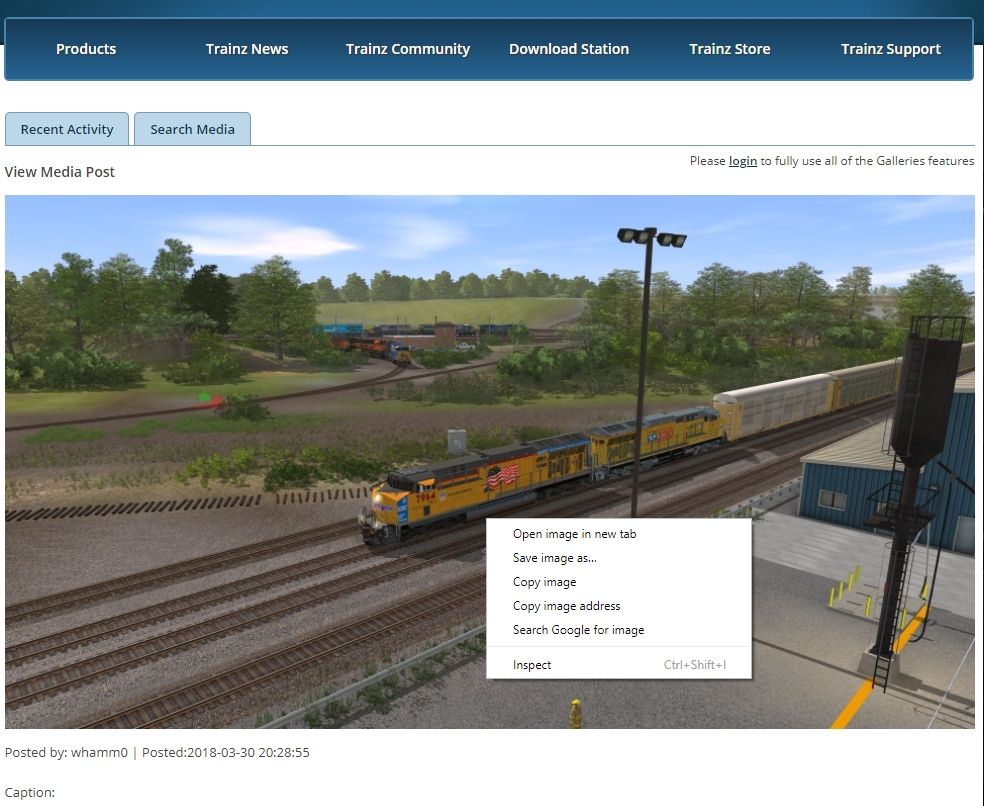
4) In the tab with just the image in it, copy the url from url box. This is the url you need to have for your posting on the forum. It will look something like: https://images.n3vgames.com/trainzp...ots/63375/1000/My-Trainz-Screenshot-Image.jpg
Posting Your Screenshot on the Forum
1) Open a browser and navigate to the forum (https://forums.auran.com/trainz/forum.php)
2) Find the page you wish to post on.
3) Login if not logged in (you need to be logged in to post). Create a user login if needed.
4) Click the 'Reply to Thread' button near the bottom of the page. This will open an editor window on the page for your post (a box with edit icons on top in a menu)
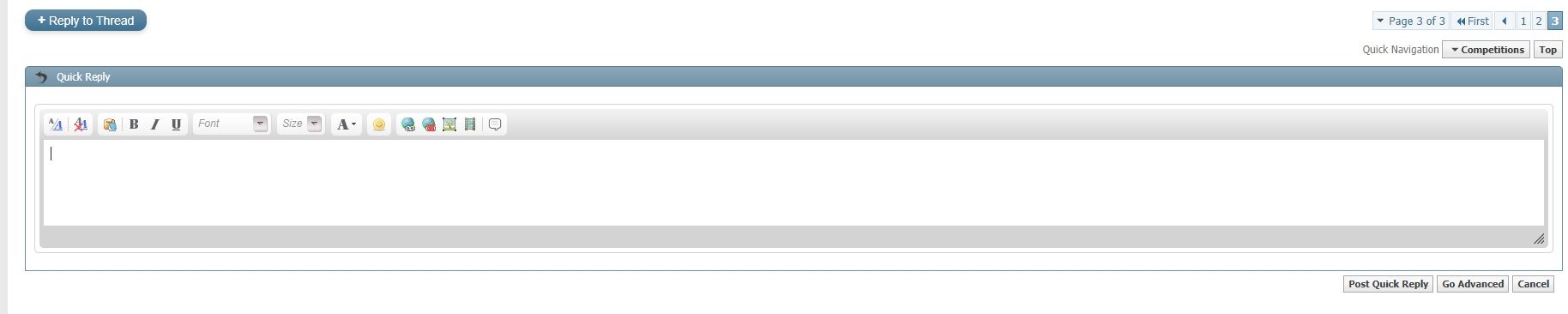
5) To post the picture, click on the icon that looks like a picture with a tree on it (hover over it and it will display 'Insert Picture'). This will bring up a prompt that asks for the url to use. Paste in the url your copied earlier (you did copy it, right?)
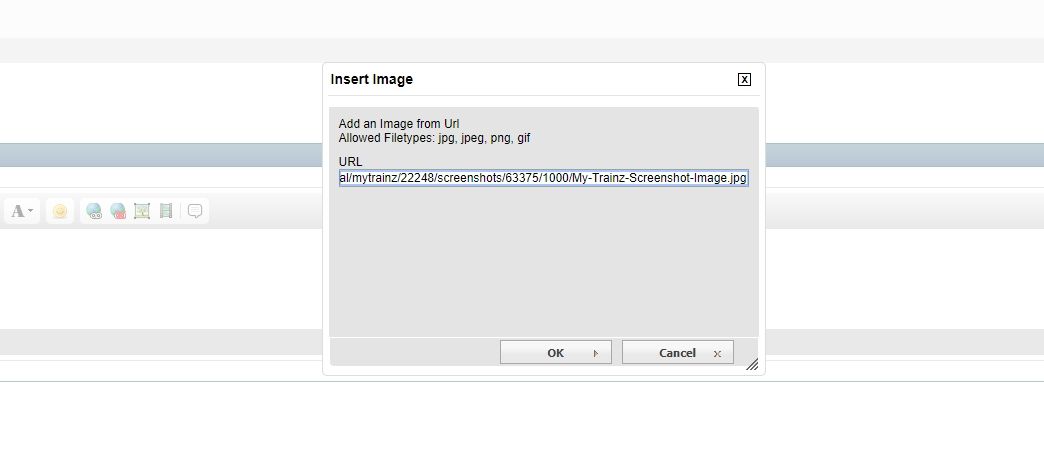
6) Click the Ok button. This will add the formatting needed to put the image in your posting. Your image should now appear in the edit post box.
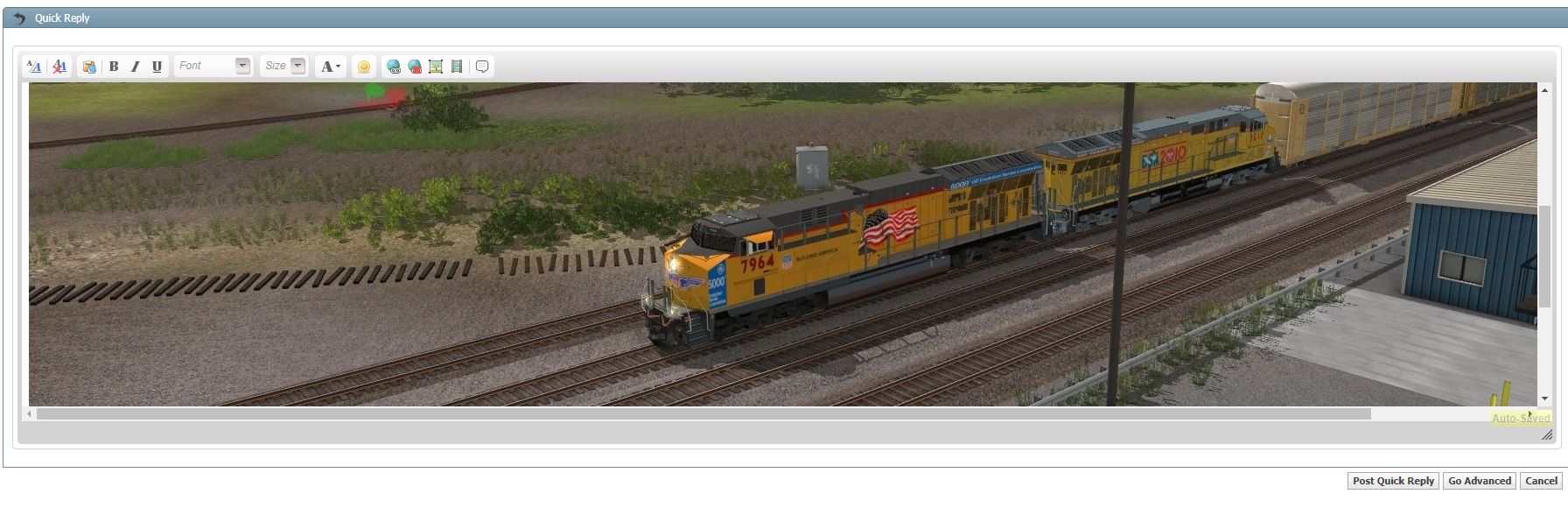
7) Click the 'Post Quick Reply' button to finish posting your image.
Congrats, you have now posted an image on the forums!
To post screenshots on the forums there are basically two ways (at least for the upload part) - within Trainz and external to Trainz. The step by step instructions below assume you have the TANE version of Trainz, but others are similar most likely. (locations of the screenshots may be different). It also assumes you will use the Trainz Gallery to host your pictures. There are several steps to this:
- Getting Your Screenshot
- Uploading Your Screenshot (Within Trainz OR External to Trainz)
- Get the Url for Your Screenshot
- Posting Your Screenshot on the Forum
Getting Your Screenshot
Take the screen shot using the usual functionality while running the game:
1) While running the game in driver mode, set up your shot by moving the camera where you like it.
2) In the upper right corner click the icon that looks like a piece of film
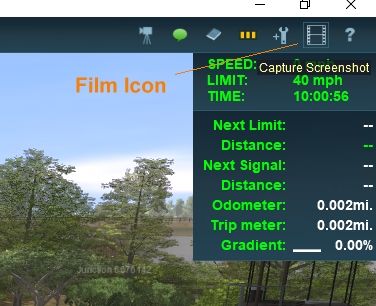
3) Click the submenu item labelled 'Capture Screenshot'
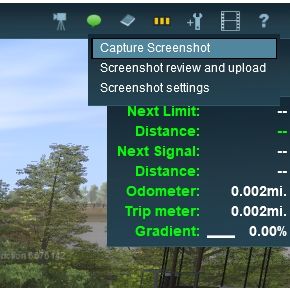
Uploading Your Screenshot
Review and upload the screenshot - from within Trainz:
1) In the upper right corner click the icon that looks like a piece of film
2) Click the submenu item labelled 'Screenshot review and upload'. A panel with the various screenshots available will be displayed.
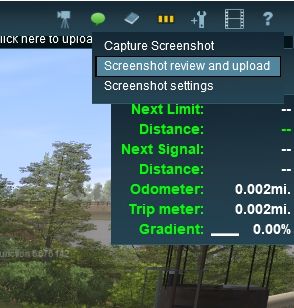
3) Optionally add a caption in the box labelled 'Enter caption here...'
4) When satisifed with the caption etc, click the button in the lower right of the panel labelled 'Upload'.
5) A 'Please wait' message will appear. In a few moments it should return with a success message.
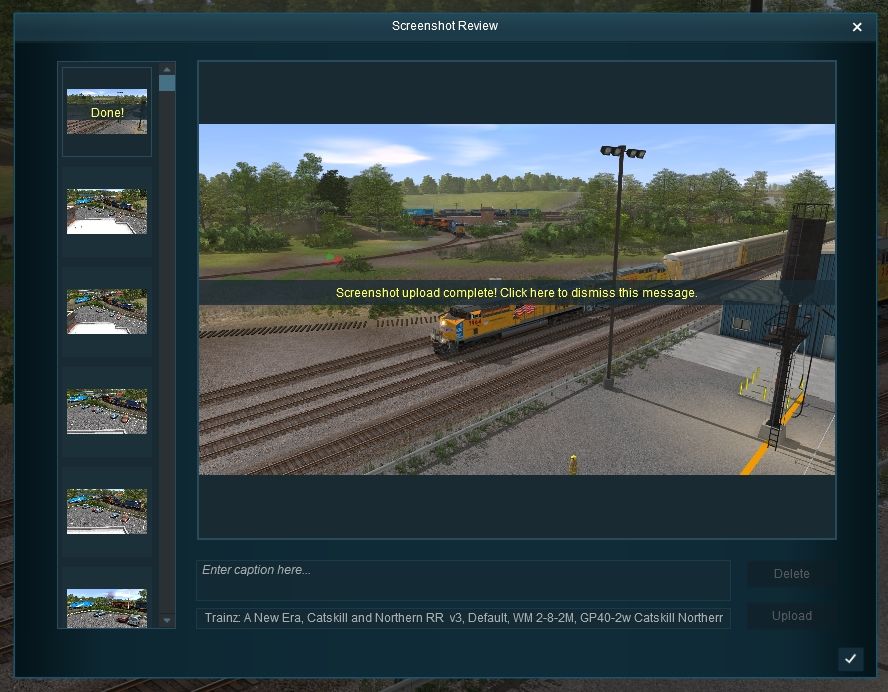
OR
Review and upload the screenshot - external to Trainz:
1) Open a browser and navigate to: http://www.trainzportal.com/mytrainz/
2) Login using your trainz username and password. You can find this in your trainz settings.
3) Once logged in, click on the 'Add Media' tab at the top of the page. This will open the form to upload a picture.
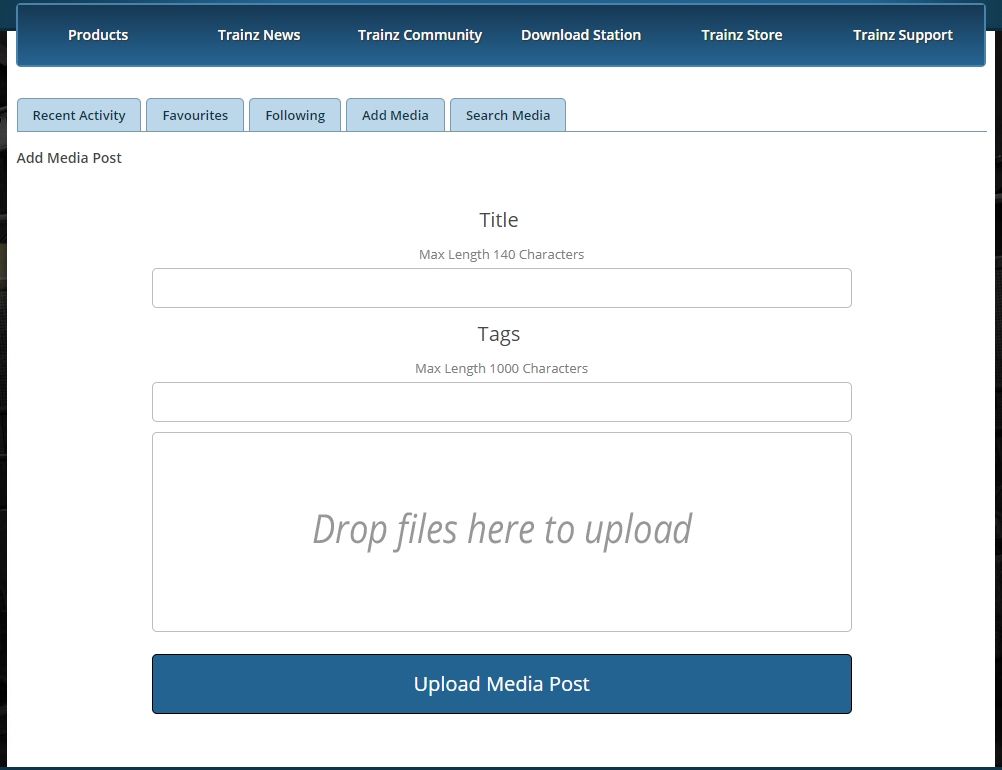
4) Locate the screenshot on your pc. For TANE this is located at: C:\Users\<your user name on the pc>\AppData\Local\N3V Games\TANE\build <build number>\screenshots The 'AppData' folder may be hidden. If so, in windows explorer (assuming a pc), click the 'View' menu, then make sure the check box for 'Hidden items' is checked.
5) Locate the screenshot you wish to upload. Drag and drop it onto the spot on the website form that says 'Drop files here to upload'. Add an optional title if desired, then click the 'Upload Media Post' button.
6) Follow the steps below for how to get the url for the forums.
Get the Url For Your Screenshot
Now that you have an uploaded screenshot, you need to get the url to use within the forums to post it. Unfortunately this isn't possible currently in game, so you will need to step out and go to the Trainz gallery to get the url.
1) Open your web browser and navigate to: http://www.trainzportal.com/mytrainz/
2) Your screenshot should be in the recent uploads (most likely first at the top of the page). Hover your mouse over the screenshot thumbnail image and click on 'Full Image'. The page will switch to a full view of your screenshot.
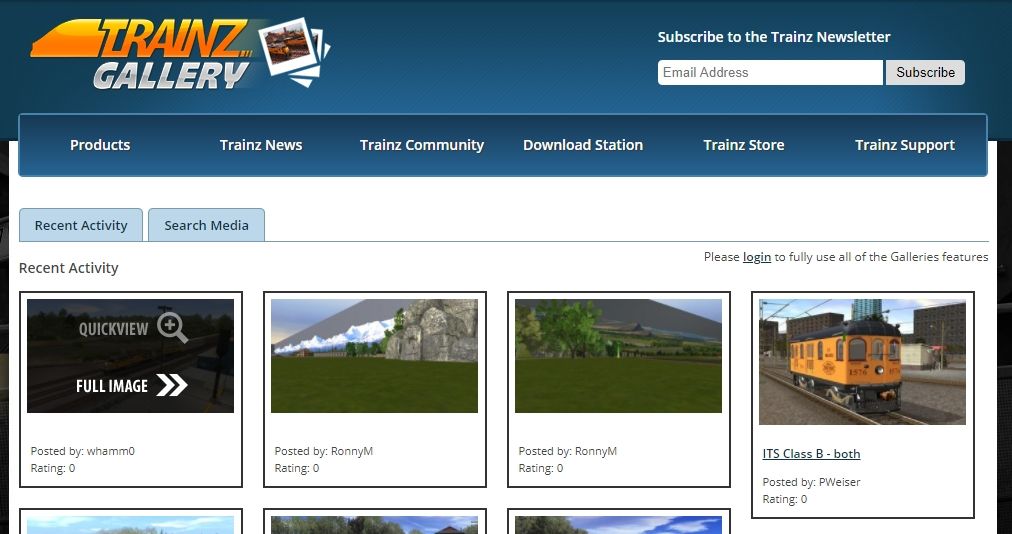
3) Right click the image on the new page, and choose 'Open image in new tab' (or similar). This will open the image by itself in a new tab.
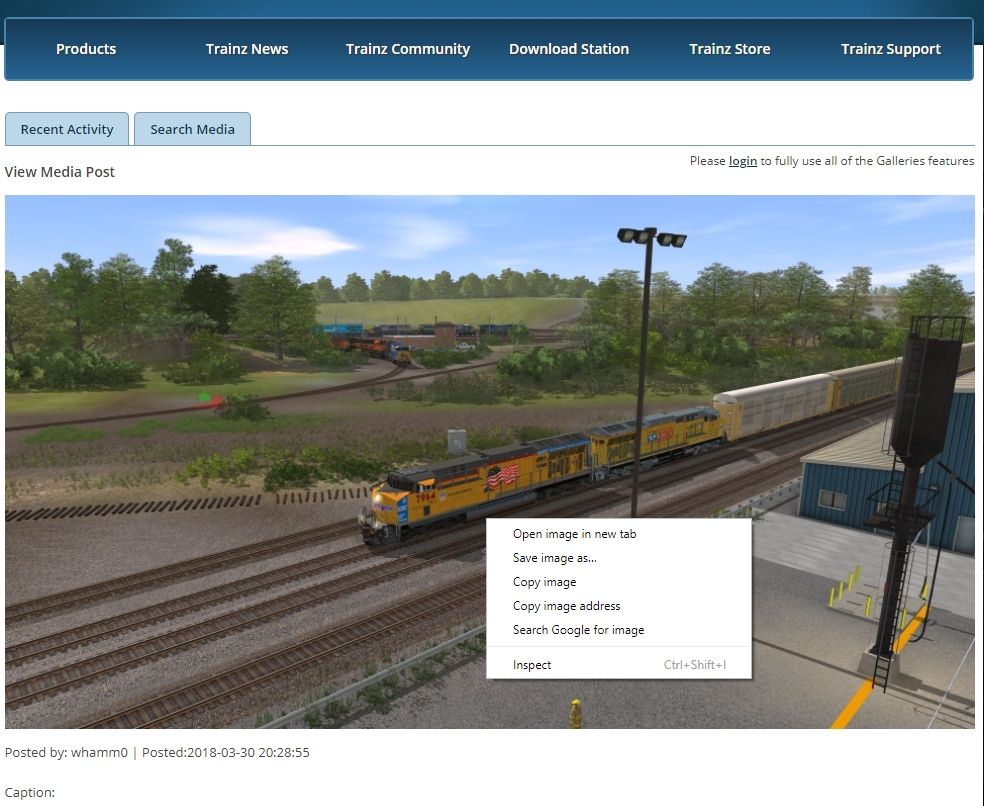
4) In the tab with just the image in it, copy the url from url box. This is the url you need to have for your posting on the forum. It will look something like: https://images.n3vgames.com/trainzp...ots/63375/1000/My-Trainz-Screenshot-Image.jpg
Posting Your Screenshot on the Forum
1) Open a browser and navigate to the forum (https://forums.auran.com/trainz/forum.php)
2) Find the page you wish to post on.
3) Login if not logged in (you need to be logged in to post). Create a user login if needed.
4) Click the 'Reply to Thread' button near the bottom of the page. This will open an editor window on the page for your post (a box with edit icons on top in a menu)
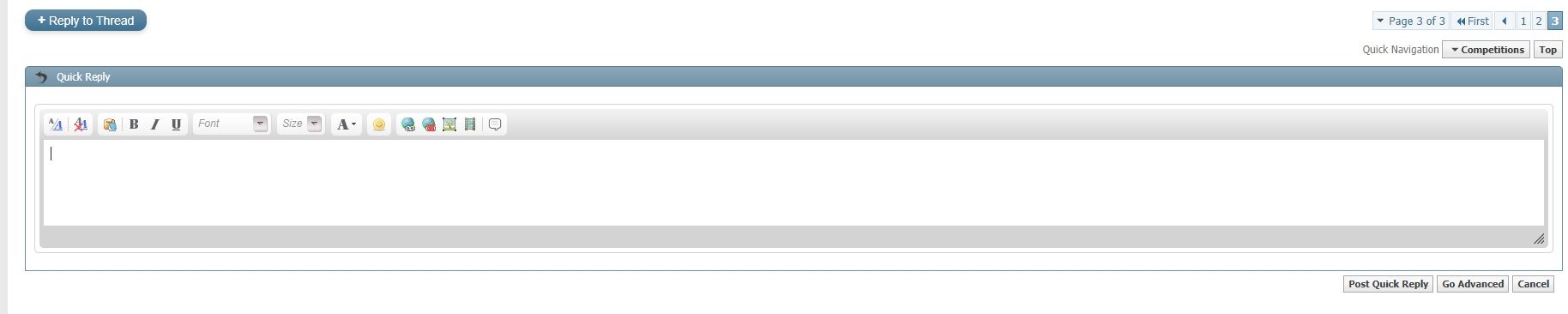
5) To post the picture, click on the icon that looks like a picture with a tree on it (hover over it and it will display 'Insert Picture'). This will bring up a prompt that asks for the url to use. Paste in the url your copied earlier (you did copy it, right?)
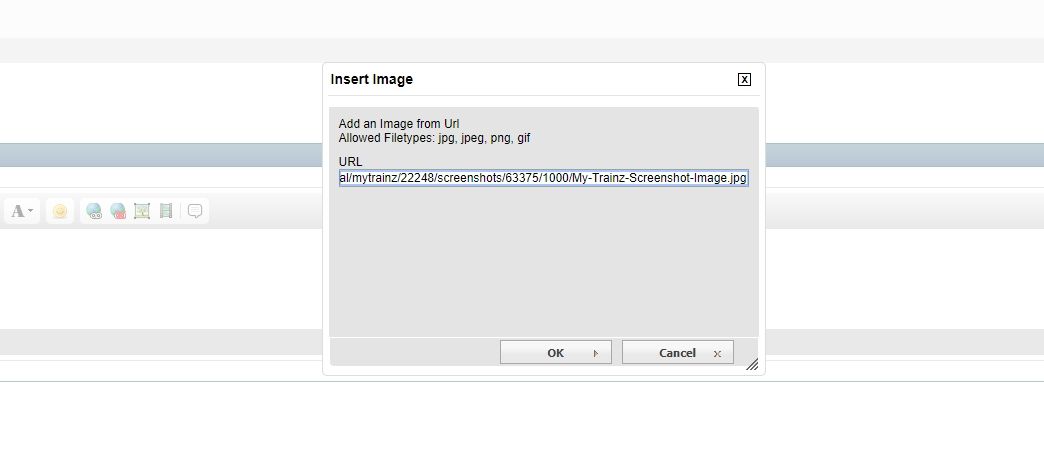
6) Click the Ok button. This will add the formatting needed to put the image in your posting. Your image should now appear in the edit post box.
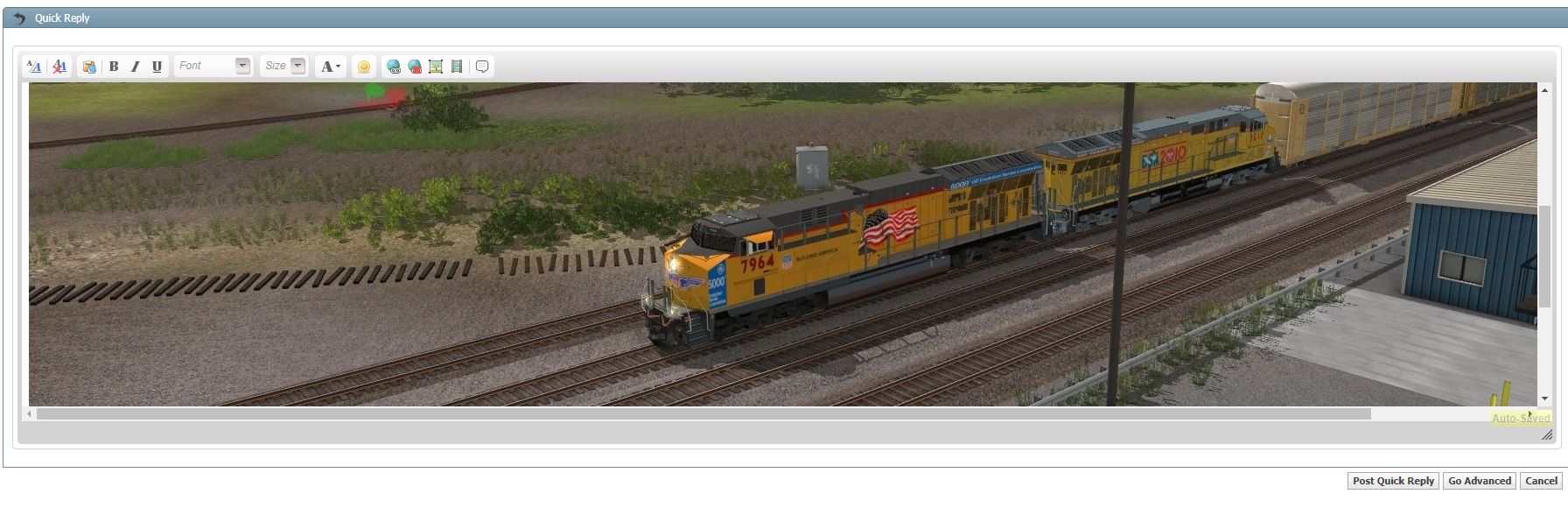
7) Click the 'Post Quick Reply' button to finish posting your image.
Congrats, you have now posted an image on the forums!
Last edited:
