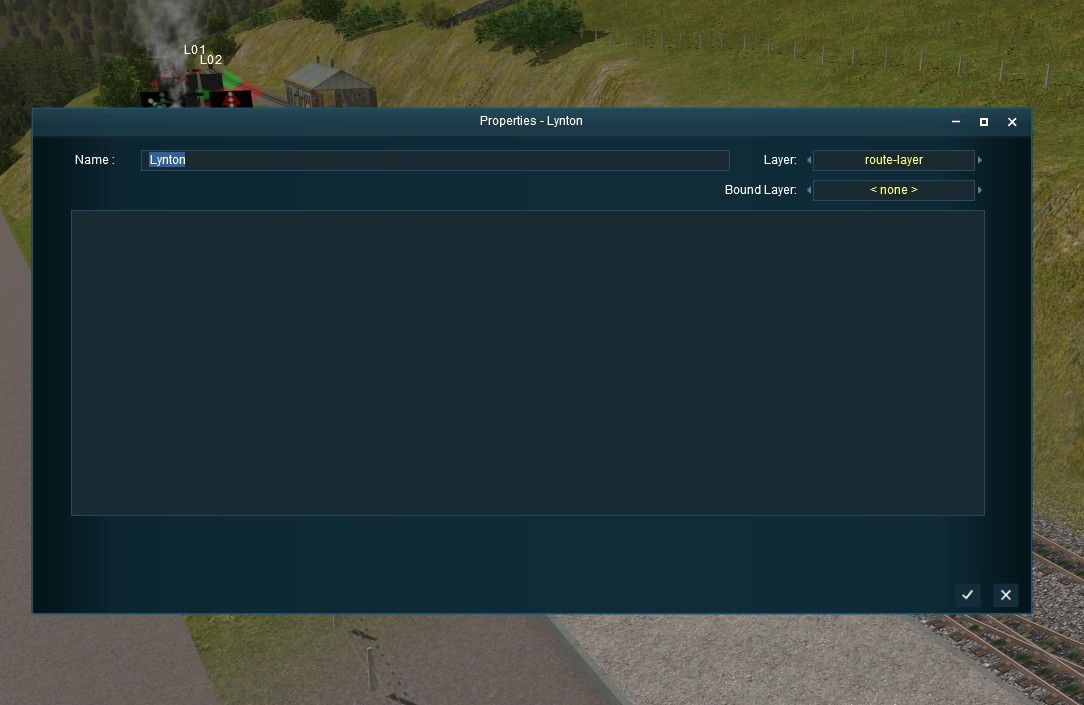Hi,
I've spent some hours in T:ANE today doing what I think Peter/narrowgauge is talking about, and the only reliable way was per item using the Question mark thingy in the correct tab for the object. I tried the Replace/Bulk Replace option and asked it for 100% random change to a given Layer, but nothing happen on the screen and I only saw them move after i had been inside the route folder and changed around the file *.trk and *.trc so something did not work like I thought it would.
But, I think I got fixed what I needed fixing, but in Peter's case it is probably something I mention he might try in order to change around tracks using built in walls, fills etc.
I mention he could try take the meshes he built of the track, remove the track part, export as a separate kuid number keeping all the other parts, and then using a trick with saving the files inside the route folder and possible a session folder, before changing all tracks from a Route Layer into a Session Layer inside the route in Surveyor.
From there he could save out that Session as a "Old Track Session" and save that in a safe place.
Then he can use the source files saved in the first place to open up the route again with the Tracks as a Route Layer and change those tracks into another track type without any base built in, no walls, fills etc. Making track appearing to hang in mid air and so on.
Then, he save this route, exit Trainz, and use the saved "Old Track Session" to enter the route again, now with the above new track in same place as the old track bases is also located, making the appearance of track more like it was before, except they are now separate models.
Finally, he moved the Session Layer into a Route Layer and voila, both splines is now inside a Route Layer and in the route and all is as it was before, except he now has doubled the splines at the same location, without having to fiddle with it inside of Surveyor.
I did a similar trick using TransDEM to add 3-sets of UTM tiles at same location, using three different Route Layers, it works nicely, took a while to make it work as I had to use the Session Layer and not a Route Layer as TransDEM overwrote those for each export, but it works and made me happy.
Hence I though he might try the same for what he was thinking.
How I moved from Route to Session Layer and back was the way of making a temp Layer where I wanted to go, and merged the Layer I needed moved into this new temp layer. That worked nicely.

Linda