wildnorwester
Member
I've got a route I'd like to use, however I do not have the track asset for it. Where the track should be is blank in Surveyor 2.0. When I look at it in Surveyor Classic, I can see the circles where the track splines join, but not the track itself. It is not showing the white lines for 'missing track':
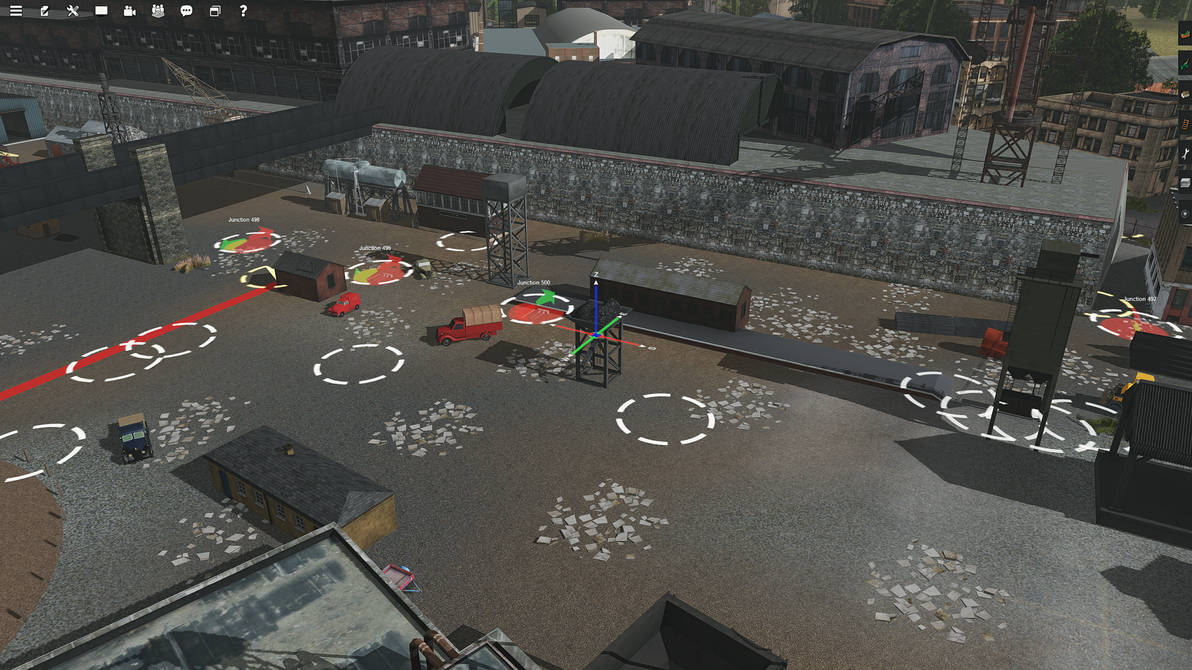
I have also checked all installed track dependencies for this route, and none of them are faulty. As such, is there some way it is possible for me to replace the 'missing' track in this route with a track asset I actually have?
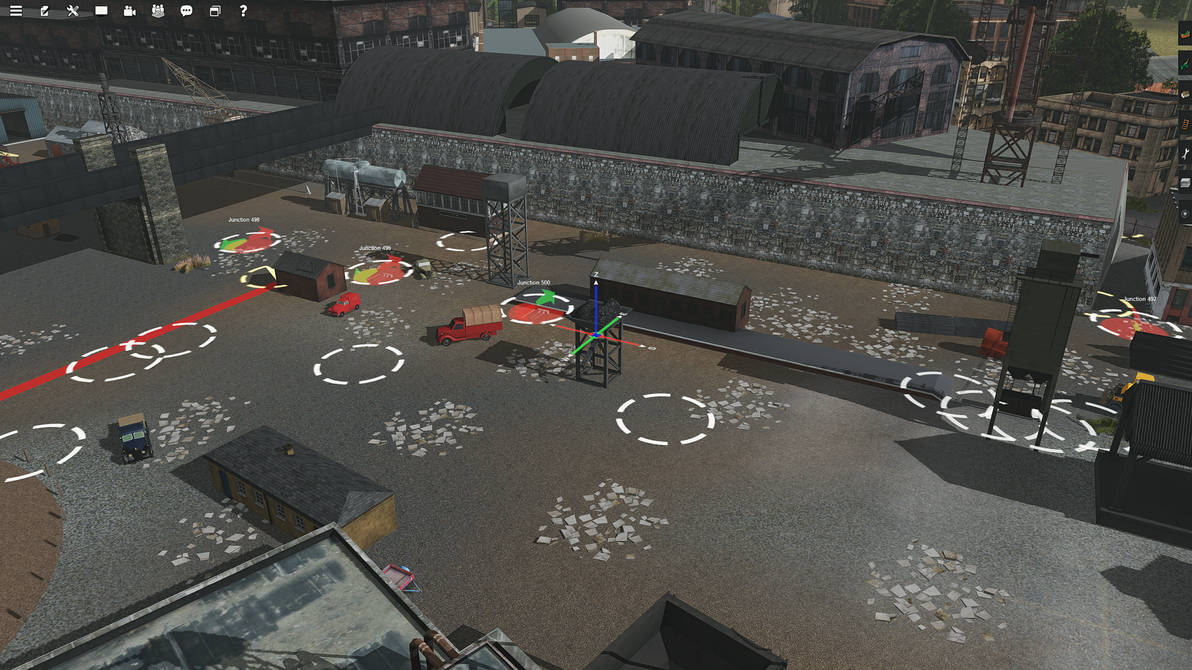
I have also checked all installed track dependencies for this route, and none of them are faulty. As such, is there some way it is possible for me to replace the 'missing' track in this route with a track asset I actually have?
